Germain UX - Enterprise (on Tomcat)
Feature
Deploy Germain Enterprise. More details on Germain Enterprise.
Installation
Extract the contents of the Germain Server distribution to a temporary folder, then move the tomcat8 directory to a location of your choice. Set the CATALINA_HOME environment variable to the Tomcat directory.
Windows Service
To install Tomcat as a Windows service, navigate to the Tomcat directory and execute the following commands:
cd %CATALINA_HOME%
.\bin\service.bat install GermainAPMServerIt will create a Windows Service with a name like "Apache Tomcat #.# GermainAPMServer".
You can adjust the Java runtime properties for the service by using the following command:
cd %CATALINA_HOME%
.\bin\tomcat8w.exe //ES//GermainAPMServerFor example, to have the server crash in case of running out of memory, add the following parameter:
cd %CATALINA_HOME%
-XX:+CrashOnOutOfMemoryErrorConfiguration
Port Settings
By default, the Tomcat application server will be accessible on port 8080. To change the port, adjust the following line in CATALINA_HOME/conf/server.xml:
<Connector port="8080" protocol="HTTP/1.1" connectionTimeout="20000" redirectPort="8443" />Authentication Settings
Germain provides the following authentication methods:
For more information, see User Management.
Memory Settings
To change the amount of memory allocated to the Tomcat server, adjust the environment variables (setenv.sh or setenv.bat) under CATALINA_HOME/bin:
export CATALINA_OPTS="$CATALINA_OPTS -Xmx8g"Database Settings
Use ZooKeeper to update the JDBC connection information to match your configuration and datamart connection.
Example to update the Germain Datamart JDBC details:
set /config/germain/application/germain.datamart.driverClassName "com.mysql.jdbc.Driver"
set /config/germain/application/germain.datamart.url "jdbc:mysql://localhost:3306/APM_DATAMART?rewriteBatchedStatements=true&useSSL=false&allowPublicKeyRetrieval=true"
set /config/germain/application/germain.datamart.username "apm_datamart"
set /config/germain/application/germain.datamart.password "apm_datamart"Example to update the Germain Config JDBC details:
set /config/germain/application/germain.config.driverClassName "com.mysql.jdbc.Driver"
set /config/germain/application/germain.config.url "jdbc:mysql://localhost:3306/APM_CONFIG?rewriteBatchedStatements=true&useSSL=false&allowPublicKeyRetrieval=true"
set /config/germain/application/germain.config.username "apm_config"
set /config/germain/application/germain.config.password "apm_config"Kafka Settings
Important: Kafka is replacing ActiveMQ starting in 2024.2. Please contact us for more details.
Use ZooKeeper to adjust the Kafka URL if running on a different host than the Tomcat server.
set /config/germain/application/germain.kafka.brokerUrl "localhost:9092"ActiveMQ Settings
Important: ActiveMQ is no longer supported by GermainUX starting 2024.2
Use ZooKeeper to adjust the ActiveMQ broker URL if running on a different host than the Tomcat server.
set /config/germain/application/germain.messaging.brokerUrl "failover:(tcp://localhost:61616?daemon=true&keepAlive=true)"SMTP Settings
Use ZooKeeper to update the email settings to match your organization's SMTP settings.
set /config/germain/application/spring.mail.from "alert@example.com"
set /config/germain/application/spring.mail.host "mail.host.com"
set /config/germain/application/spring.mail.username "alert@example.com"
set /config/germain/application/spring.mail.password "password"
set /config/germain/application/spring.mail.port "587"
set /config/germain/application/spring.mail.properties.mail.smtp.auth "true"
set /config/germain/application/spring.mail.properties.mail.smtp.starttls.enable "true"Indexer Settings
Use ZooKeeper to update the indexer settings to target the URL of your Elasticsearch installation.
set /config/germain/application/germain.indexer.url "http://localhost:9200/"Running
Command Line
To run the Tomcat server from the command line, execute the following command:
# On Linux
cd $CATALINA_HOME
bin/startup.sh
# On Windows
cd %CATALINA_HOME%
.\bin\startup.batSimilarly, to stop the Tomcat server from the command line, execute the following command:
# On Linux
cd $CATALINA_HOME
bin/shutdown.sh
# On Windows
cd %CATALINA_HOME%
.\bin\shutdown.batWindows Service
On Windows, the Germain Enterprise Server is registered as a system service. To start or stop the service, use the Services Console:
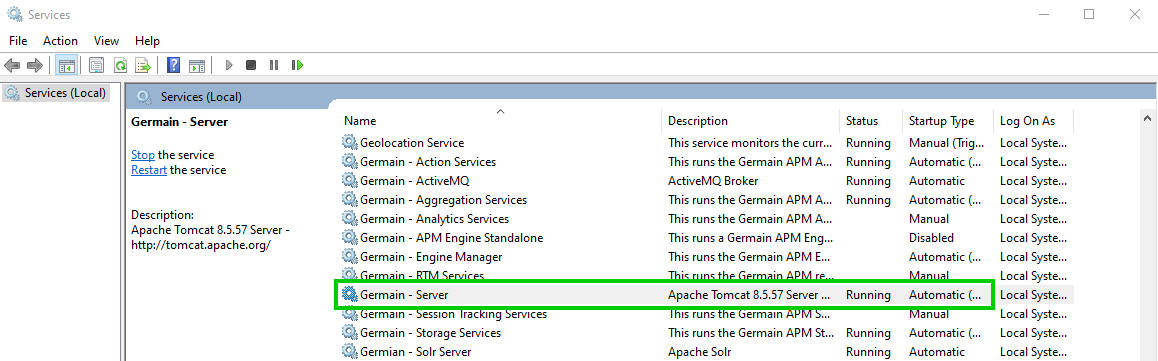
Germain Services on Windows Server - Germain UX
Unix
On Unix-based operating systems, the Germain Enterprise Server can be operated using the scripts located in the ./bin directory of the Germain Tomcat installation.
To start the server:
bin/startup.shTo stop the server:
bin/shutdown.sh
Maintainance
Germain Enterprise State Monitoring
The Germain Enterprise Server logs status messages to a single location found under the Germain Tomcat root directory: <Tomcat Instance Root>/logs
In this directory, there are several log files that can be used to detect issues related to the Germain Enterprise Server:
catalina.outorcatalina.yyyy-mm-dd.loggermainapmserver-stdout.yyy-mm-dd.logconfig-services.logquery-services.logingestion-services.log
Service: Enterprise
Feature Availability: 2014.1
