Database Users and Roles
Feature
Users and Roles Setup in Germain
Viewing Users
To view the list of users, navigate to System > Auth Settings > Users in the menu.
Setting Up Authentication
Access System > Auth Settings > Authentication.
Click "Add New Configuration."
Select the JDBC Provider option and click "Next."
Provide the following values:
Provider Name (The name of this provider).
Query for usernames (The query used for user authentication; leave as default for the default Germain database).
Query for authorities (The query used to assign user roles; leave as default for the default Germain database).
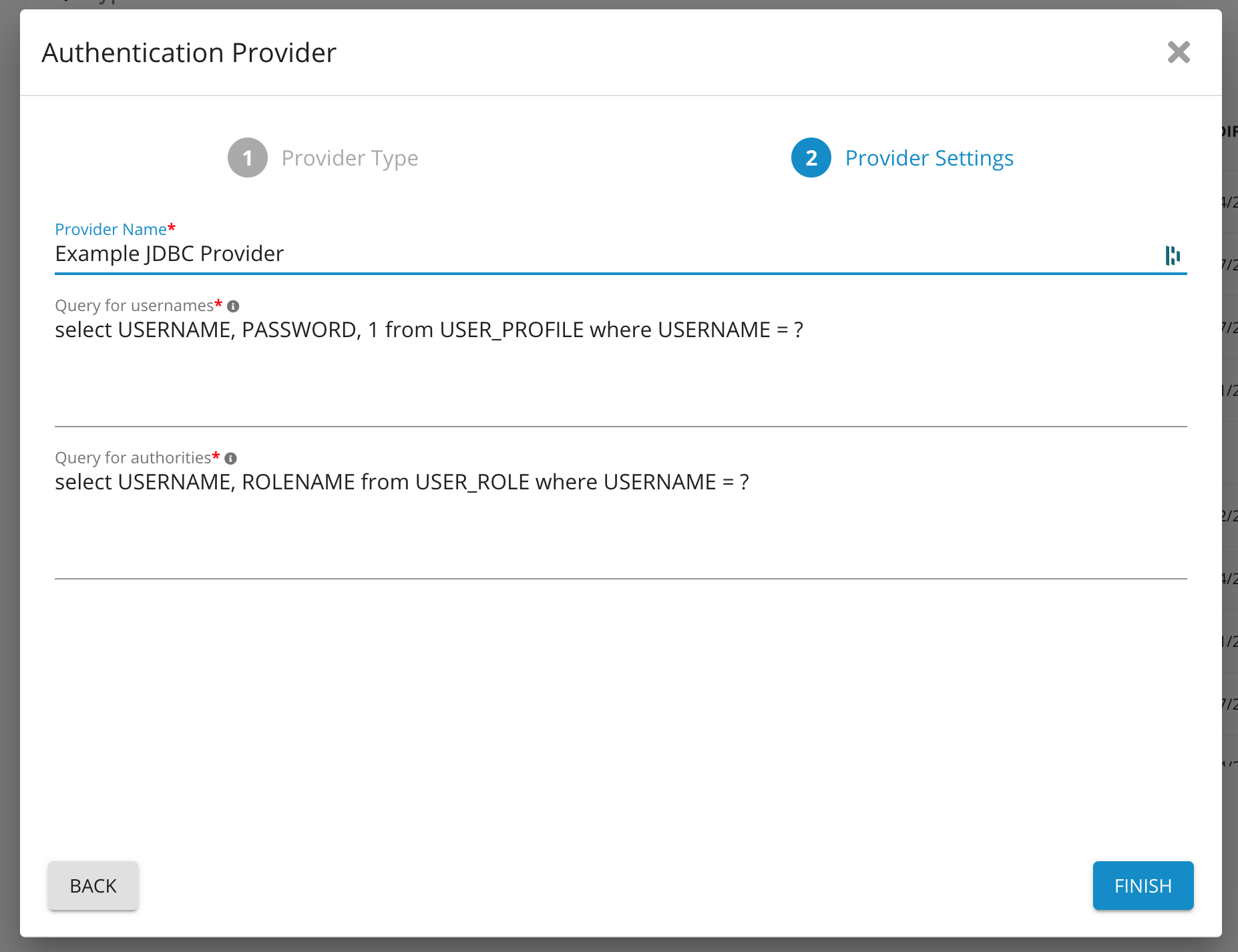
Click "Finish."
Creating a User
Go to System > Auth Settings > Users.
Click "Add New User."
Provide the following values:
Email (used as the username for login).
Roles (add at least one of the configured roles, determining user permissions).
Teams (membership in teams, affecting dashboard access).
Send Welcome Email (check to send an invitation email with password setup instructions).
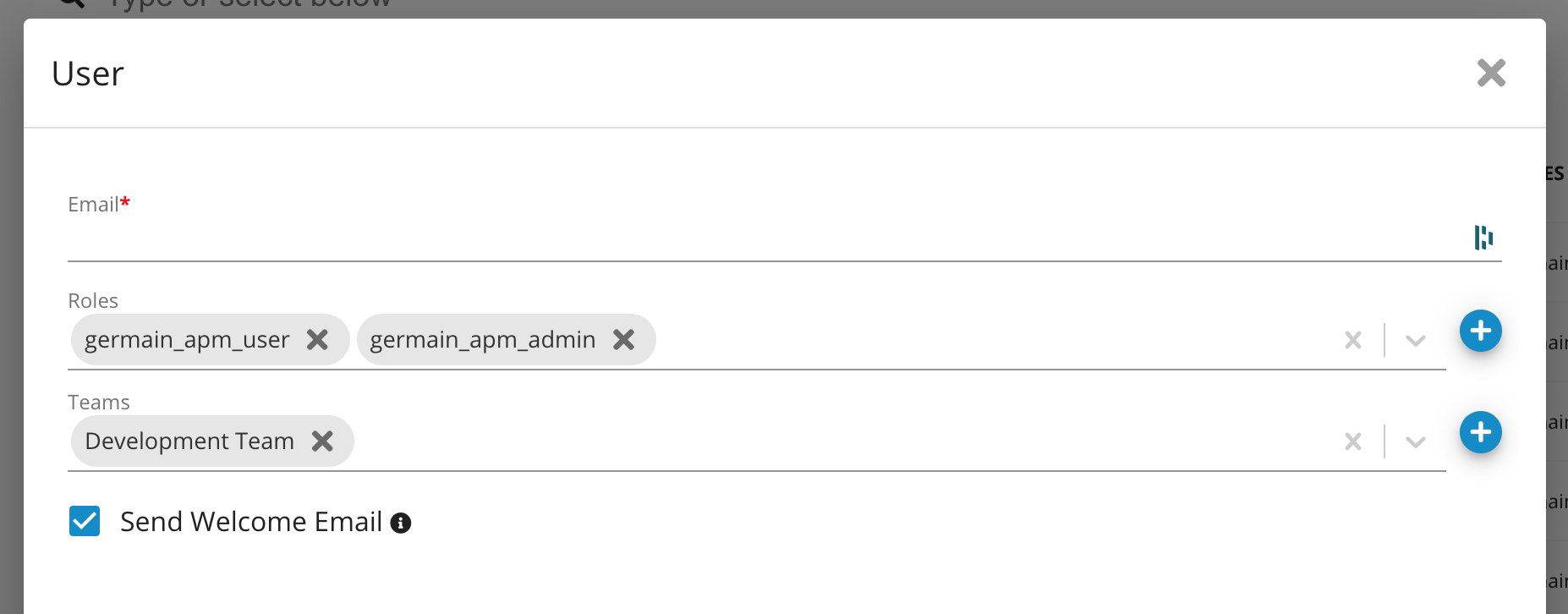
If "Send Welcome Email" is checked, the user will receive an email with login information. If not, you can reset the user's password later by clicking on the user in the list and selecting "Reset Password," which will send an email for password reset.
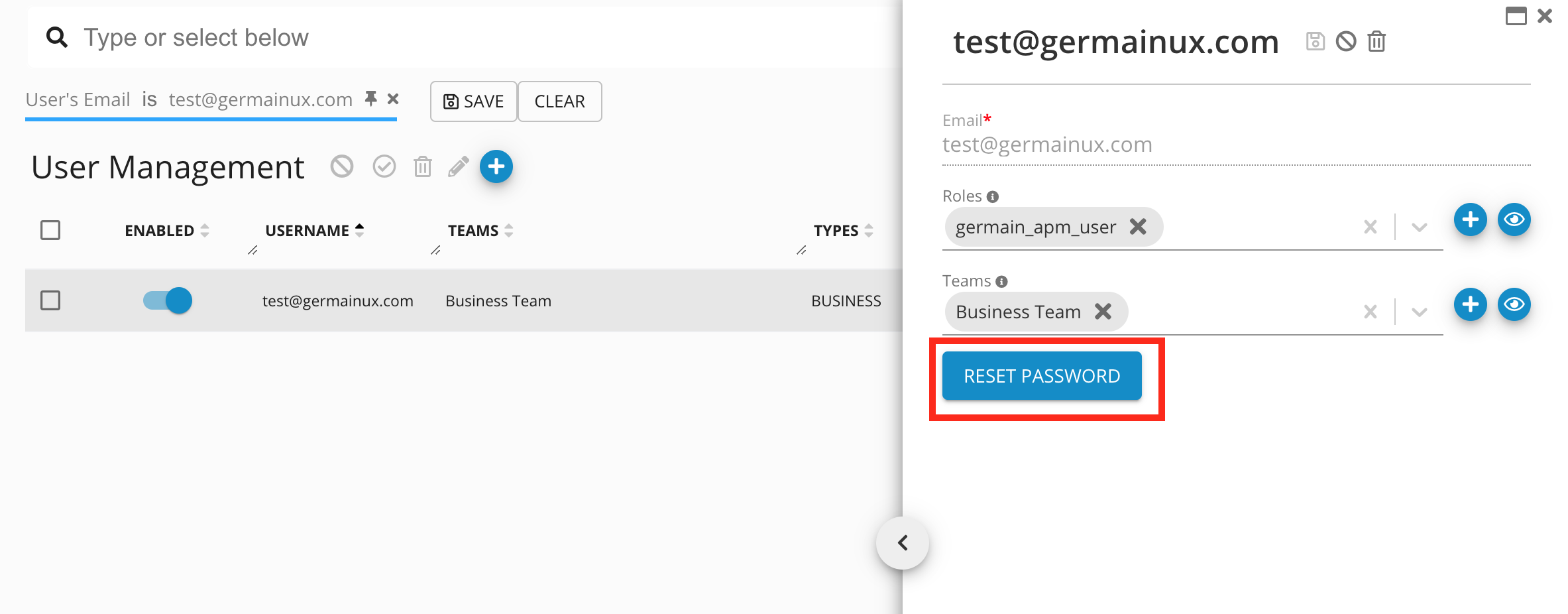
Login
Log in using the username and password fields on the Germain login page.
Service: Authentication
Feature Availability: 8.6.0 or later
