Create an Alert
Alerts are just one kind of the notification features that are available in Germain UX. Please check here to see what are the other types of notifications.
Create or Edit Alert
Alert creation and updates can be performed via the Alert screen.
Germain Workspace > Left Menu > Automation > Alert
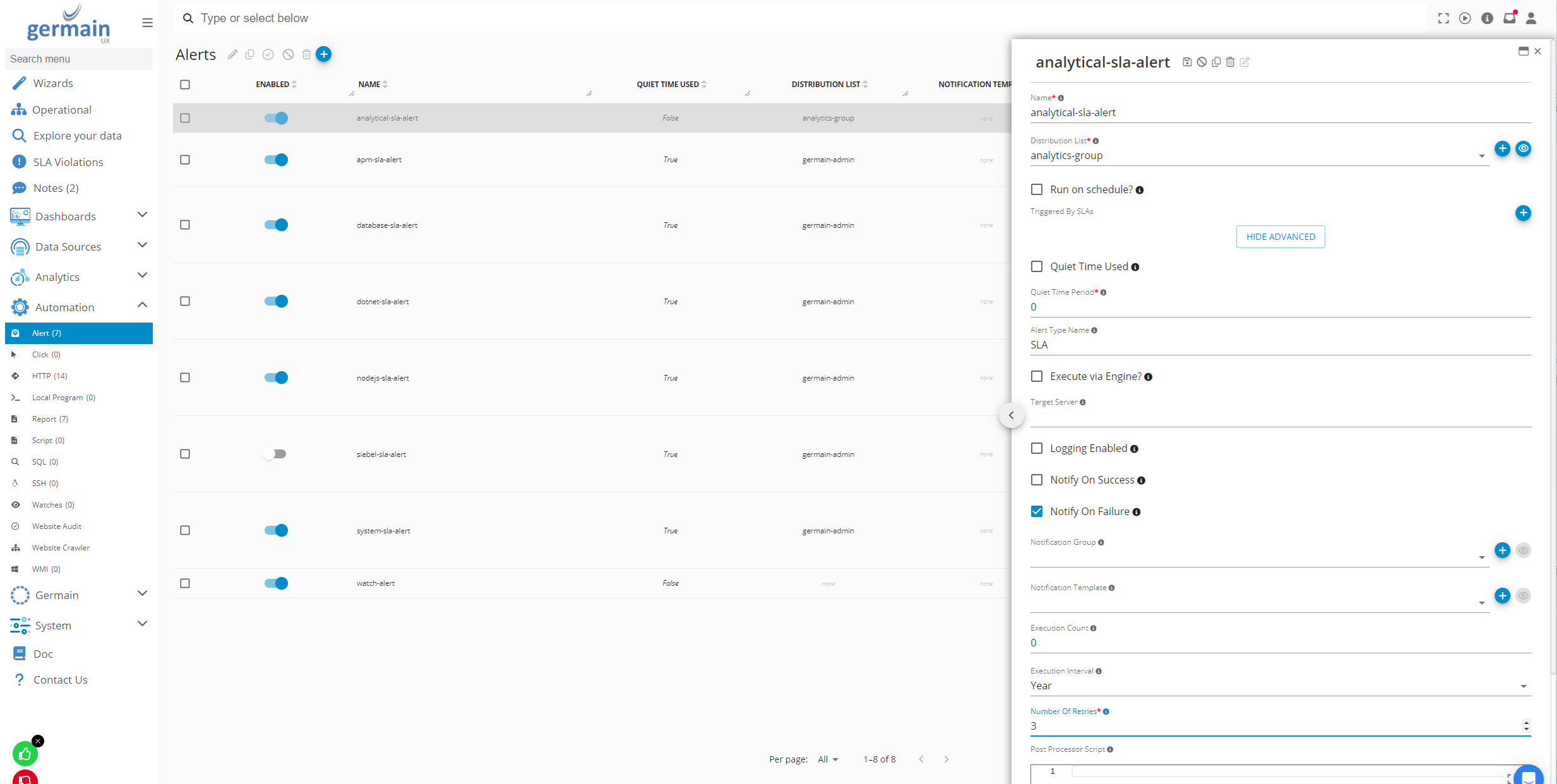
Alert configuration screen - Germain UX
Parameters
Most alert parameters are documented on the Germain Workspace via a tooltip like this one below.
Example of tooltip helping understand “Run on a Schedule” option:
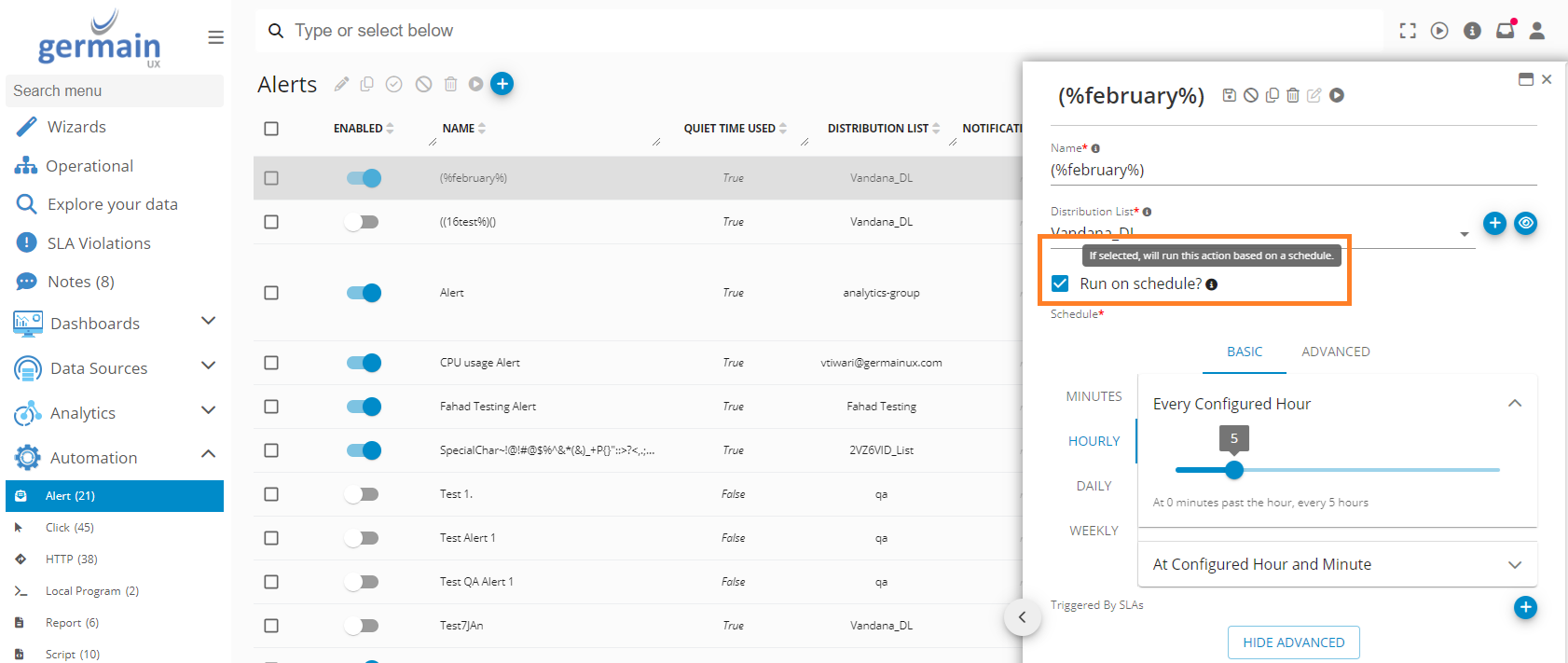
Run on a Schedule tooltip - Germain UX
Remote or locale
Alert can be sent locally to a server or from Germain Enterprise server.
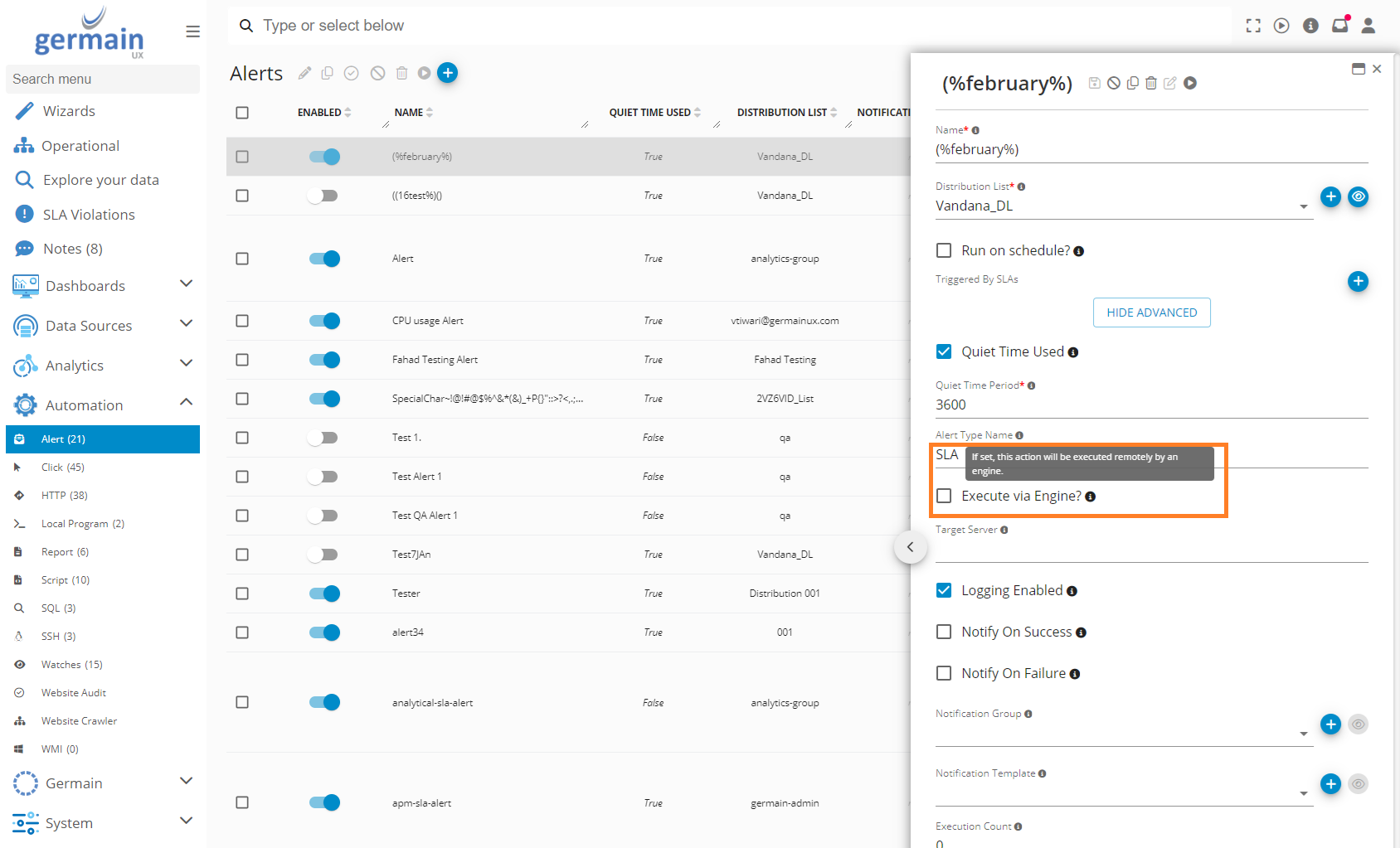
Execute via Engine parameter - Germain UX
Send an Alert when SLA is met
Alert can be assigned/triggered for any kind events, also known as SLA, via the Wizard ![]() (+ sign that launches the wizard) or Right Panel on the KPI or SLA configuration screen.
(+ sign that launches the wizard) or Right Panel on the KPI or SLA configuration screen.
Germain Workspace > Left Menu > Analytics > KPIs
Germain Workspace > Left Menu > Analytics > SLAs
Right Panel SLA Setting:
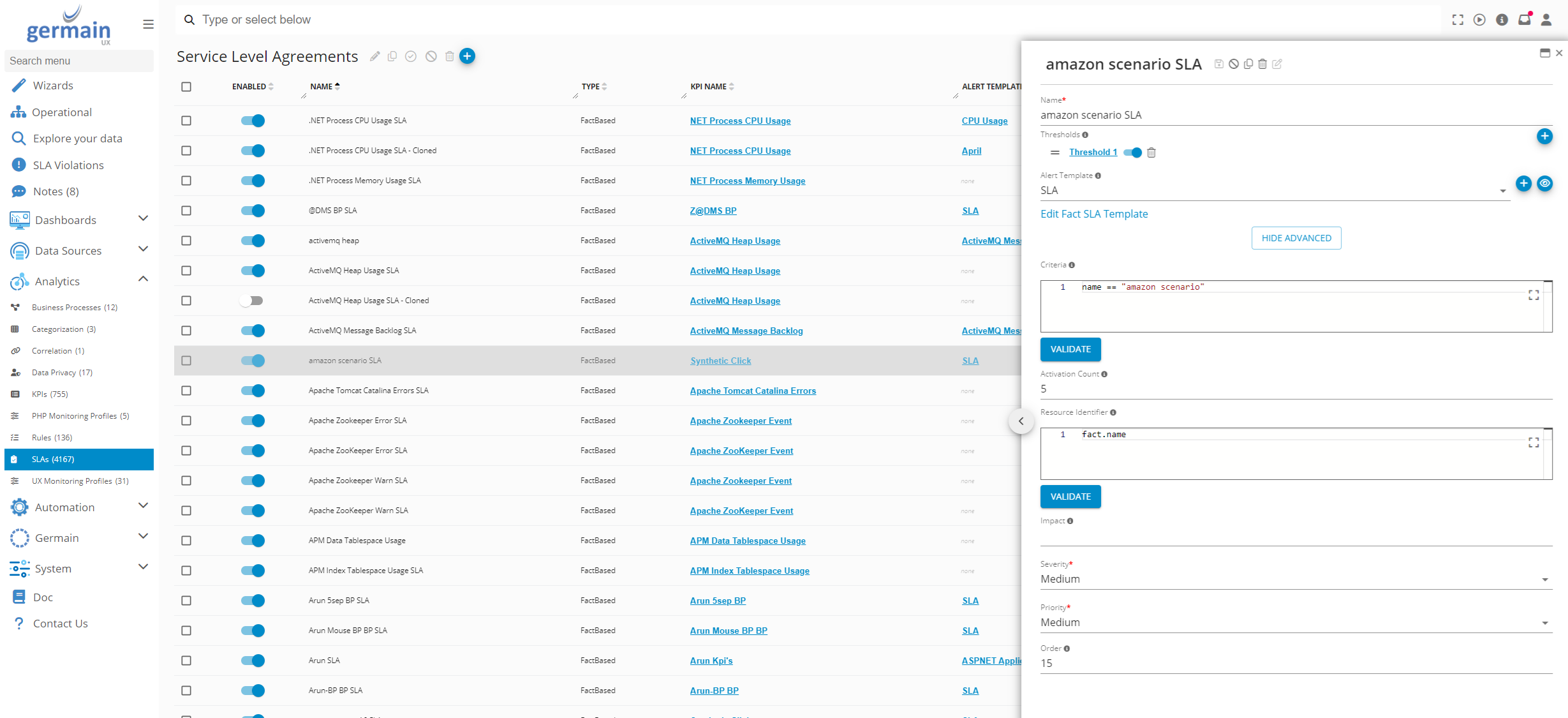
Right panel setting for SLA - Germain UX
Template
It is now so much easier to create an email template using the preview feature. Here are details on template used by an alert and how to edit a template.
Object Reference
Those object references are the properties of an Alert.
Workspace Field Label | Configuration Key | Description | Possible Values | Default Value |
|---|---|---|---|---|
Name | name | Unique Action Name | String | |
Distribution List | alertGroupName | Name of the alert distribution group for this alert. | String, matching an existing Distribution List | |
Execute via Engine | remote | *Calculated Field* if set to true, allows target server be defined | ||
Triggered by SLAs | *Calculated Field* Collection of SLAs this action is configured for | |||
Quiet Time Used | quietTimeUsed | If set, alerts of this type will not fire again during the quiet time period after the initial occurrence. For More details please see our dedicated documentation page: Quiet Time | Boolean, true/false | true |
Quiet TIme Period | quietTimePeriod | Quiet time period (in seconds) to use for this alert. If set to 0, will use default quiet time period. | Integer ( seconds ) | |
Logging Enabled | loggingEnabled | Boolean, true/false | ||
Notify On Success | notifyOnSuccess | Boolean, true/false | ||
Notify On Failure | notifyOnFailure | Boolean, true/false | ||
Execution Count | limitCount | Used in combination with limitInterval to define upper limit on how many times to execute this action. | Integer | |
Execution Interval | limitInterval | Used in combination with limitCount to defines interval during which upper limit applies. | String, one of the following values: | |
Number of Retries | numberOfRetires | *Advanced Field* Number of retries which needs to be performed of incase of a delivery failure. | Integer | 0 |
Example
Select or Create a SLA
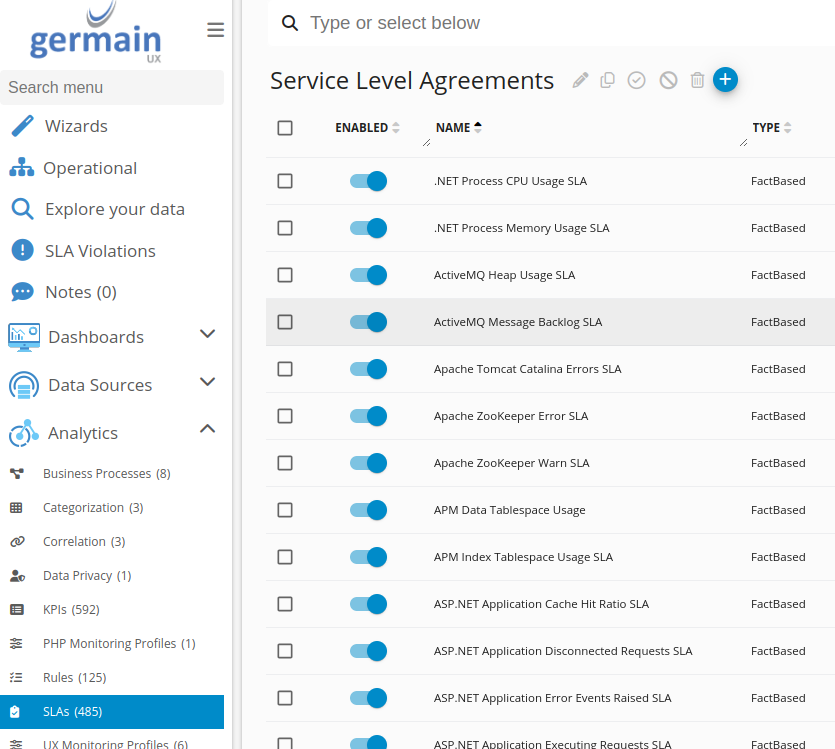
Select or Create a SLA - Germain UX
Select a KPI:
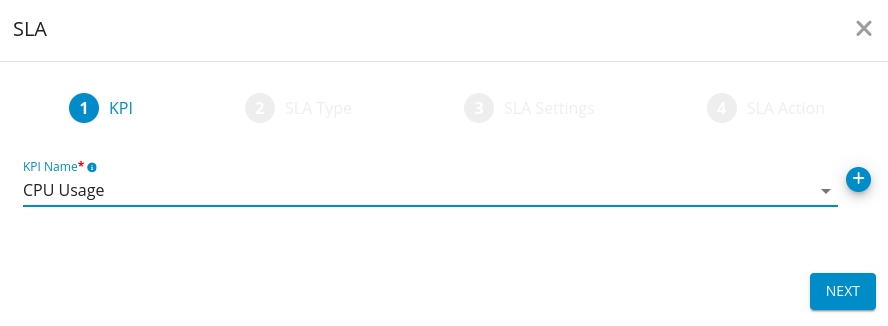
Select KPI - Germain UX
Select SLA Type
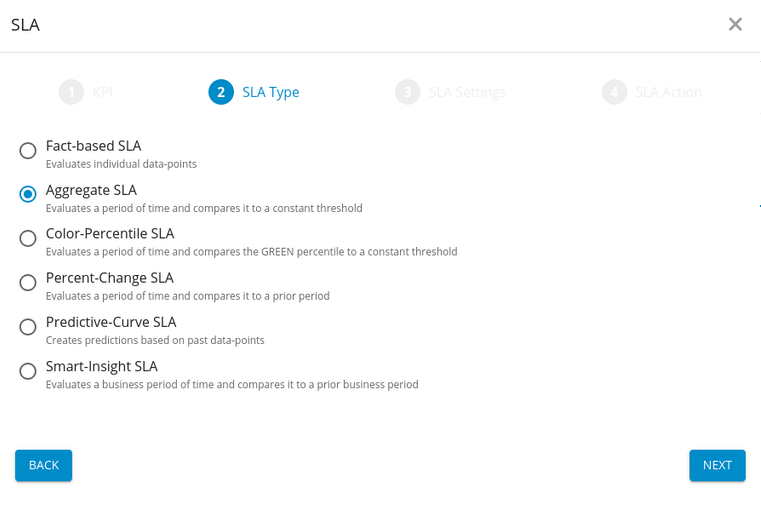
Select SLA type - Germain UX
Set SLA settings
Enter values for all below fields.
Period count / Granularity: Period Count and granularity make one unique variable.
If Period Count=5 and Granularity=Minutes, GermainUX searches for data in the past 5 minutes.
If Period Count=2 and Granularity=Days, GermainUX searches for data in the past 2 days.
KPI Measure: Defines how the data is processed. In this case we get the average of CPU Usage for past 5 minutes.
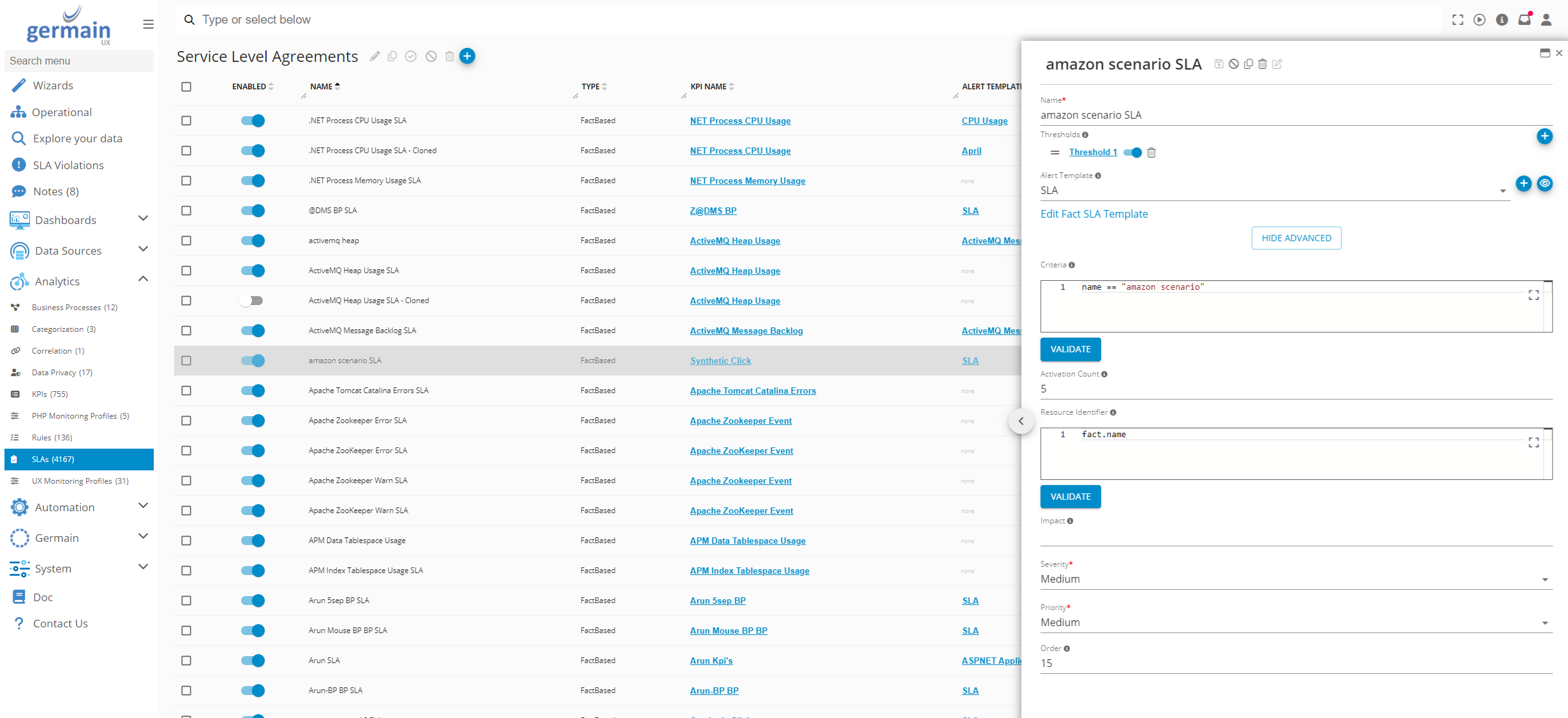
Configure SLA settings - Germain UX
Set SLA action
Select an Alert Template
Select an Action
In this case we want to send an email to the Technical team, and we use the standard SLA template.Done! at this stage, you will receive this alert whenever SLAs are met.
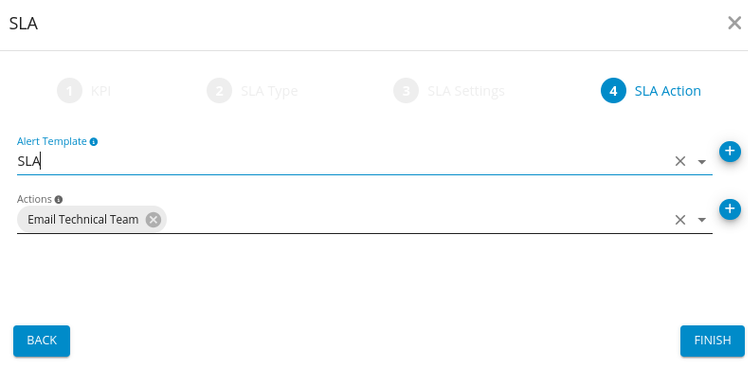
Configure SLA action - Germain UX
Reduce alert volume
2 options to that help lower the volume of alert you receive.
Quiet Time (@Alert level)
Setting Quiet Time at the Alert level, can help avoid receiving too many alerts. If Quiet Time is set, alerts of this type will not fire again during the quiet time period, and after the first occurrence.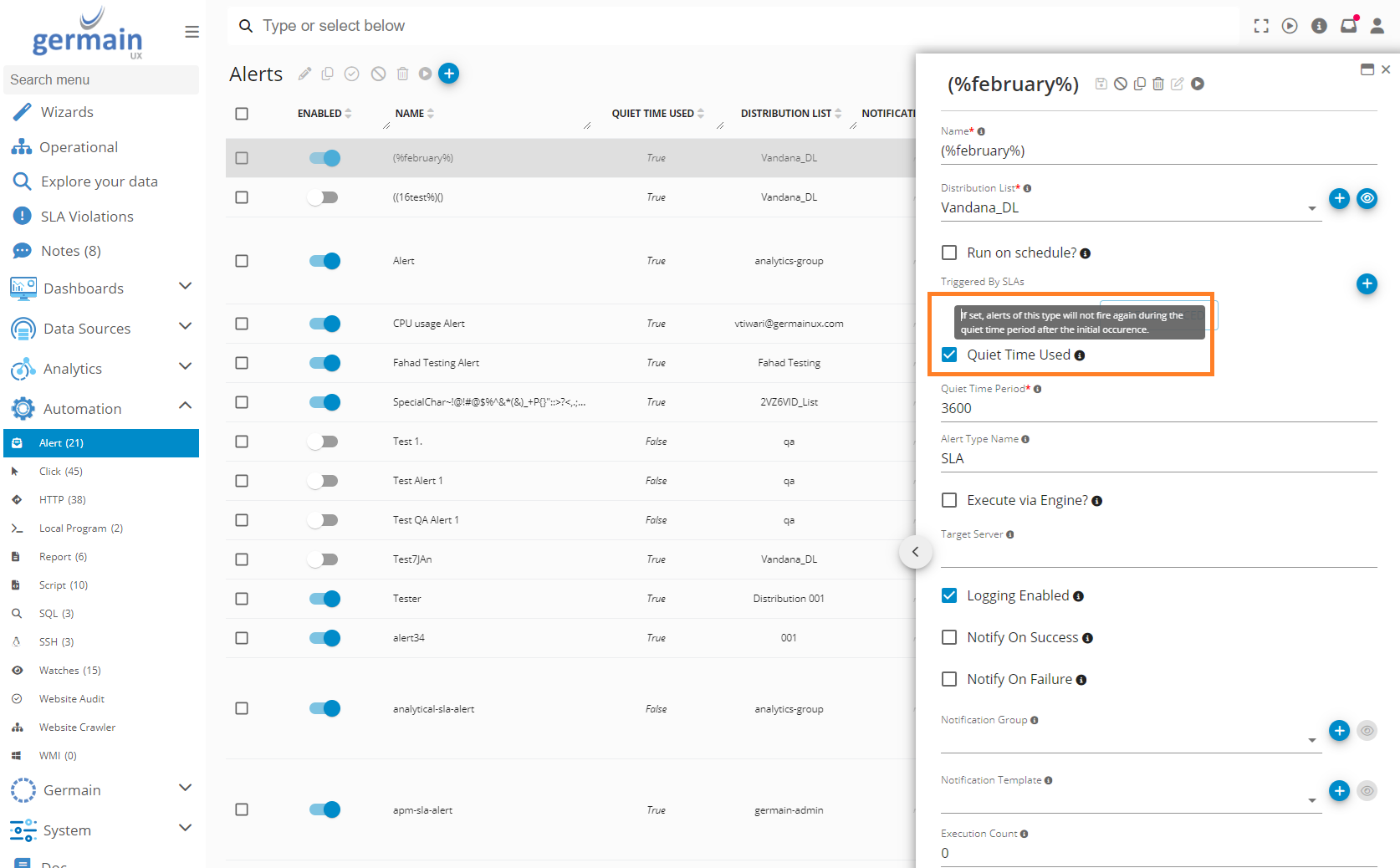
“Quiet Time Used” alert attribute - Germain UX
Activation Count (@SLA level)
Setting Activation Count at SLA level, can help avoid receiving too many alerts. If Activation Count is set the SLA action will only trigger after N violation(s). That way, less alert are being sent.Germain Workspace > Left Menu > Analytics > SLAs
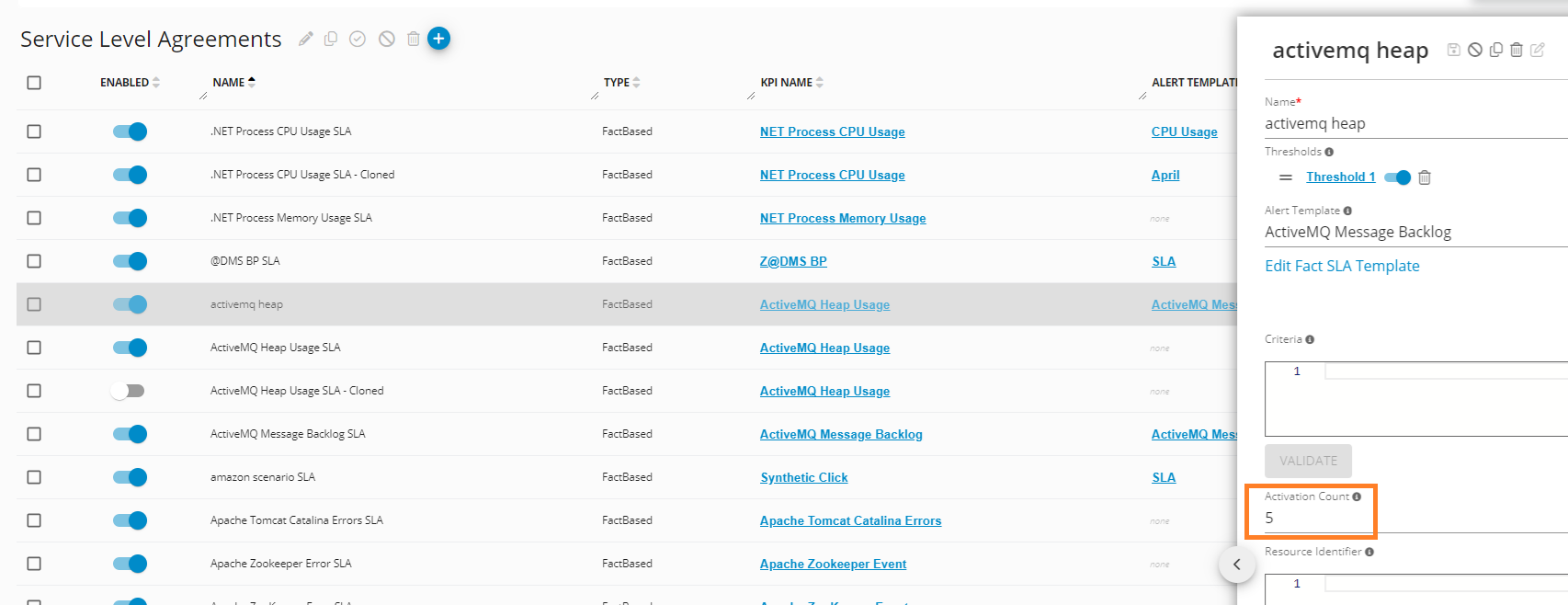
Activation count for SLA - Germain UX
Service: Automation
Feature Availability: 8.6.0 or later
