Stats Monitoring for Salesforce Cloud (Configure)
Feature
Here are details on how to configure Germain UX to monitor Salesforce Stats leveraging Salesforce REST API. By default, this monitoring provides statistics on:
Apex, external service, and flow custom actions
Lightning Navigation Performance per Browser and per Page
Lightning switches to and from Salesforce Classic
Cron jobs
Flow interviews
Lightning user sessions
Process approvals and rules
Records count
You can add your own requests and collect additional metrics.
Configure
Enable
This monitoring is enabled when you deploy Salesforce monitoring using the Salesforce Application wizard.
Disable
Follow these steps to disable ongoing Salesforce Instance Status monitoring:
Go to Germain Workspace.
Access the Left Menu.
Choose "Germain" and then switch to the "State" tab.
Search for "Type Name = Salesforce Stats Monitor."

Disable the selected component by switching the toggle in the "ENABLED" column to :disabled: (disabled state).
Disable Query
You can disable individual stats REST API data queries by following these steps:
Go to Germain Workspace.
Access the Left Menu.
Choose "System" > "Engine" > "Component Types."
Search for "Name = Salesforce Stats Monitoring."
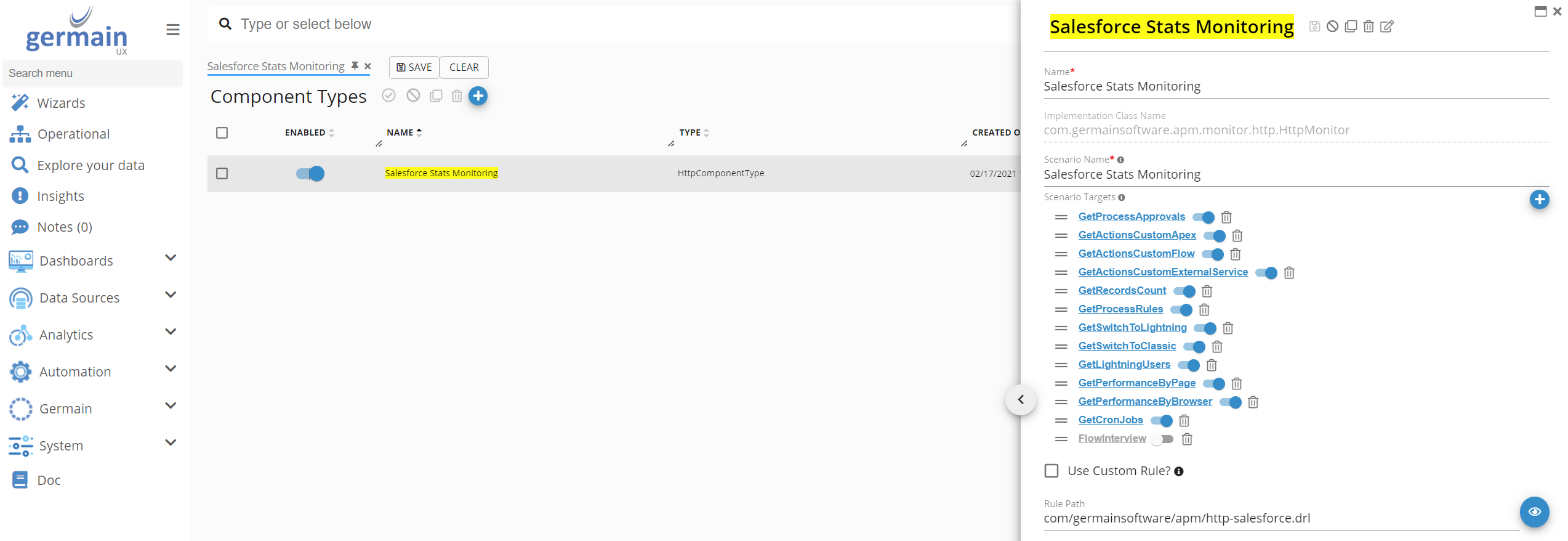
Disable a data query by switching the toggle in the "Scenario Targets" section to :disabled: (disabled state).
Add New Stats Query
Please contact us to add new data query.
Frequency
By default, this monitoring is configured to run once per hour. You have two options to update this component's execution frequency:
First Deployment
You can set the execution frequency value during the initial Salesforce Application monitoring deployment in the Salesforce Application wizard.
Click "SHOW ADVANCED" and set the "Stats Monitoring Interval" value.
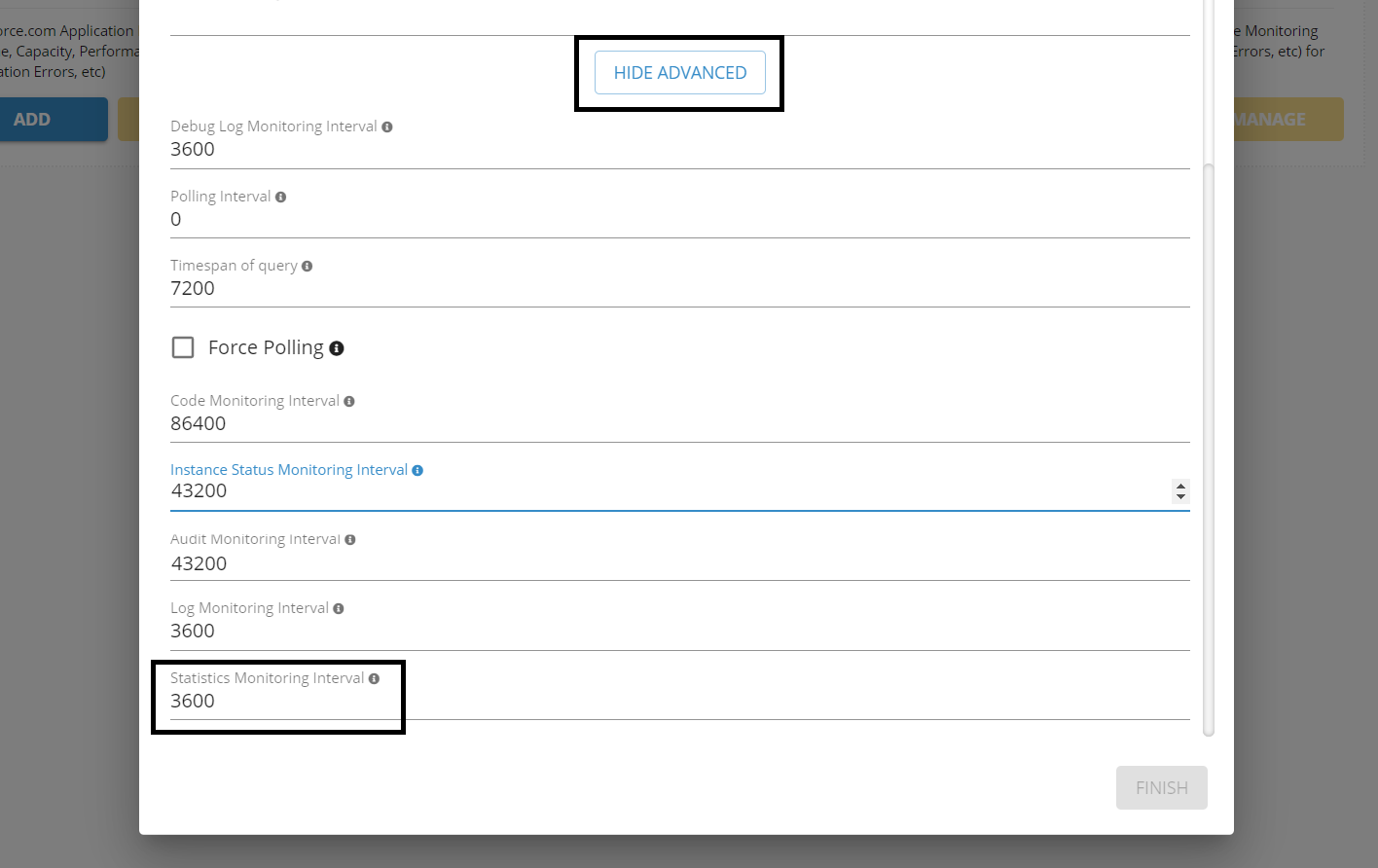
Salesforce Stats Monitoring settings - Germain UX
Runtime
Go to Germain Workspace.
Access the Left Menu.
Choose "Germain" and then switch to the "State" tab.
Search for "Type Name = Salesforce Stats Monitor."
Select a component.
Update the "Execution Schedule" value and click to save your change.
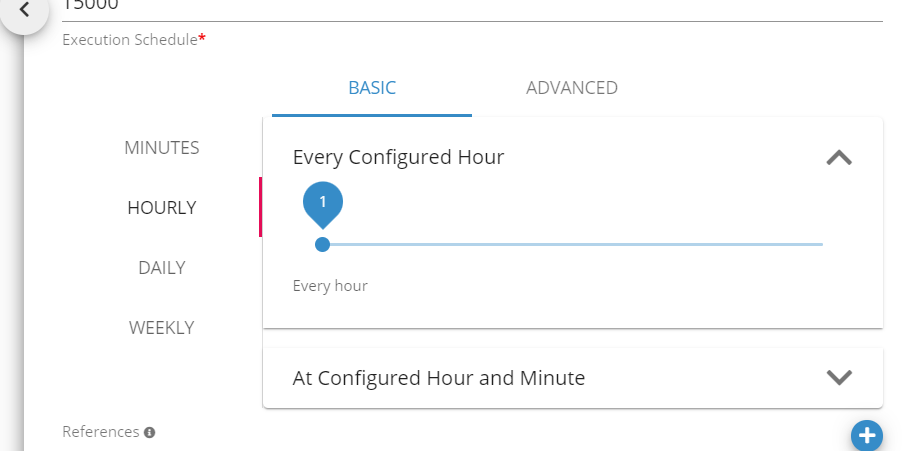
Execution Schedule configuration for SFDC Salesforce Code component - Germain UX
KPIs
Dashboard
Germain Workspace > Left Menu > Dashboards > All > Salesforce Stats
Example
Class and Trigger Monitoring
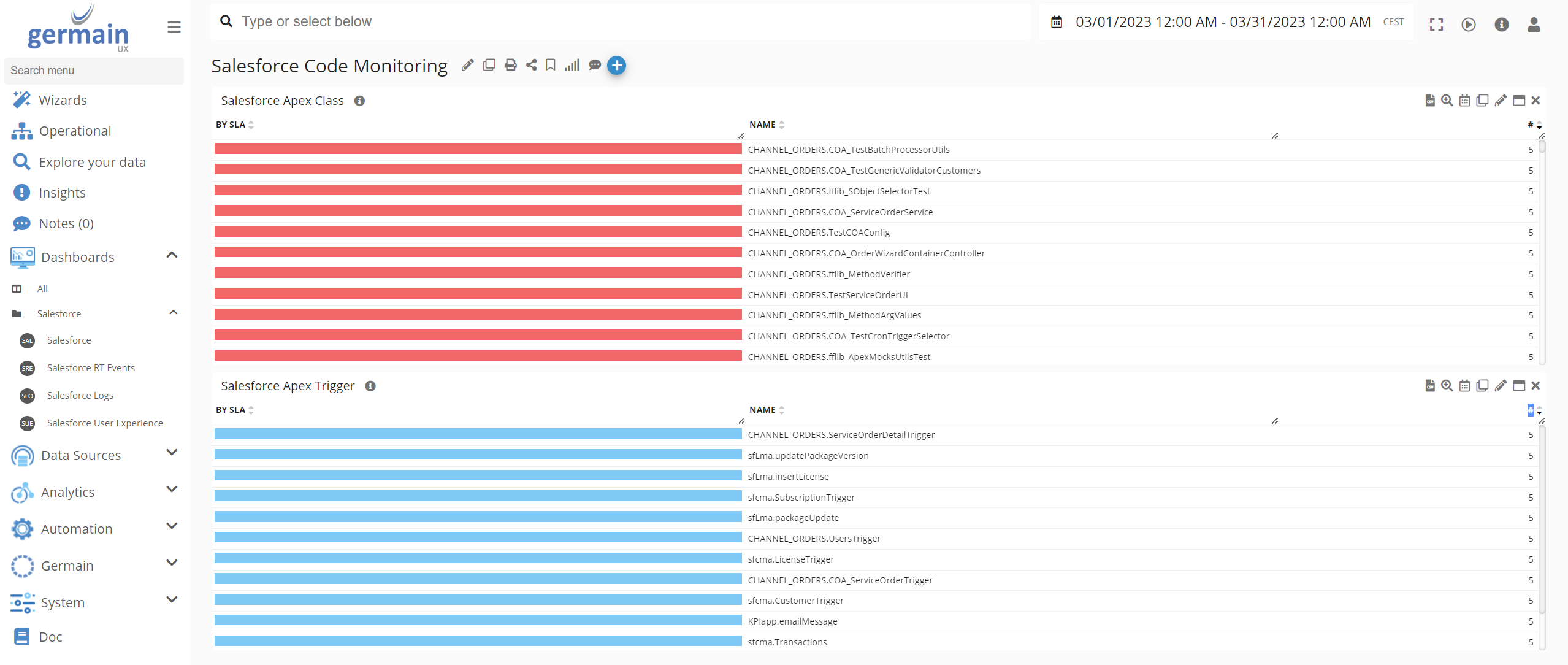
Apex Class and Trigger Monitoring - Germain UX
Apex Class Content on RCA
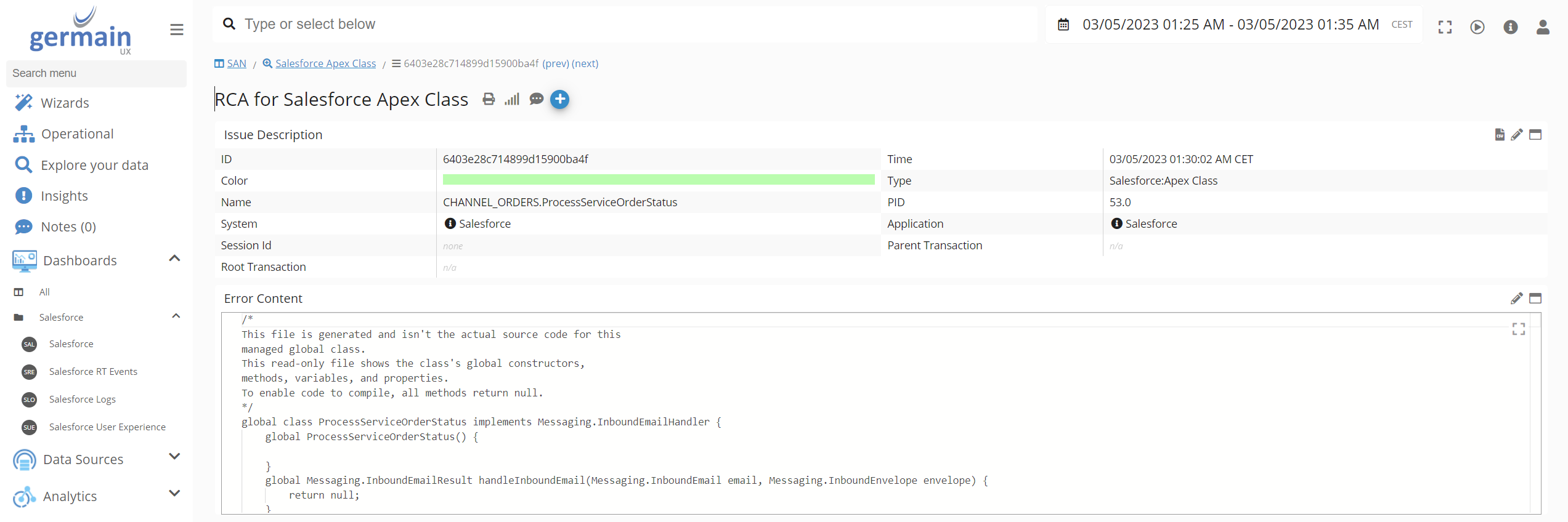
Apex Class Content on RCA - Germain UX
Component: Engine
Feature Availability: 2022.1 or later
