Real-Time Event Monitoring for Salesforce Cloud (Configure)
Feature
Here are details on how to configure Germain UX to monitor Salesforce Real-Time Events and obtain details like:
Detect when a user queries sensitive data (e.g., patent records)
Track anomalies in how users make API calls
Track when a user downloads the results of a Bulk API
Detect errors that occur when an org exceeds the concurrent long-running Apex limit
Track when a user successfully logs into Salesforce during an identified credential stuffing attack (Credential stuffing refers to large-scale automated login requests using stolen user credentials)
Detect file-related events, such as when a user downloads a file
Detect when a user creates, accesses, updates, or deletes a record containing sensitive data
Detect when a user accesses, updates, or exports list view data
Detect when a Salesforce admin logs in as another user and track the admin's activities
Detect when a user tries to log in under certain conditions
Detect when a user logs out of Salesforce by clicking "Log Out" in the Salesforce UI
Track users' activity (email, taking screenshots, phone calls, text messages, etc.) in a Salesforce mobile app
Detect permission assignment changes in permission sets and permission set groups
Track anomalies in how users run or export reports
Detect when a user creates, runs, updates, or exports a report that contains sensitive data
Track when unauthorized users gain ownership of a Salesforce user's session with a stolen session identifier
Detect when a user creates, accesses, updates, or deletes a record containing sensitive data
Configure
Enable
This monitoring is enabled when you deploy Salesforce monitoring using the Salesforce Application wizard.
Disable
Follow these steps to disable ongoing Salesforce Instance Status monitoring:
Go to Germain Workspace.
Access the Left Menu.
Choose "Germain" and then switch to the "State" tab.
Search for "Name = Salesforce Event Monitoring.
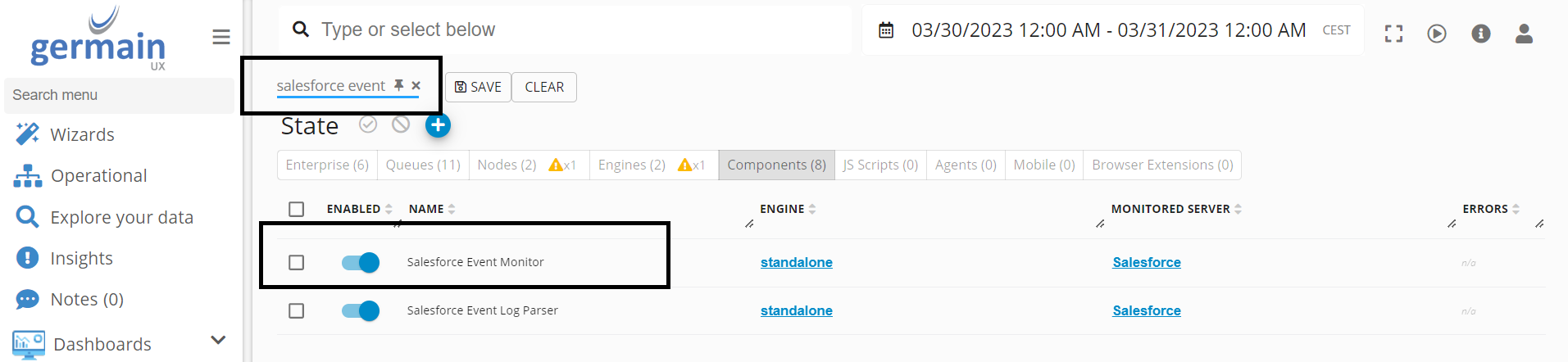
Salesforce Event - Germain UX
Disable the selected component by switching the toggle in the "ENABLED" column to :disabled: (disabled state).
Disable Event Topic
You can disable individual topic event streams by following these steps:
Go to Germain Workspace.
Access the Left Menu.
Choose "System" > "Engine" > "Component Types."
Search for "Name = Salesforce Event Monitor.”
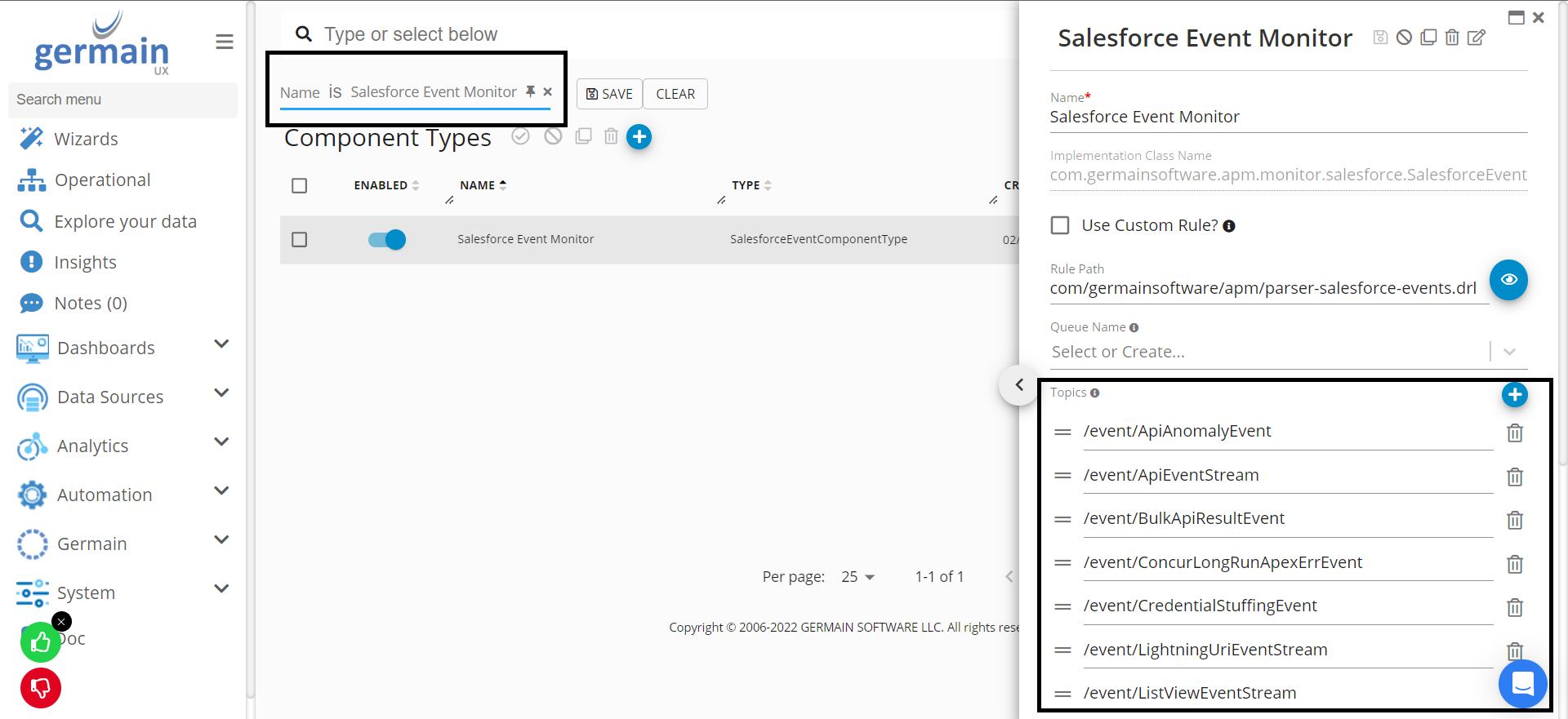
Salesforce Event Monitor - Germain UX
Remove a topic by removing it from the Topics list.
KPIs
KPIs for SFDC Real-Time Events
Dashboard
Germain Workspace > Left Menu > Dashboards > All > Salesforce RT Events
Example
Salesforce API Events
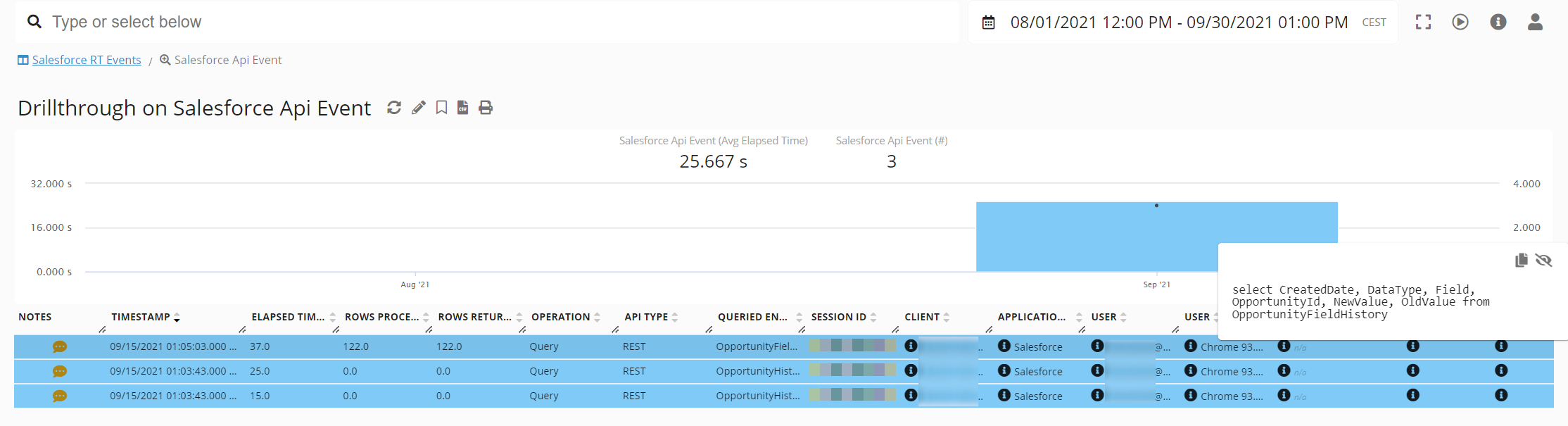
Salesforce API Events - Germain UX
Salesforce Lightning Record Events
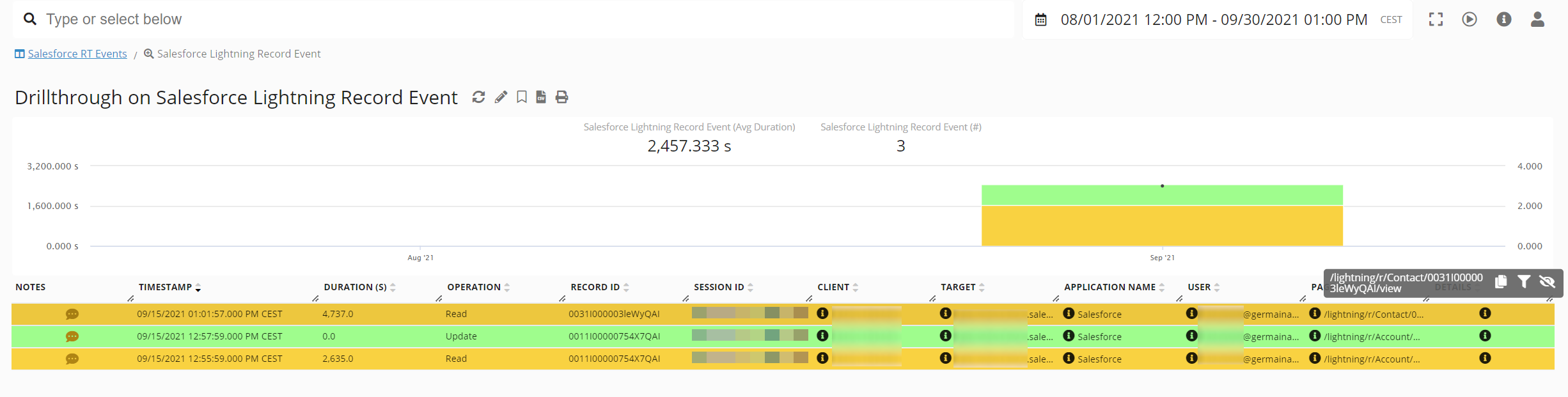
Salesforce Lightning Record Events - Germain
Salesforce Report Execution Event on RCA
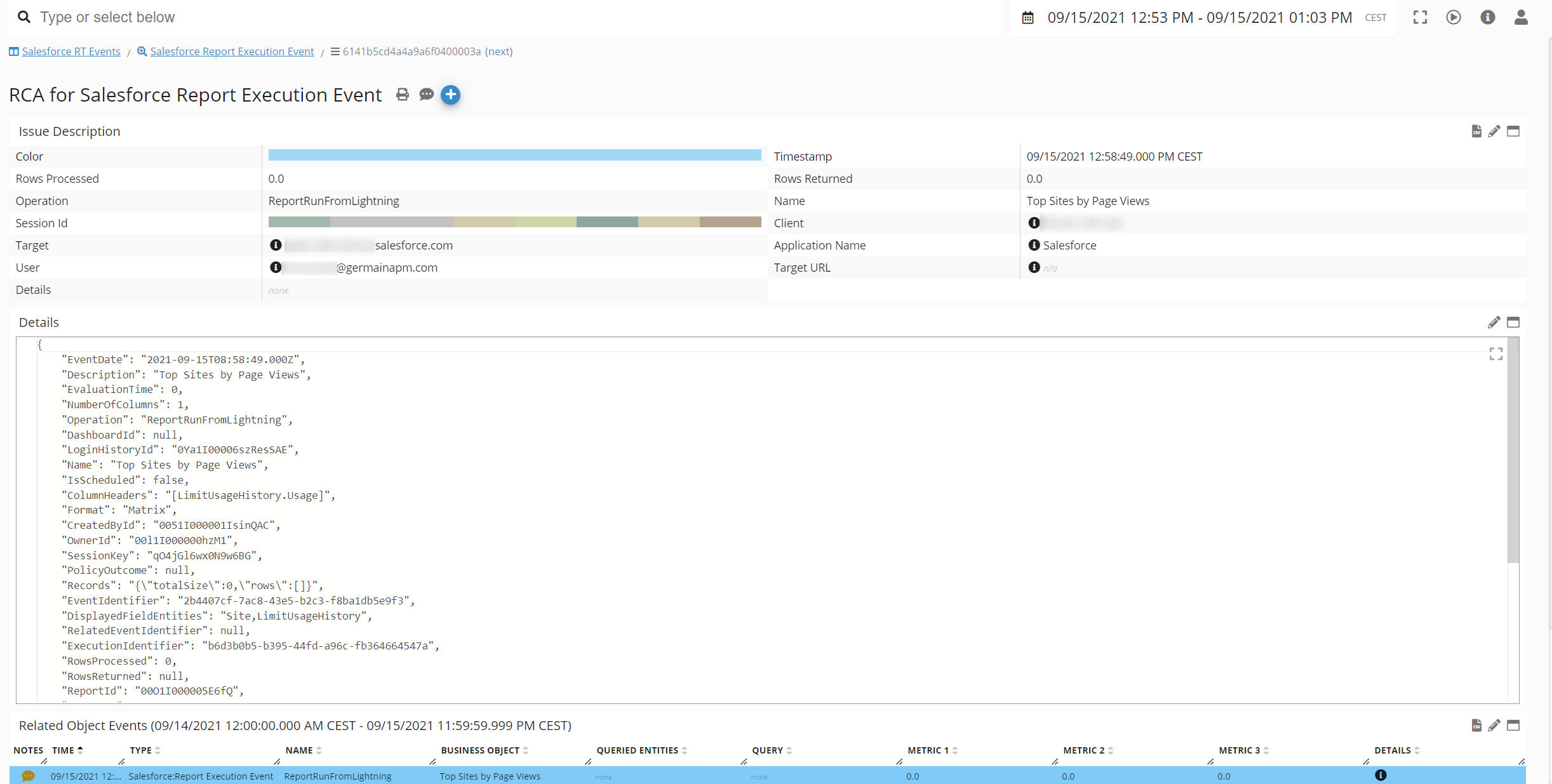
Salesforce Report Execution Event on RCA - Germain UX
Salesforce Record Change Event on RCA
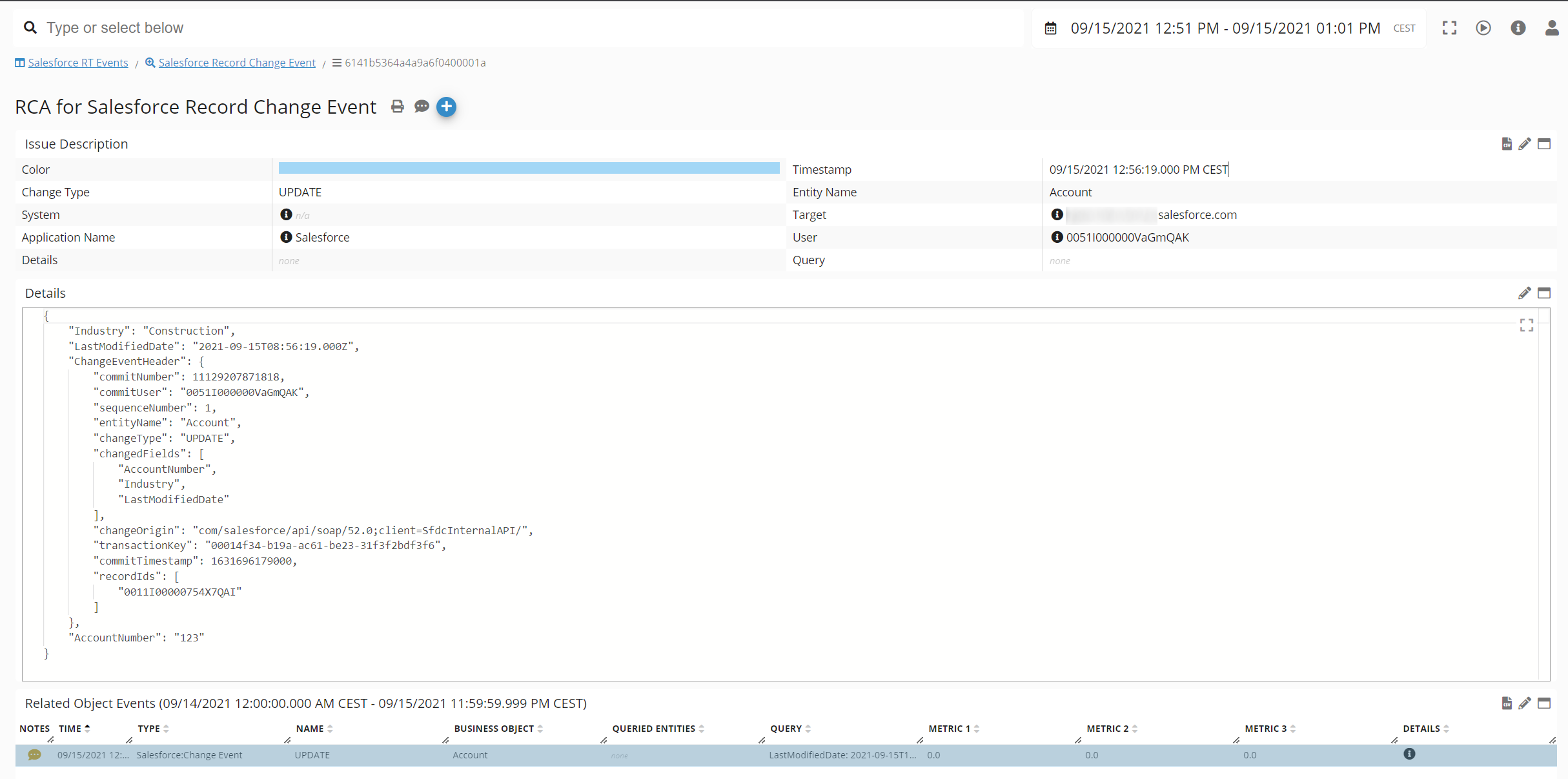
Salesforce Record Change Event on RCA - Germain UX
Component: Engine
Feature Availability: 2022.2 or later
