Log Monitoring for Salesforce Cloud (Configure)
Feature
Here are details on how to configure Germain UX to monitor Salesforce Logs and automate insights, including the following events and metrics:
Apex callouts, executions, SOAP calls, triggers, and exceptions
API, bulk, metadata, and REST API calls
Lightning errors, interactions, page views, and their performance
Login, login as, and logout
Aura and Visualforce requests
Wave changes, interactions, and their performance
Search
Report exports
Configure
Enable
This monitoring is enabled when you deploy Salesforce monitoring using the Salesforce Application wizard.
Disable
Follow these steps to disable ongoing Salesforce Instance Status monitoring:
Go to Germain Workspace.
Access the Left Menu.
Choose "Germain" and then switch to the "State" tab.
Search for "Salesforce Event Log.

Disable all two components by switching the toggle in the "ENABLED" column to :disabled: (disabled state).
Frequency
By default, this monitoring is configured to run once per hour. You have two options to update this component's execution frequency for pulling in SFDC Debug logs:
First Deployment
You can set the execution frequency value during the initial Salesforce Application monitoring deployment in the Salesforce Application wizard.
Click "SHOW ADVANCED" and set the "Debug Log Monitoring Interval" value.
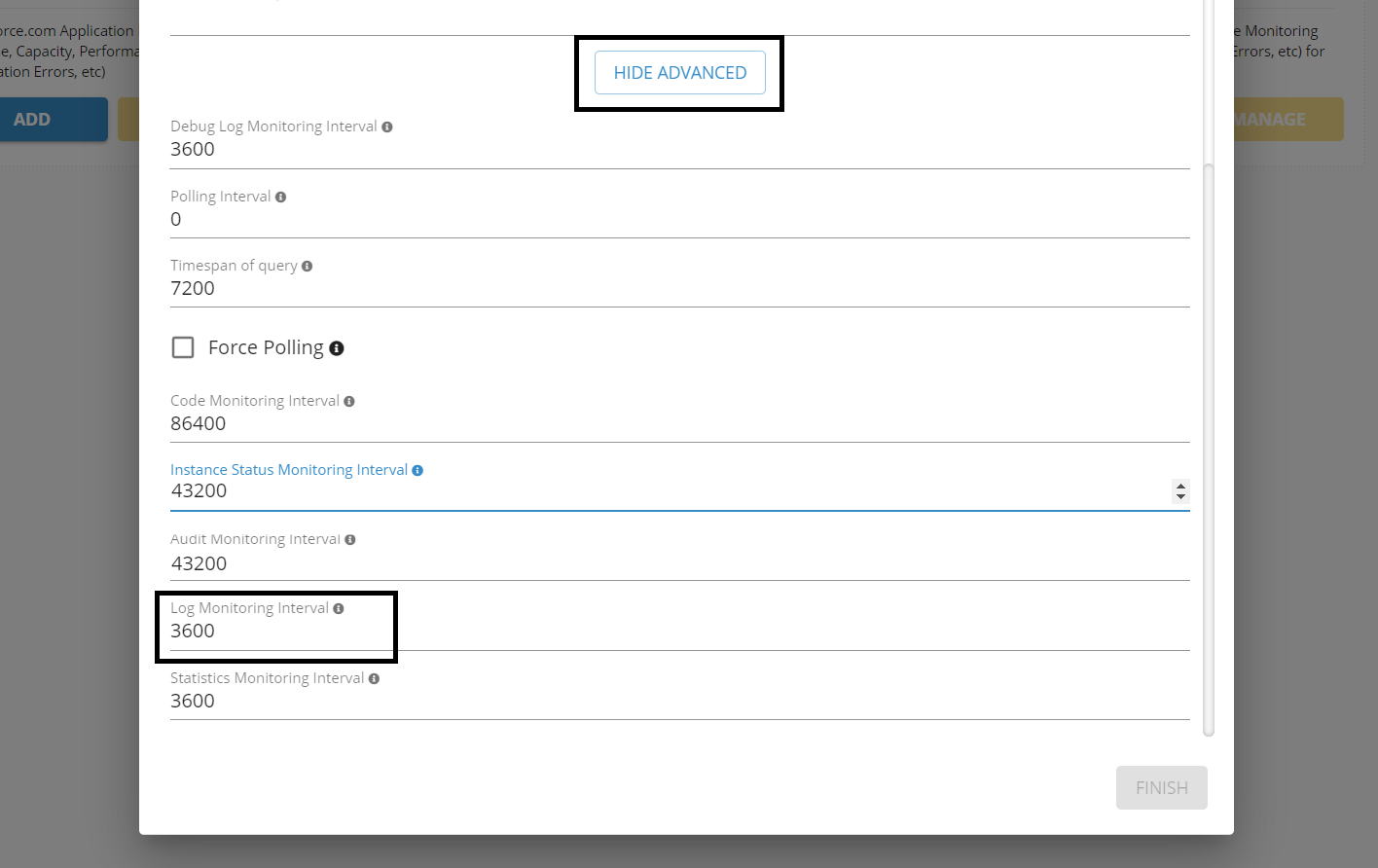
Salesforce Log Monitoring Interval settings - Germain UX
Runtime
Go to Germain Workspace.
Access the Left Menu.
Choose "Germain" and then switch to the "State" tab.
Search for Type Name = Salesforce Event Log Monitor.
Select a component.
Update the "Execution Schedule" value and click to save your change.
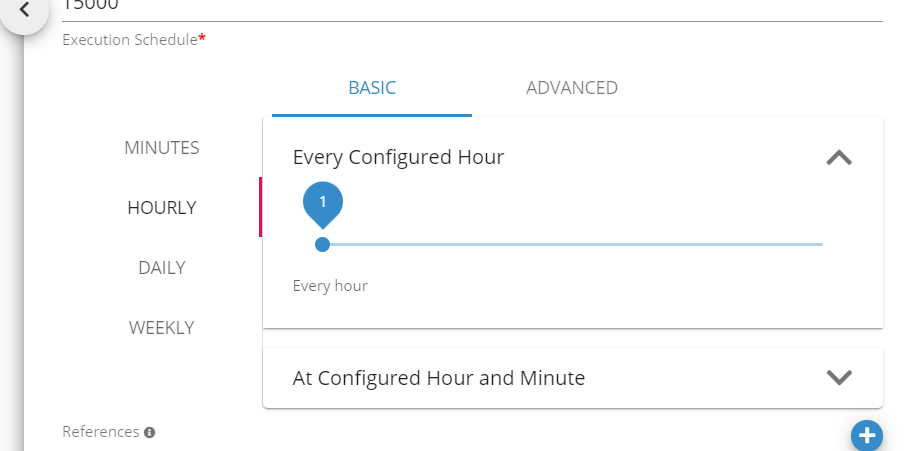
Execution Schedule configuration for SFDC Salesforce Log component - Germain UX
KPIs
Dashboard
Dashboards > IT > Application > Salesforce > Salesforce Logs
Example
Salesforce Logs Monitoring Overview
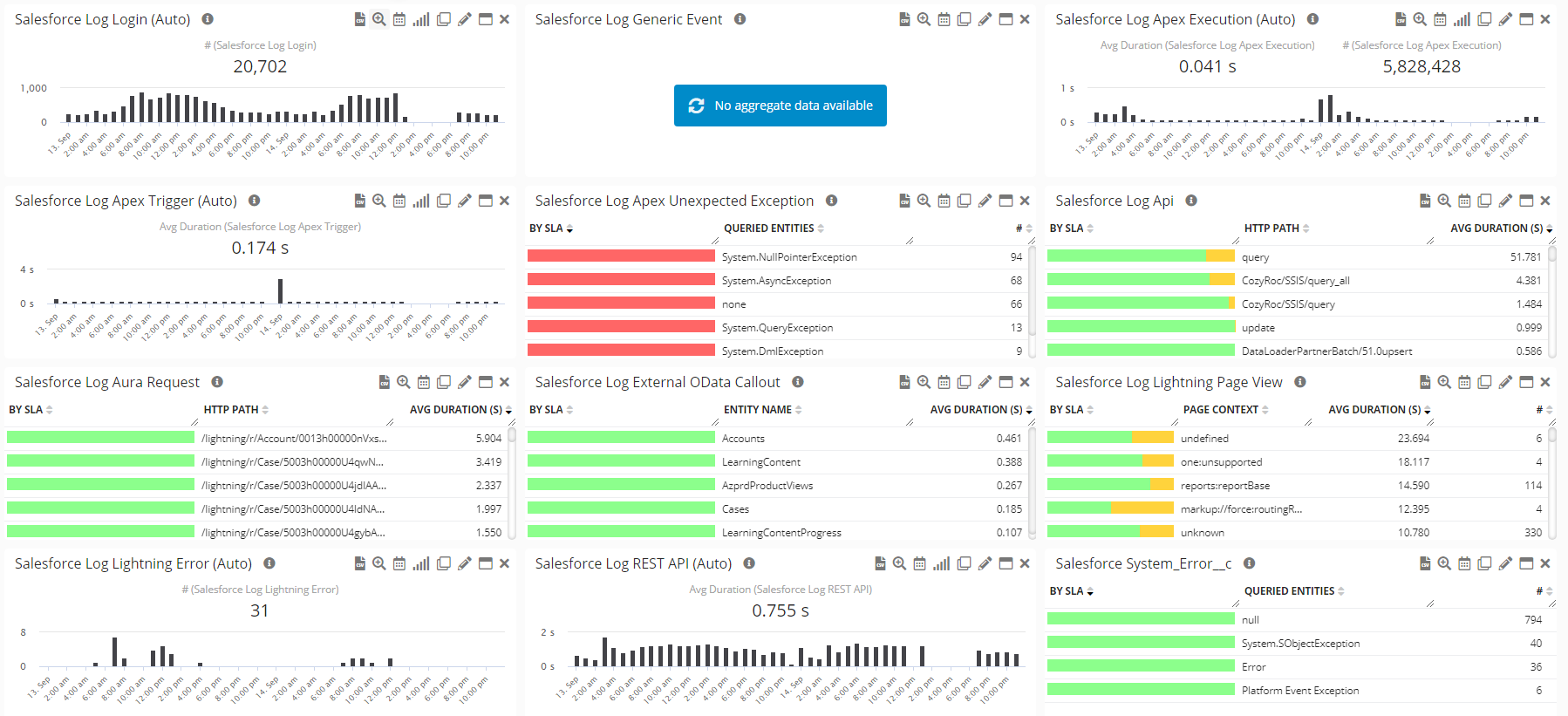
Salesforce Logs Monitoring Overview - Germain UX
Salesforce Apex Unexpected Exception by type

Salesforce Apex Unexpected Exception by type - Germain UX
Salesforce Apex Unexpected Exception RCA
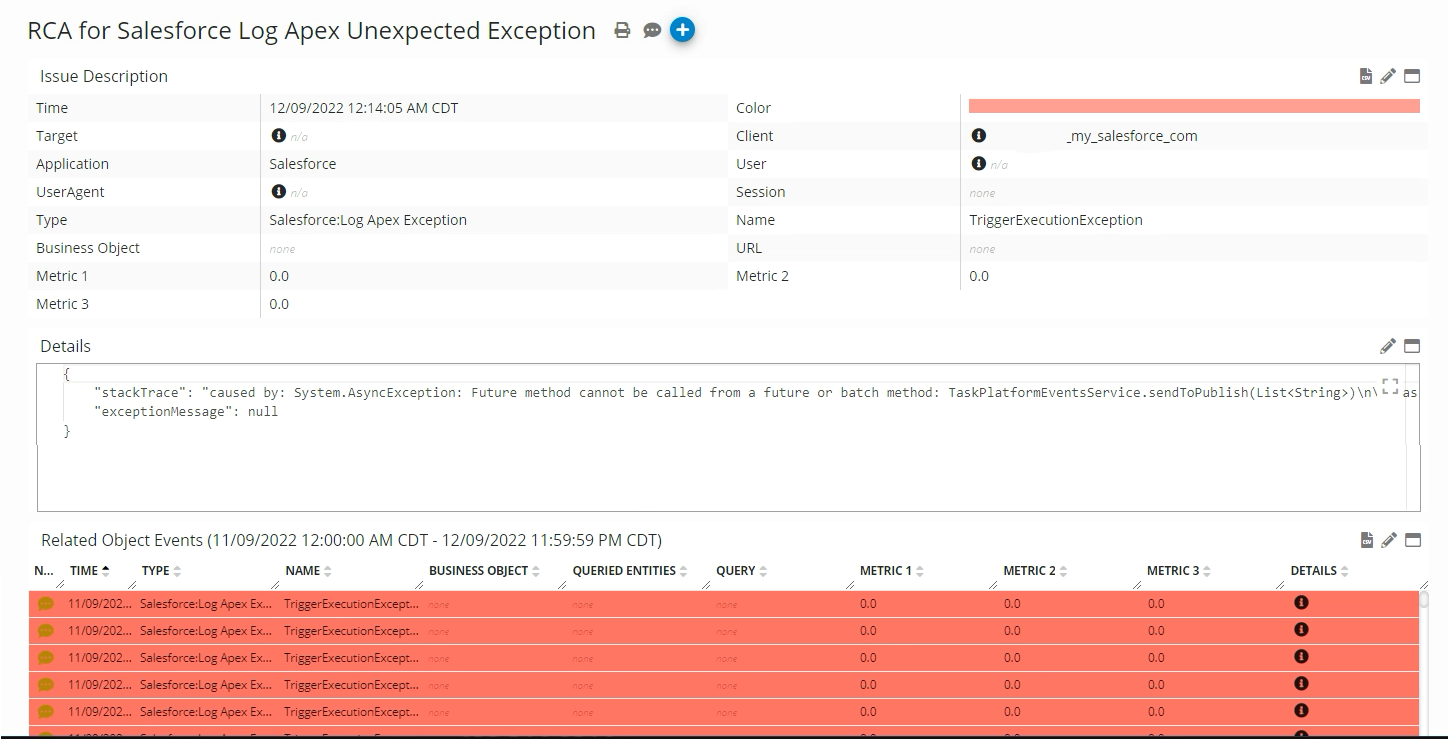
Salesforce Apex Unexpected Exception RCA - Germain UX
Component: Engine
Feature Availability: 2022.1 or later
