Configure a Synthetic Scenario
Firefox in a headless environment
Set up Synthetic Monitoring with Firefox in a headless environment
Install Gecko driver
Get the latest version from here - https://github.com/mozilla/geckodriver/releases
wget https://github.com/mozilla/geckodriver/releases/download/v0.28.0/geckodriver-v0.28.0-linux64.tar.gz
tar -xf geckodriver-v0.28.0-linux64.tar.gz
sudo mv geckodriver /usr/bin/geckodriver
cd /usr/bin/
chmod +x geckodriver
geckodriver -v
Install Firefox
Get the latest stable version from here - https://ftp.mozilla.org/pub/firefox/releases/
Ubuntu
sudo apt update
sudo apt install firefoxCentOS/RHEL
su
rpm -Uvh http://download.fedoraproject.org/pub/epel/6/i386/epel-release-6-5.noarch.rpm
rpm -Uvh http://rpms.famillecollet.com/enterprise/remi-release-6.rpm
yum install firefox
firefox -v
Settings for Synthetic Web Component
When running Synthetic Web Component in Germain, ensure the following options are applied
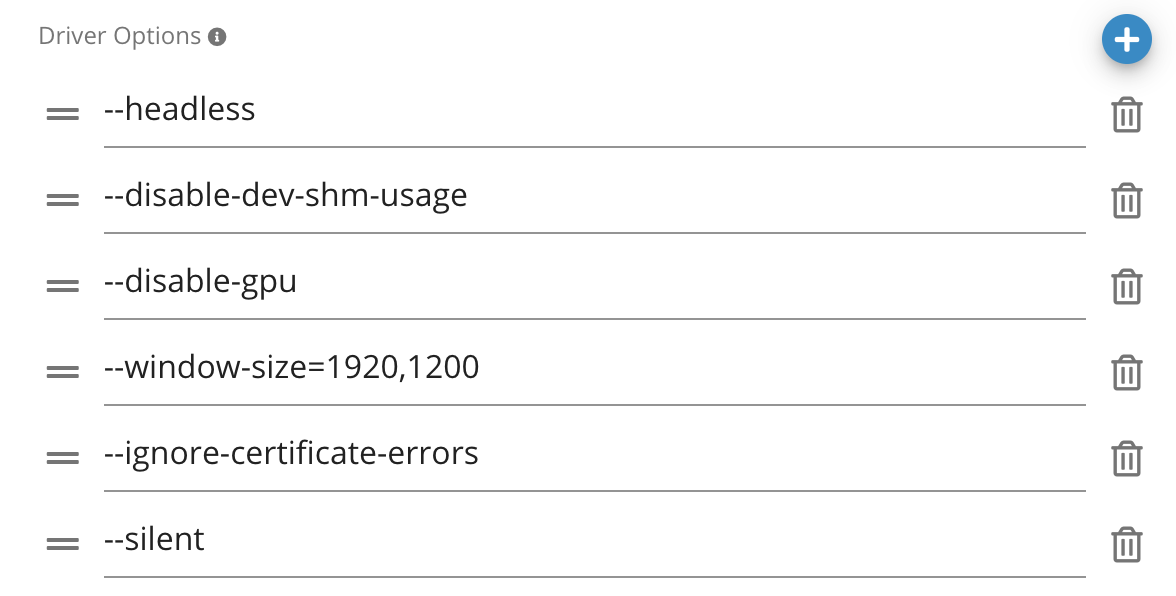
Google Chrome in a headless environment
Set up Synthetic Monitoring with Google Chrome in a headless environment
Download/Install Chrome driver
Get latest version - https://chromedriver.chromium.org/downloads
sudo wget https://chromedriver.storage.googleapis.com/80.0.3987.106/chromedriver_linux64.zip
sudo unzip chromedriver_linux64.zip
sudo mv chromedriver /usr/bin/chromedriver
chromedriver – version
Install Google Chrome
sudo apt-get update
sudo apt-get install -y libappindicator1 fonts-liberation libasound2 libgconf-2 4 libnspr4 libxss1 libnss3 xdg-utils
wget https://dl.google.com/linux/direct/google-chrome-stable_current_amd64.deb
sudo dpkg -i google-chrome*.deb
sudo mv /usr/bin/google-chrome-stable /usr/bin/google-chromeMicrosoft Edge in a headless environment
Set up Synthetic Monitoring with Edge in a headless environment
Download/Install Edge driver
Get latest version - https://developer.microsoft.com/en-us/microsoft-edge/tools/webdriver?form=MA13LH#downloads
sudo wget https://msedgedriver.azureedge.net/126.0.2592.87/edgedriver_linux64.zip
sudo unzip edgedriver_linux64.zip
sudo mv msedgedriver /usr/bin/msedgedriver
msedgedriver – version
Install Edge
curl https://packages.microsoft.com/keys/microsoft.asc | gpg --dearmor > microsoft.gpg
sudo install -o root -g root -m 644 microsoft.gpg /etc/apt/trusted.gpg.d/
sudo sh -c 'echo "deb [arch=amd64] https://packages.microsoft.com/repos/edge stable main" > /etc/apt/sources.list.d/microsoft-edge-dev.list'
sudo rm microsoft.gpg
sudo apt update && sudo apt install microsoft-edge-stable
Configure
Prerequisites
Available in Germain 8.6.13+
Engine will need to be run in a desktop session
User that runs Engine must be an Administrator
Host System should allow PowerShell scripts to run
Setup a Dedicated Engine Manager / Engine Instance for running the IE Monitoring
Same as setting up any engine (Engine Deployment), Only difference is it will only run the Dedicated IE monitoring on it.
If you have more than one Engine Manage on the System, you will need to specify a separate port in the Germain GUI (See section “Setting a different port for Engine Manager“)
Remember to set a unique name in
germain-bootstrap.properties(germain.bootstrap.node="Node Name")
Setting a different port for Engine Manager
Select your Engine Manager / Node in Germain State
Alter the “State Store URL” and the “State Store Server Port” to use an unused port on the Host System
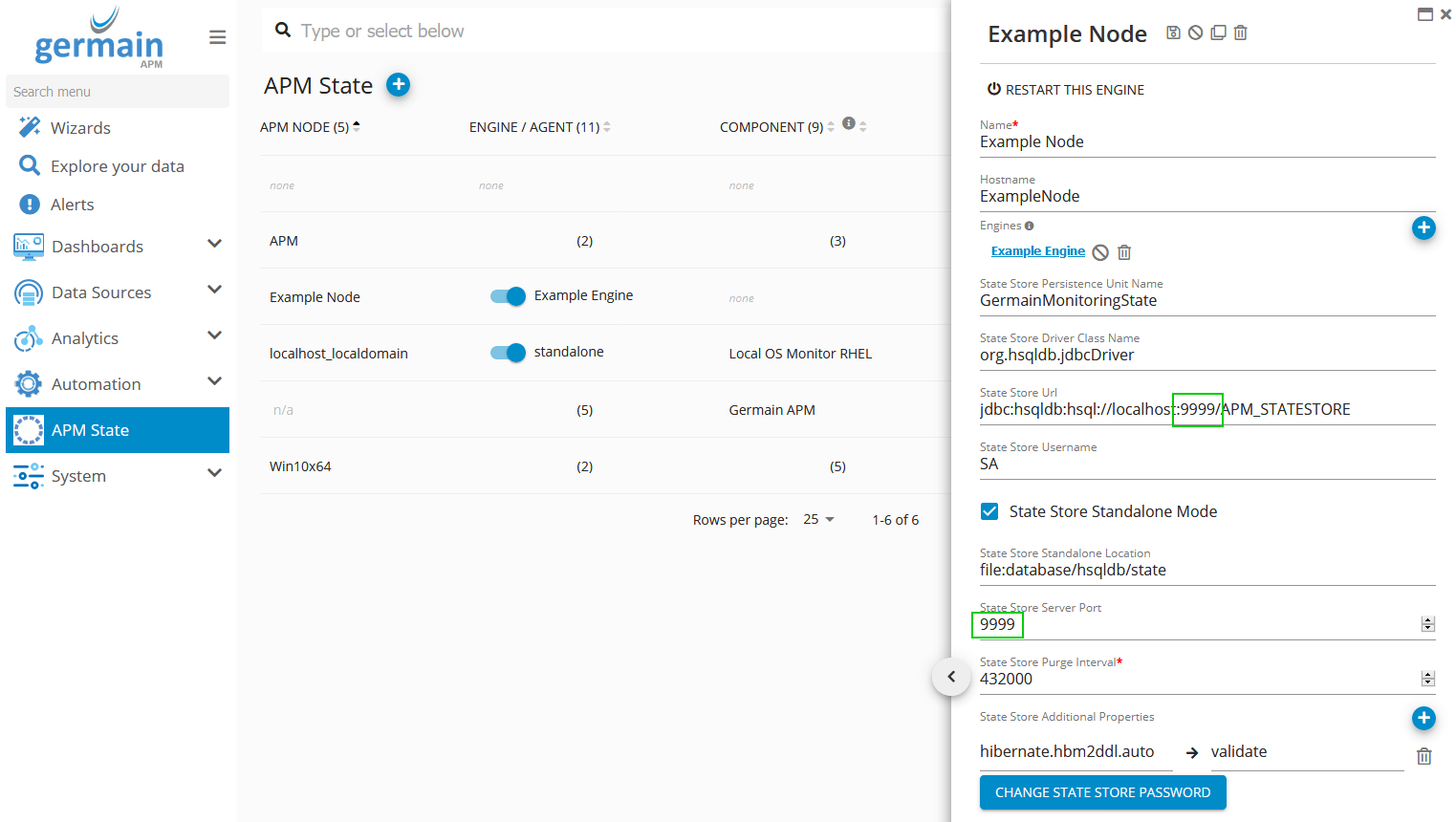
If you are having any difficulty, please contact us.
