PingID User Management
Feature
Integrating Germain with Ping for Authentication
Configuration in PingID
The configuration in PingID depends on your organization's setup. We can guide you through the process of configuring PingID for OAuth and OpenID authentication methods.
Configuration in Germain
Sign in to your Germain application as an administrator.
Go to System > System Settings > Root Config (Advanced).
Navigate to services > authentication. In AuthenticationConfig, set the following:
defaultRedirectPath: workspace URL (e.g.,
/germainapm/workspace/app)
Go to System > Auth Settings > Authentication.
Click the Plus button to add a new Authentication Provider.
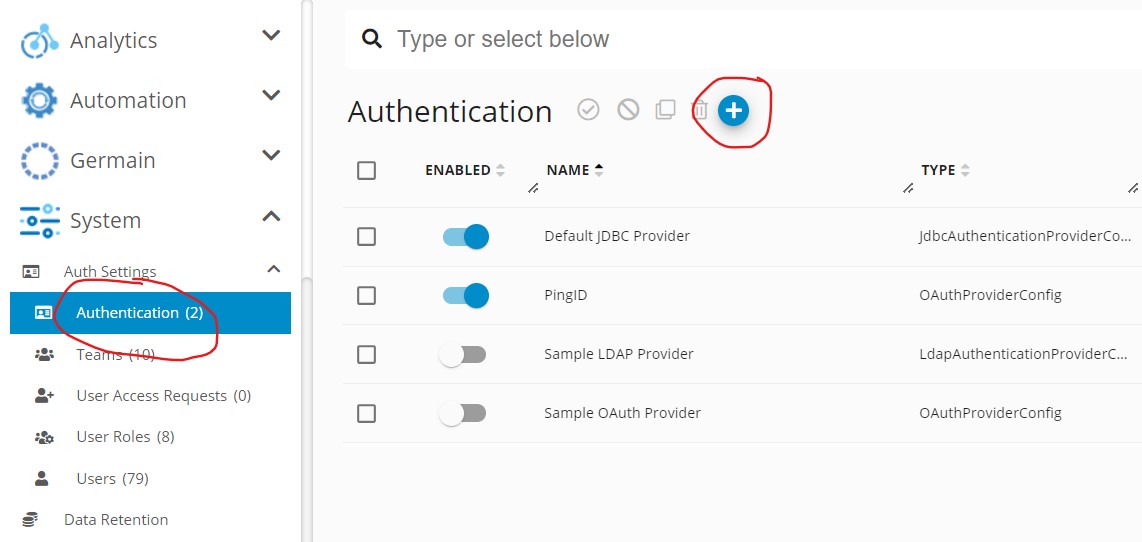
Authentication Provider Parameters - Germain UX
Select OAuth Provider and click next.

Select OAuth provider - Germain UX
Configure the provider settings:
Provider Name: Name for your Auth Provider
Client ID: <Client ID Copied from PingID>
Client Secret: <Client Secret Copied from PingID> (or empty if using a public OAuth client - note this is not recommended, if Client ID is empty, PKCE is used by default)
Authorization Grant Type: authorization_code
Redirect URI Template:
{baseUrl}/login/oauth2/code/{registrationId}Authorization URI:
https://<yourPingIDDomain>/fss/as/authorization.oauth2Token URI:
https://<yourPingIDDomain>/fss/as/authorization.oauth2User Info URI:
https://<yourPingIDDomain>/fss/idp/userinfo.openidJWK Set URI:
https://<yourPingIDDomain>/fss/pf/JWKSUser Name Attribute: email
JWS Algorithm: (leave blank)
Role List Path: (leave blank)
Scope values: openid, profile, email, roles
Use PKCE: enable this to force using PKCE
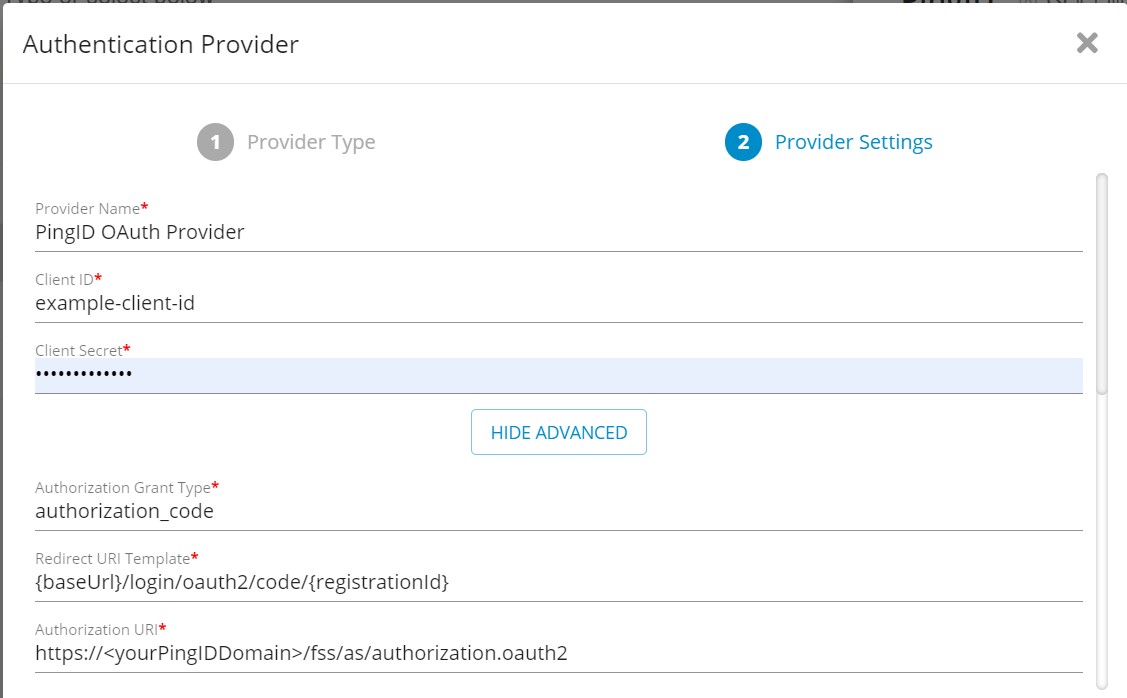
PingID Parameters - Germain UX
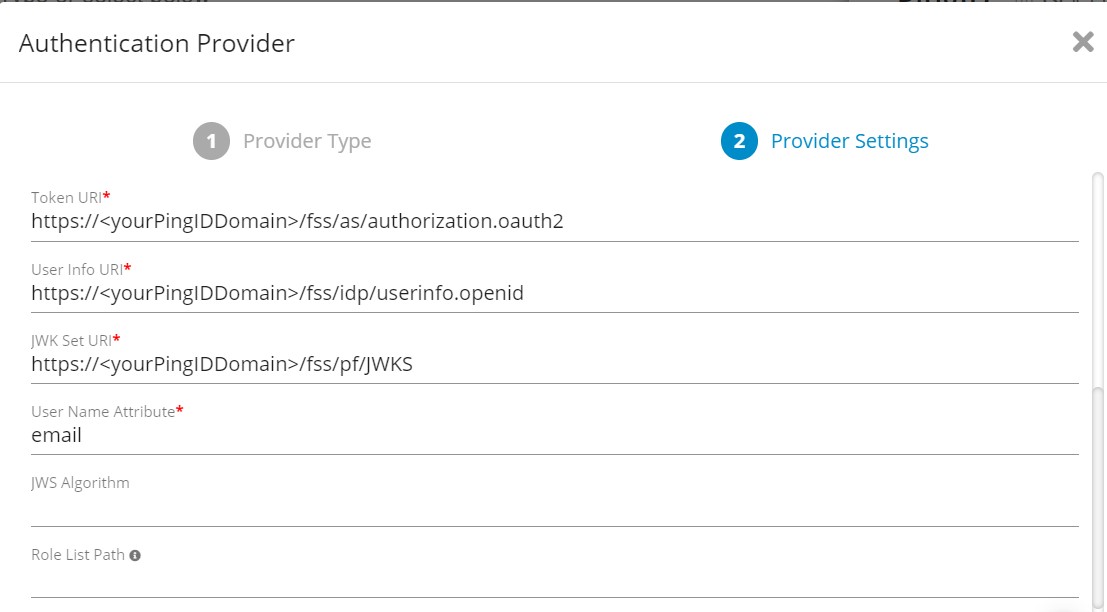
PingID Parameters - Germain UX
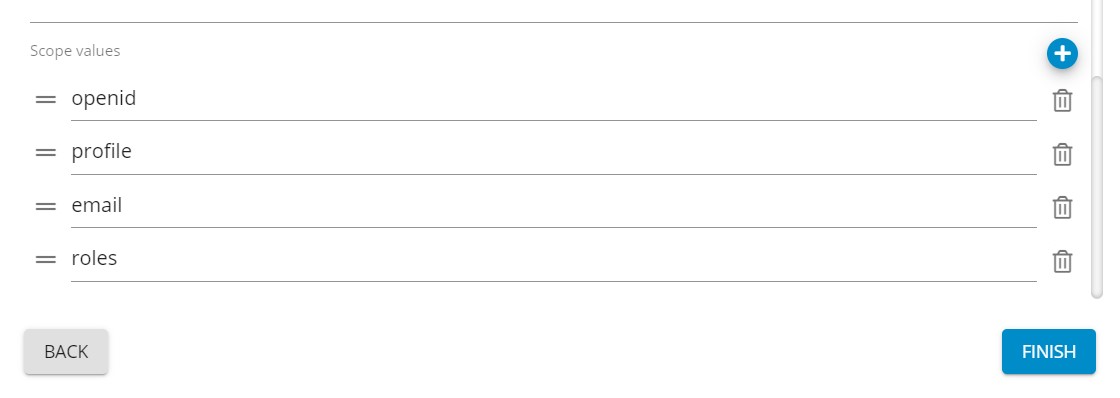
PingID Parameters - Germain UX
Click Finish.
Restart the Tomcat services to apply the changes.
If you have any issues with logging in with your OAuth provider after restarting, you can enable
DEBUGlogging in the REST service for the following packagecom.germainsoftware.apm.auth.securityThis will provide additional logging in the REST service log file (when a login attempt is made) to help troubleshoot any configuration issues.
Once completed, the login page should display the "Login with PingID" OAuth provider option.
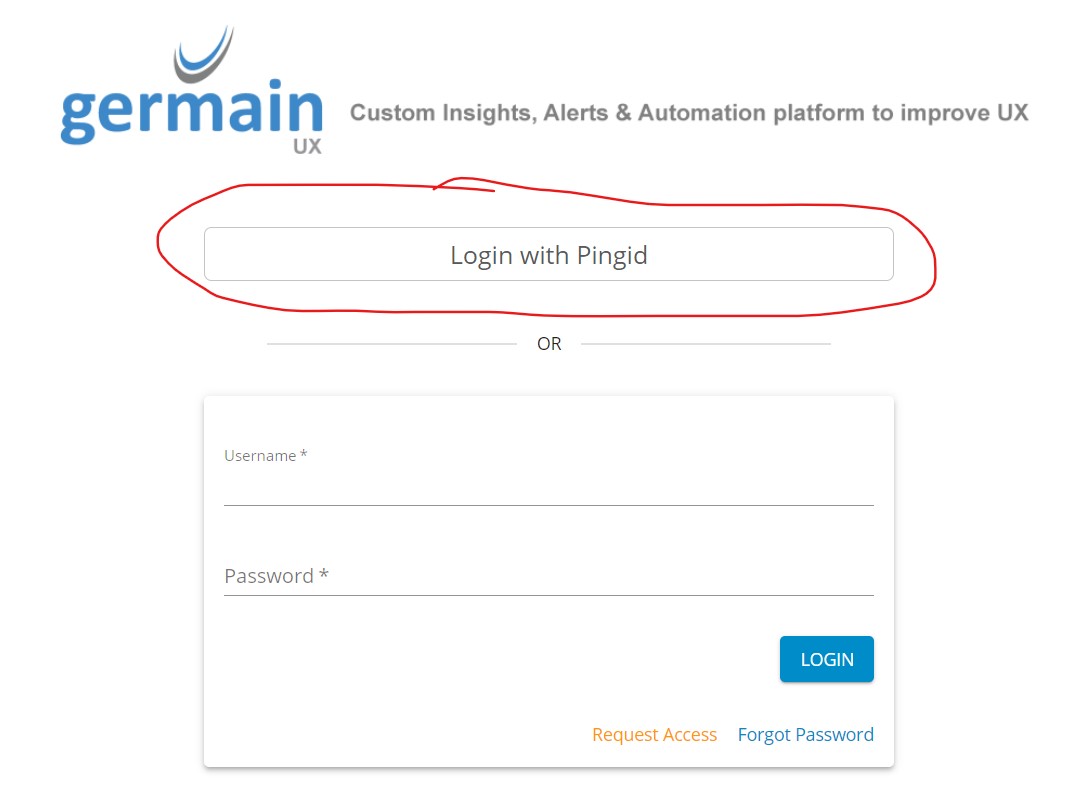
PingID Login Page - GermainUX
Service: Authentication
Feature Availability: 2023.1 or later
