Omni-Channel Monitoring for Salesforce Cloud (Configure)
Feature
Here are details on how to configure Germain UX to monitor SFDC Omni-Channel via REST API.
Configure
Enable
This monitoring is enabled when you deploy Salesforce monitoring using the Salesforce Application wizard.
Disable
Follow these steps to disable ongoing Salesforce Instance Status monitoring:
Go to Germain Workspace.
Access the Left Menu.
Choose "Germain" and then switch to the "State" tab.
Search for Type Name = Salesforce Chat Monitor.
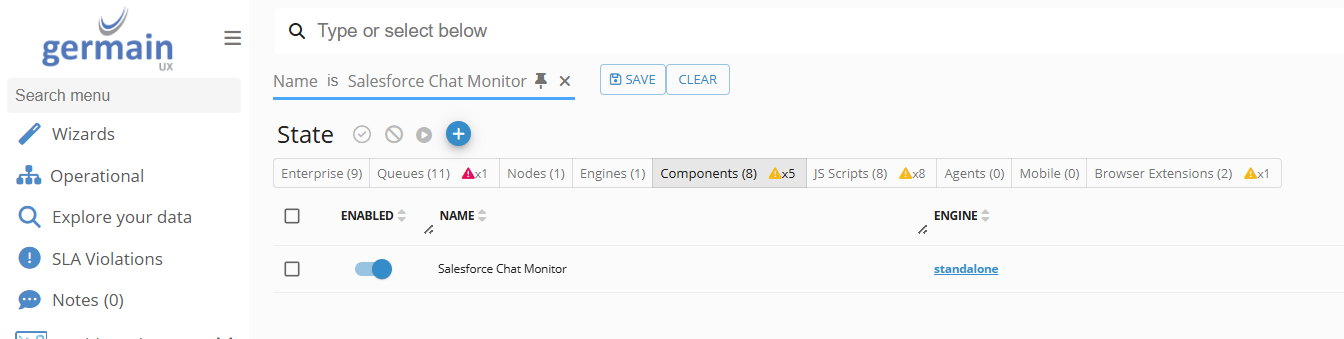
Disable the selected component by switching the toggle in the "ENABLED" column to the (disabled state).
Frequency
By default, this monitoring is configured to run once per hour. You have two options to update this component's execution frequency:
First Deployment
You can set the execution frequency value during the initial Salesforce Application monitoring deployment in the Salesforce Application wizard. Click "SHOW ADVANCED"
Set the "Chat Monitoring Interval" value.

Chat Monitoring Interval settings- Germain UX
Runtime
Go to Germain Workspace.
Access the Left Menu.
Choose "Germain" and then switch to the "State" tab.
Search for Type Name = Salesforce Chat Monitor.
Select a component.
Update the "Execution Schedule" value and click to save your change.
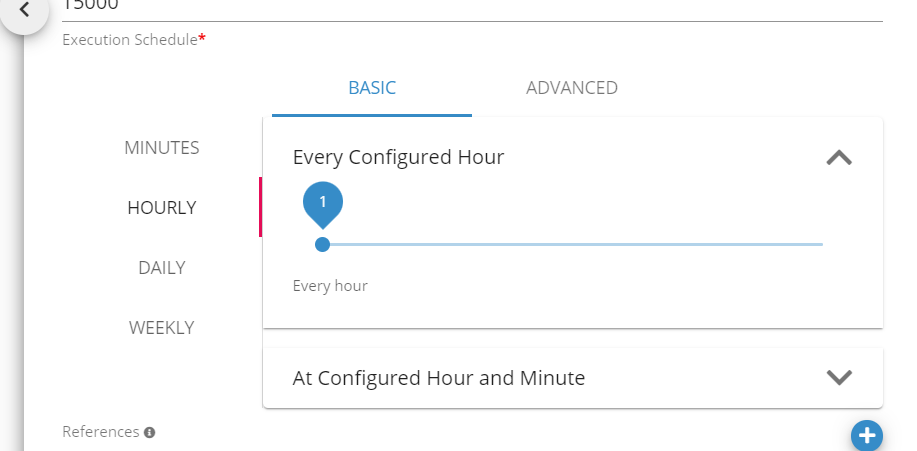
Execution Schedule configuration for SFDC Salesforce Chat component - Germain UX
KPIs
Web Analytics KPIs, Pivots & Measures | Chat/CTI-Monitoring-KPIs
Dashboard
Dashboards > IT > Application > Salesforce > Salesforce Chat
Example
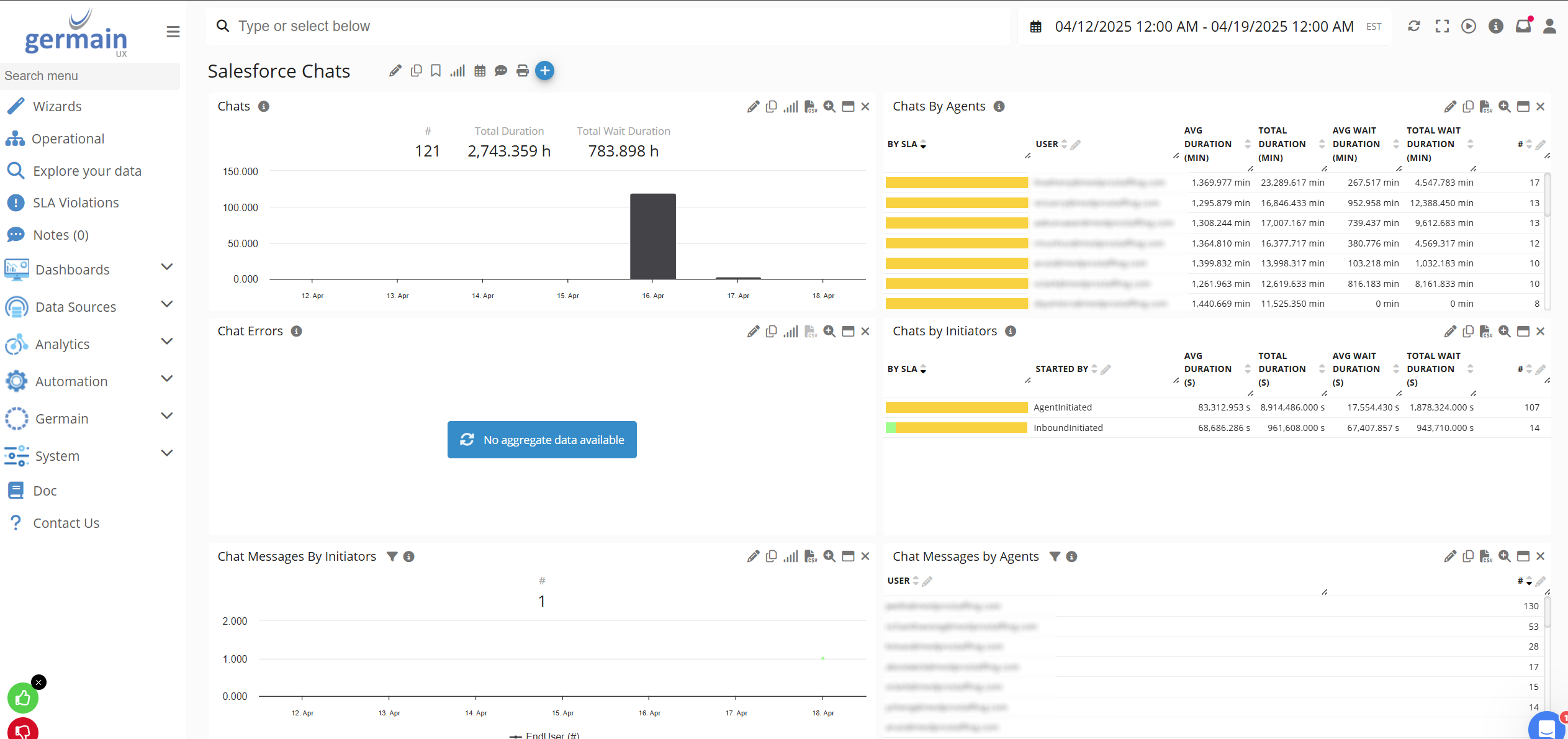
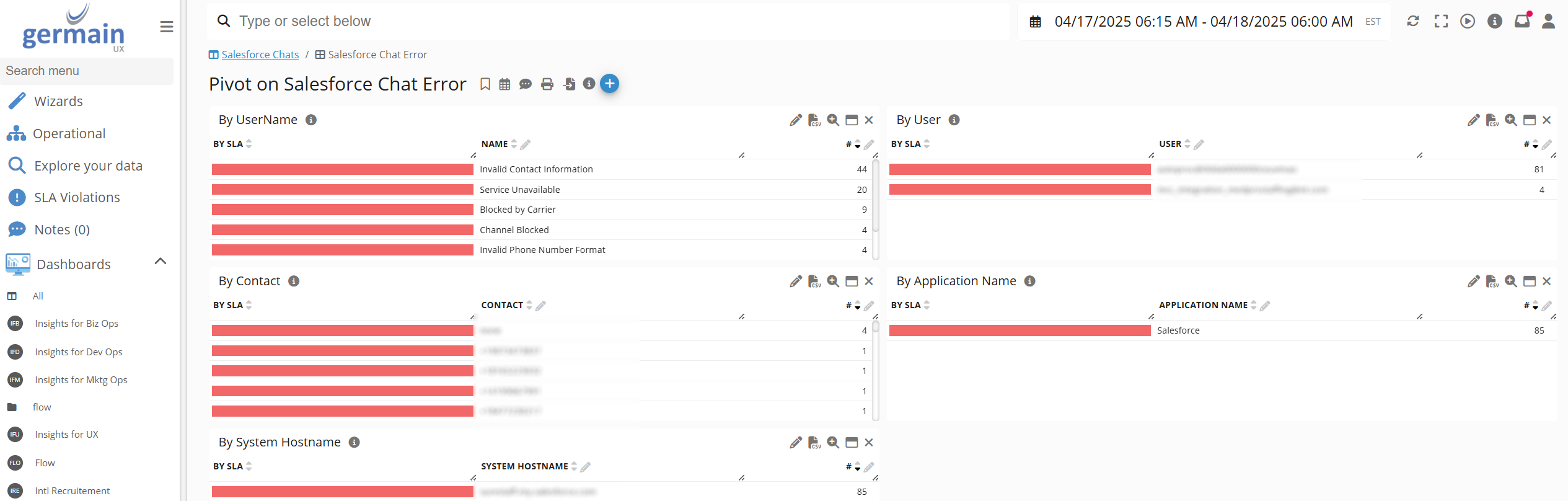
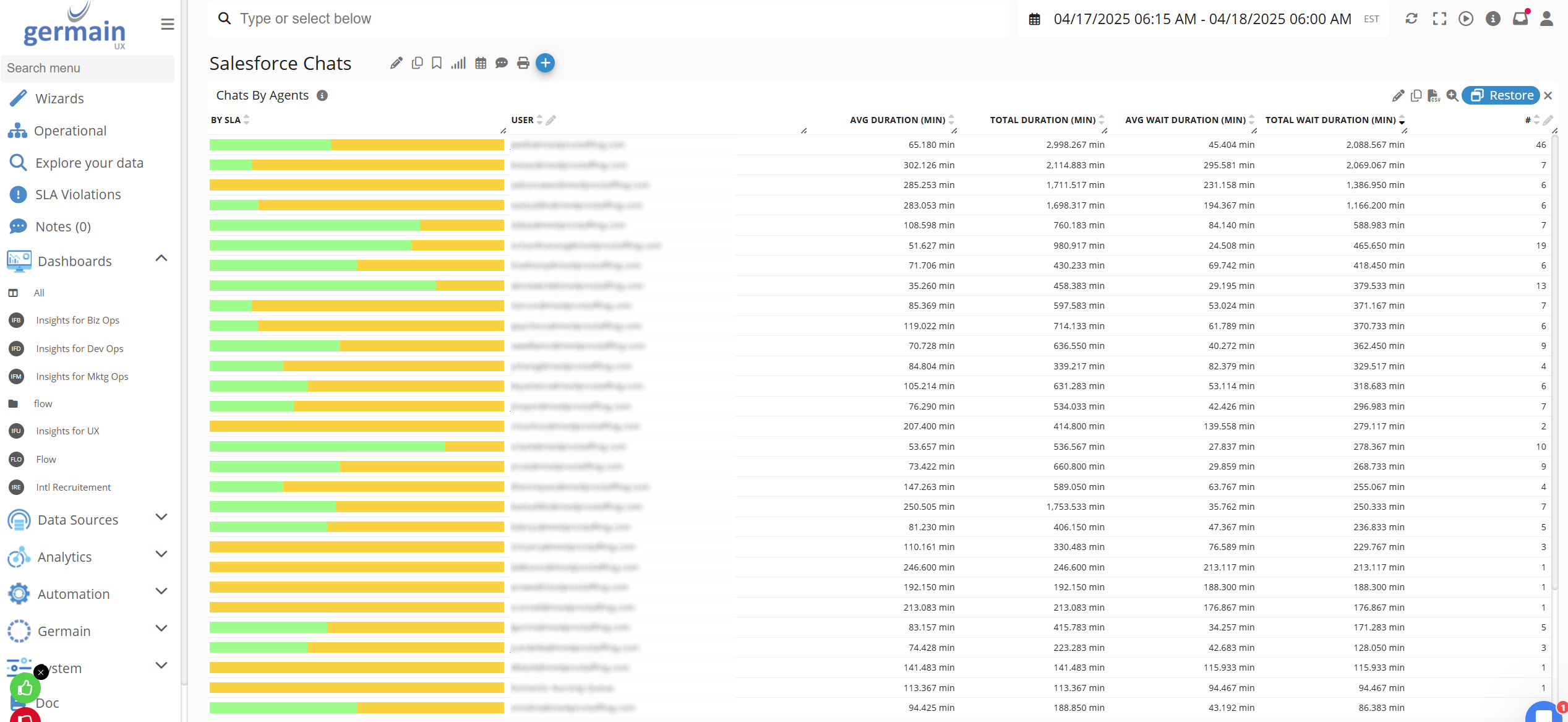
Component: Engine
Feature Availability: 2024.3 or later
