User Experience KPIs, Pivots & Measures
Feature
Key Performance Indicator are available out-of-the-box to monitor User Experience of Web or Native/Desktop Application. And you can create your own KPI or we can do it for you.
Video overview: https://youtu.be/BT1pTYbZdvQ
KPIs for Web User Experience
Preconfigured KPIs to monitor and analyze Real User Experience. And you can create your own KPI, or we can do it for you.
KPI | UX Level | Technology Level | Data Model | KPI Description |
|---|---|---|---|---|
AI Guidance | x | Time that AI took from question until response. | ||
Browser Visibility |
| x | Event of a browser or page being active, inactive, visible, hidden. | |
JavaScript Long Task - Browser Freeze | x | x | Event of a browser experiencing a JavaScript Long Task. What the Chrome Team says about Freezes: https://web.dev/long-tasks-devtools/ | |
Dead Click | x | x | Event of a dead click (page content did not change or scroll did not occur after the click). | |
Error Click | x | x | Event of an error click (JavaScript console error did occur after the click). | |
Mouse Click |
| x | Event of a mouse click or user touch. | |
No Search Results | x | Event of a search which gave no results. | ||
Phrase of Interest Appearance | x | x | An appearance of text on page that matches a phrase-of-interest as configured on its corresponding UX Monitoring Profile. | |
Rage Click | x | x | Count of multiple consecutive clicks on the same element. | |
Session Analysis | x | AI-generated summary analysis of user sessions. | ||
Session Friction | x | AI-generated friction from a user session. | ||
Session Recommendation | x | AI-generated recommendation from a collection of user sessions. | ||
Story Beat | x | x | A short interval of UX activity, labelled to describe what the user was doing, at up to five levels of abstraction. | |
User Change | x |
| Event of a end-user changing a value (input, select). | |
User Click | x |
| Cumulative transaction duration of all requests and events between 2 consecutive clicks (in seconds). It will contain async and sync transactions. | |
User Feedback | x | Feedback provided by a user. | ||
User Key Press | x |
| Event of key pressed by a user on a keyboard. | |
User Session Replay | x | User Session Video Recording And Replay KPI. |
KPIs for Native User Experience
A number of KPIs are preconfigured in Germain and these ones are to help you analyze User Experience of Native/OS/Desktop Application.
KPI | Fact Class | Desc |
|---|---|---|
Native User Click | A loading interval, but for non-web. i.e. 'Native' to the OS. | |
Native Mouse Click | Instantaneous user input from a physical mouse button or touch screen, but for non-web. i.e. 'Native' to the OS. |
Measures
Metrics provide more insights, and are automatically computed by Germain UX to help you understand the performance of the above KPIs.
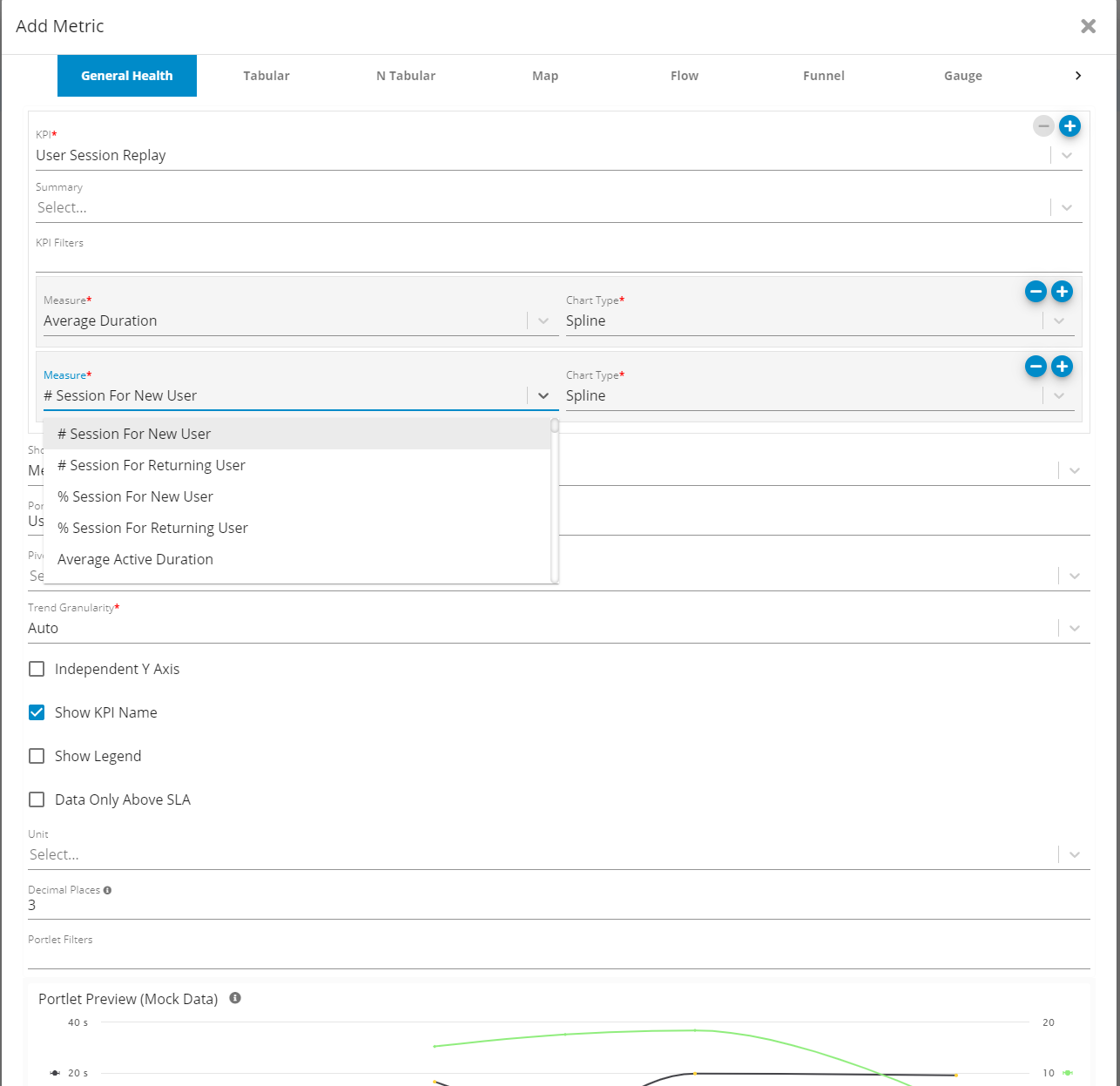
Add New Measure
Measure |
|---|
# Session For New User |
# Session For Returning User |
% Session For New User |
% Session For Returning User |
Average Active Duration |
Average Color Threshold |
Average Duration |
Average Error # |
Average Feedback Comment # |
Average Inactive Duration |
Average Negative Feedback # |
Average Page Visited |
Average Positive Feedback # |
Count |
Count Dropoff |
Count Not Dropoff |
Count Unique Access |
Count Unique Application Component |
Count Unique Application Name |
Count Unique Campaign Content |
Count Unique Campaign Medium |
Count Unique Campaign Name |
Count Unique Campaign Source |
Count Unique Campaign Term |
Count Unique Client IP |
Count Unique Client Location City |
Count Unique Client Location Continent |
Count Unique Client Location Country |
Count Unique Client Location Region |
Count Unique Color |
Count Unique Correlation Id |
Count Unique Dropoff |
Count Unique End Time |
Count Unique Environment Browser |
Count Unique Environment Browser Family |
Count Unique Environment Device |
Count Unique Environment OS |
Count Unique Exit Page Path |
Count Unique Exit Page Query |
Count Unique Exit Page Title |
Count Unique Landing Page Path |
Count Unique Landing Page Query |
Count Unique Landing Page Title |
Count Unique Provenance |
Count Unique Ref Subtype |
Count Unique Ref Type |
Count Unique Ref Url |
Count Unique Returning User |
Count Unique Session Id |
Count Unique Status |
Count Unique System Environment |
Count Unique System Name |
Count Unique System Type |
Count Unique Target Environment |
Count Unique Target Hostname |
Count Unique Target Location City |
Count Unique Target Location Continent |
Count Unique Target Location Country |
Count Unique Target Location Region |
Count Unique Target Name |
Count Unique Target Type |
Count Unique User |
Count Unique User Department |
Count Unique User Group |
Count Unique User Location City |
Count Unique User Location Continent |
Count Unique User Location Country |
Count Unique User Location Region |
Count Unique User Role |
Count Unique User Type |
Max Active Duration |
Max Color Threshold |
Max Duration |
Max Error # |
Max Feedback Comment # |
Max Inactive Duration |
Max Negative Feedback # |
Max Page Visited |
Max Positive Feedback # |
Min Active Duration |
Min Color Threshold |
Min Duration |
Min Error # |
Min Feedback Comment # |
Min Inactive Duration |
Min Negative Feedback # |
Min Page Visited |
Min Positive Feedback # |
Percentage Dropoff |
Percentage Not Dropoff |
Percentile (50th) Active Duration |
Percentile (50th) Duration |
Percentile (50th) Error # |
Percentile (50th) Feedback Comment # |
Percentile (50th) Inactive Duration |
Percentile (50th) Negative Feedback # |
Percentile (50th) Page Visited |
Percentile (50th) Positive Feedback # |
Percentile (90th) Active Duration |
Percentile (90th) Duration |
Percentile (90th) Error # |
Percentile (90th) Feedback Comment # |
Percentile (90th) Inactive Duration |
Percentile (90th) Negative Feedback # |
Percentile (90th) Page Visited |
Percentile (90th) Positive Feedback # |
Percentile (95th) Active Duration |
Percentile (95th) Duration |
Percentile (95th) Error # |
Percentile (95th) Feedback Comment # |
Percentile (95th) Inactive Duration |
Percentile (95th) Negative Feedback # |
Percentile (95th) Page Visited |
Percentile (95th) Positive Feedback # |
Percentile (99.9th) Active Duration |
Percentile (99.9th) Duration |
Percentile (99.9th) Error # |
Percentile (99.9th) Feedback Comment # |
Percentile (99.9th) Inactive Duration |
Percentile (99.9th) Negative Feedback # |
Percentile (99.9th) Page Visited |
Percentile (99.9th) Positive Feedback # |
Percentile (99th) Active Duration |
Percentile (99th) Duration |
Percentile (99th) Error # |
Percentile (99th) Feedback Comment # |
Percentile (99th) Inactive Duration |
Percentile (99th) Negative Feedback # |
Percentile (99th) Page Visited |
Percentile (99th) Positive Feedback # |
Standard Deviation Active Duration |
Standard Deviation Duration |
Standard Deviation Error # |
Standard Deviation Feedback Comment # |
Standard Deviation Inactive Duration |
Standard Deviation Negative Feedback # |
Standard Deviation Page Visited |
Standard Deviation Positive Feedback # |
Total Active Duration |
Total Color Threshold |
Total Duration |
Total Error # |
Total Feedback Comment # |
Total Inactive Duration |
Total Negative Feedback # |
Total Page Visited |
Total Positive Feedback # |
Pivots
Pivots provide more insights, and are automatically computed by Germain UX to help you understand the performance of the above KPI. Other KPIs have same/more/less pivots depending on what makes senses (we are not listing them here to make this documentation readable, but they are all available when you are editing a portlet.
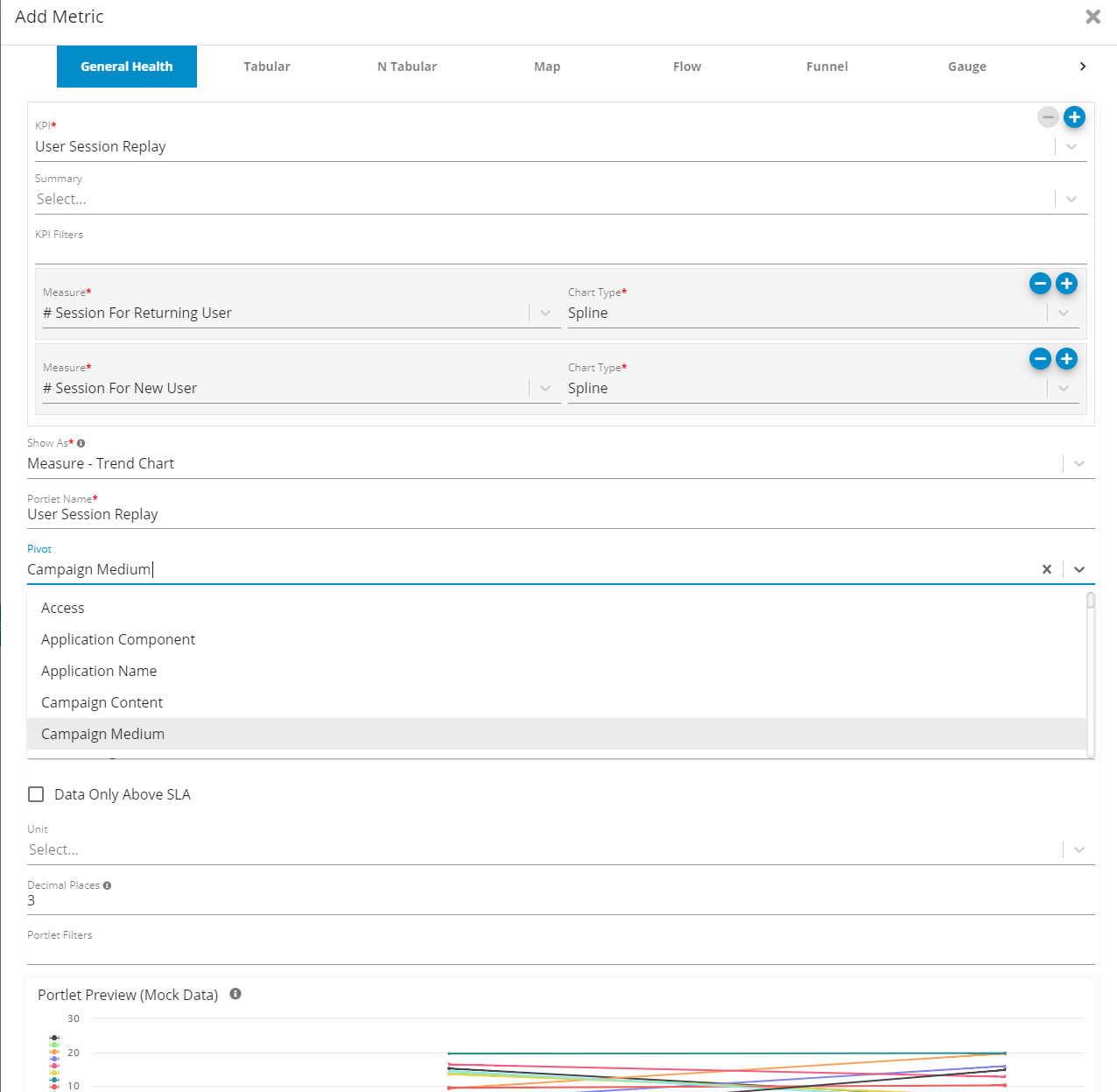
Add New Pivot
Pivot |
Access |
Application Component |
Application Name |
Campaign Content |
Campaign Medium |
Campaign Name |
Campaign Source |
Campaign Term |
Client IP |
Client Location City |
Client Location Continent |
Client Location Country |
Client Location Region |
Color |
Correlation Id |
Dropoff |
End Time |
Environment Browser |
Environment Browser Family |
Environment Device |
Environment OS |
Exit Page Path |
Exit Page Query |
Exit Page Title |
Landing Page Path |
Landing Page Query |
Landing Page Title |
Provenance |
Ref Subtype |
Ref Type |
Ref Url |
Returning User |
Session Id |
Status |
System Environment |
System Name |
System Type |
Target Environment |
Target Hostname |
Target Location City |
Target Location Continent |
Target Location Country |
Target Location Region |
Target Name |
Target Type |
User |
User Department |
User Group |
User Location City |
User Location Continent |
User Location Country |
User Location Region |
User Role |
User Type |
Filters
Filters provide more insights, and are automatically computed by Germain UX.
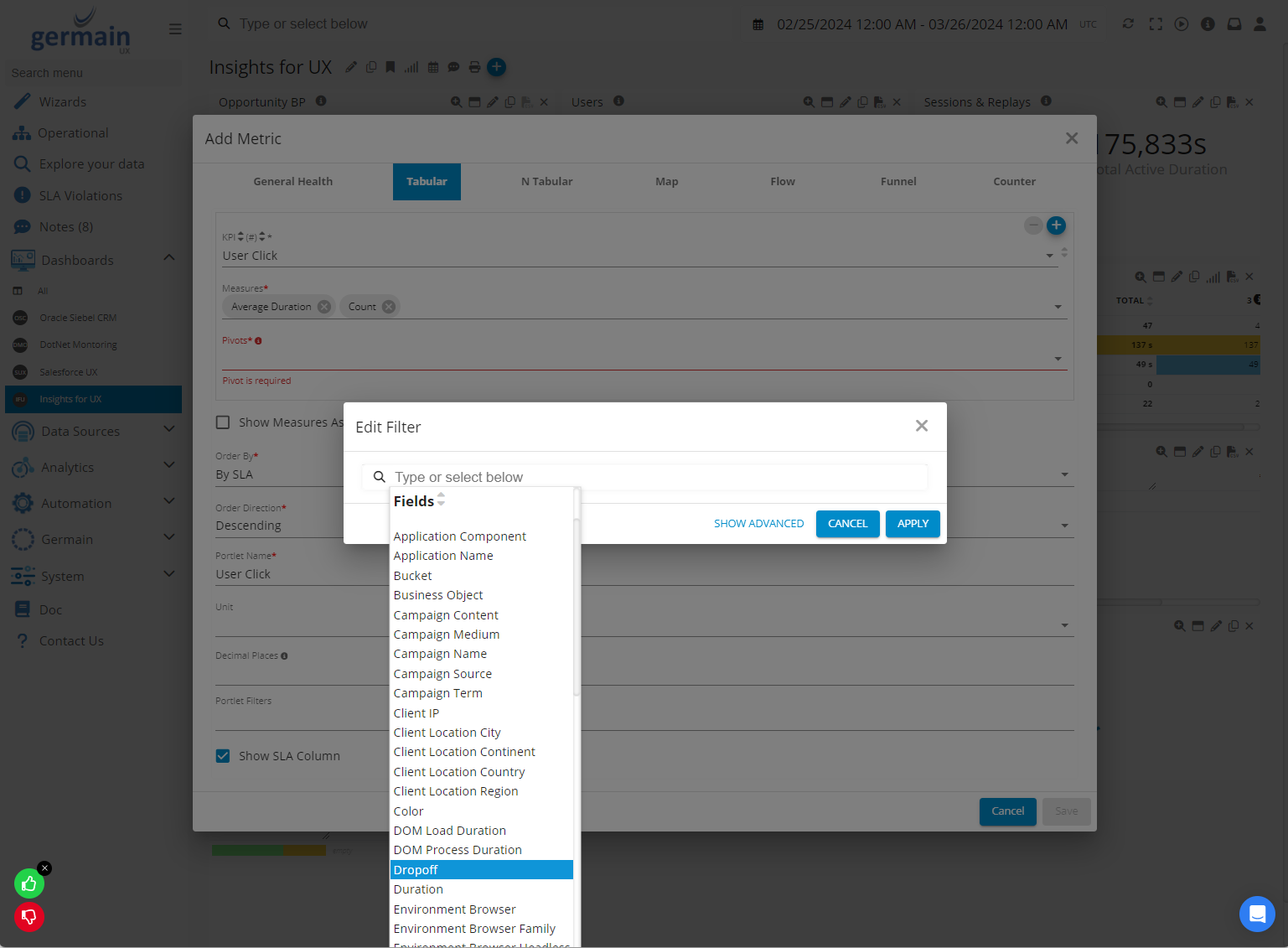
Dropoff - Germain UX
Dropoffs
One of the many KPI filters is the Dropoff filter, which can be used as following:

Filter ‘Dropoff is True’ - Germain UX
Dropoffs can be viewed on all portlets.
For instance, you can view dropoffs on Aggregate portlet to quantify issues at scale:

Or you can view Dropoffs on a flow graph to understand when users or processes fail to complete what they were expected to:
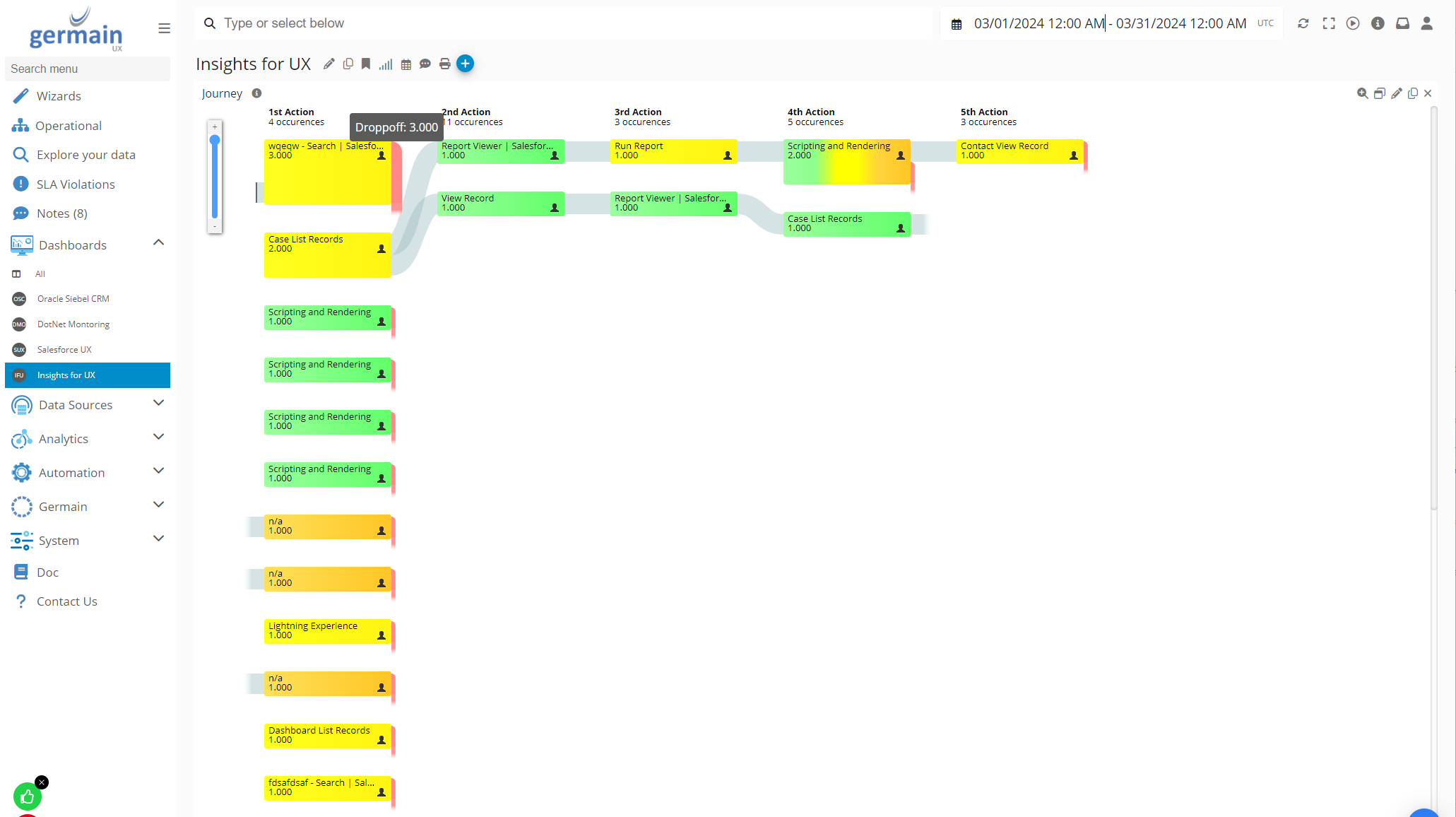
Dropoffs on flow graph - Germain UX
And from there, you can drilldown into Dropoffs and further analyze them a this Drillthrough dashboard:

Dropoffs on drillthrough dashboard - Germain UX
And from the Drillthrough dashboard, if you are a DevOps engineer, you can drilldown into the 4th level of analysis called the RCA dashboard.
Service: Analytics
Feature Availability: 2014.1 or later
