Engine Proxy Configuration
Feature
How to configure proxy for Germain Engine
Configuration
Engine Manager
You will need to edit startEngineManager.bat (Windows) or startEngineManager.sh (Unix) in the bin folder and add the following to the VMARGS:
HTTP:
-Dhttp.proxyHost=proxy.host.name -Dhttp.proxyPort=PortNumberHTTPS:
-Dhttps.proxyHost=proxy.host.name -Dhttps.proxyPort=PortNumber
Windows Example: (See line 16, you will need to scroll to the right)
@echo off
REM -------------------------------------------------
REM Copyright (C) 2014-2023 Germain Software
REM -------------------------------------------------
SET JAVA="%JAVA_HOME%\bin\java.exe"
REM Identify Germain home
IF NOT "%GERMAIN_HOME%" == "" GOTO start
SET GERMAIN_HOME=%cd%
IF EXIST "%GERMAIN_HOME%\bin\apm-engine-manager.jar" GOTO start
cd ..
SET GERMAIN_HOME=%cd%
:start
cd %GERMAIN_HOME%
SET VMARGS=-Dgermain.jvm=%JAVA% -Xms256m -Xmx512m -XX:+CrashOnOutOfMemoryError -Dhttps.proxyHost=proxy.https.example.com -Dhttps.proxyPort=8800
SET JAR=bin/apm-engine-manager.jar
echo Starting Germain Engine Manager...
%JAVA% %VMARGS% -jar %JAR%Engine
Go to Germain Workspace > Left Menu > APM > APM State
Select the Engines Tab (2)
Select your Node and Engine (3)
Click Show Advanced (4)
Add Lines for, then enter your settings (5, 6, 7)
These are the settings to the Engines JVM Options:
HTTP
-Dhttp.proxyHost=proxy.host.name-Dhttp.proxyPort=PortNumber
HTTPS
-Dhttps.proxyHost=proxy.host.name-Dhttps.proxyPort=PortNumber
Example
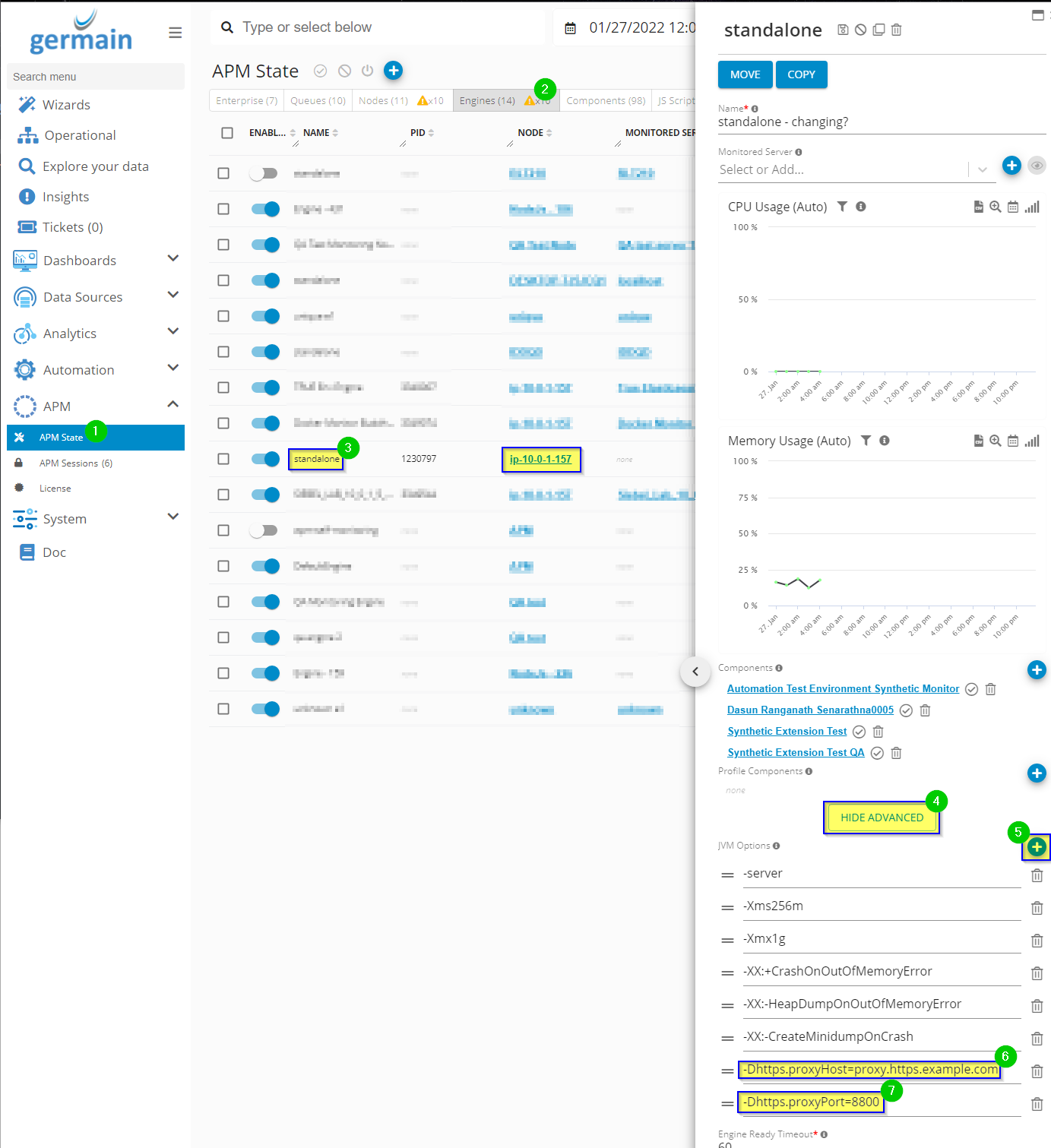
JVM Options of Engine - Germain UX
Relay Proxy Settings from Engine Manager to Engine
To pass the same proxy setting which is configured for Engine Manager into the engines, we can set the Relay Proxy Settings tick box on node configuration to true.
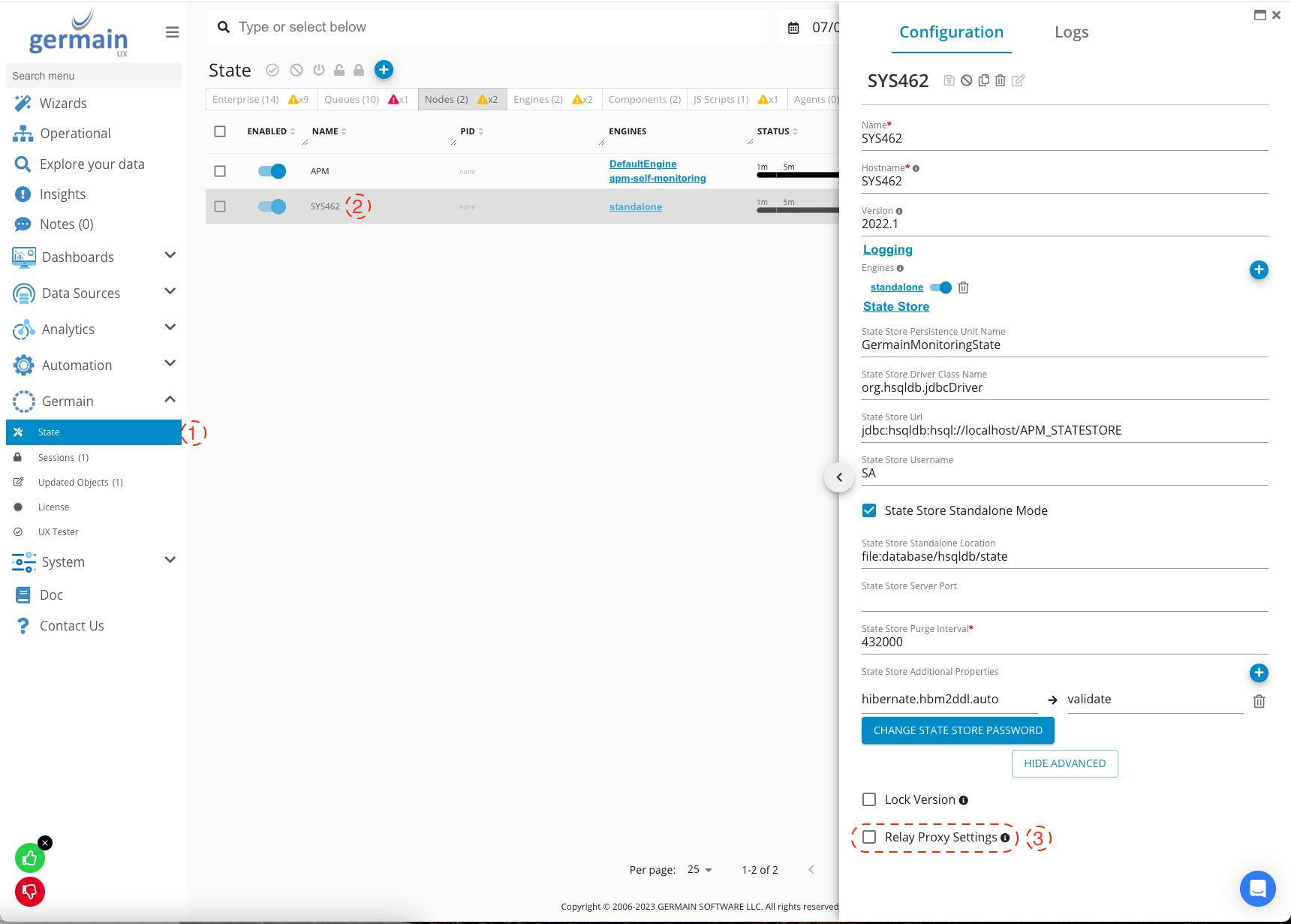
Component: Engine
Feature Availability: 2022.1 or later
