Engine not starting?
Problem
Germain Engine has been deployed but it doesn’t want to start. Very often it can’t connect to Germain Enterprise because port is not opened or due to missing or misconfigured Java.
Solution
Ports
Your Germain Engine must be able to communicate with your Germain Enterprise, please make sure that connection between these two is opened.
For HTTP Connection → check port 80 or 8080 (by default Germain Enterprise runs on one of these ports)
For ActiveMQ Connection → check port 61616 (by default ActiveMQ runs on this port)
You can test port connectivity using telnet (on Windows) or netstat (on Unix). Example for Windows:

Test port connectivity - Germain UX
Java
JRE 11, JDK 11 or OpenJDK 11 or later are supported.
Correct Java Version
Validate that correct Java has been installed on the server that will run Germain Engine by executing java -version command. Example for Windows:

Java -version - Germain UX
If the wrong version for java comes up, you likely have multiple version of Java installed. Uninstall the unneeded versions, or check your path and remove the one you do not wish to be invoked.
JAVA_HOME is set
JAVA_HOME system variable must be set correctly. You can echo JAVA_HOME from your command line:
Windows:
echo %JAVA_HOME%Bash:
echo $JAVA_HOMEPowerShell:
echo $env:JAVA_HOME
Example for Windows:
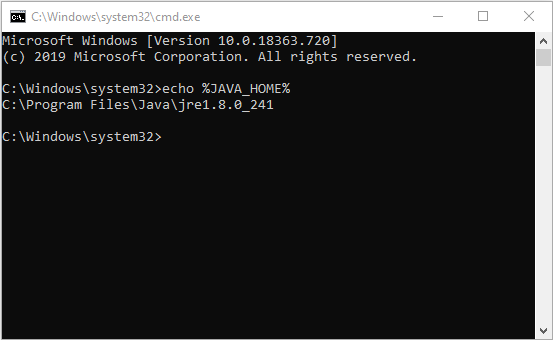
echo %JAVA_HOME%
If the value is incorrect, please follow steps for setting a system environment variable for your OS.
