Display Name for KPIs, Pivots & Measures
Feature
A KPI and/or field(s) can have a DISPLAY NAME different than the default name. This is useful when you want Germain users to search "business data" or "data they know" instead of requiring these users to learn the "internal data model".
Configuration
Go to Germain Workspace > Left Menu > Analytics > KPI and select a KPI

KPI Configuration Editor
Click SHOW ADVANCED and scroll down to Measures & Pivots Display Names section in the Configuration Editor panel
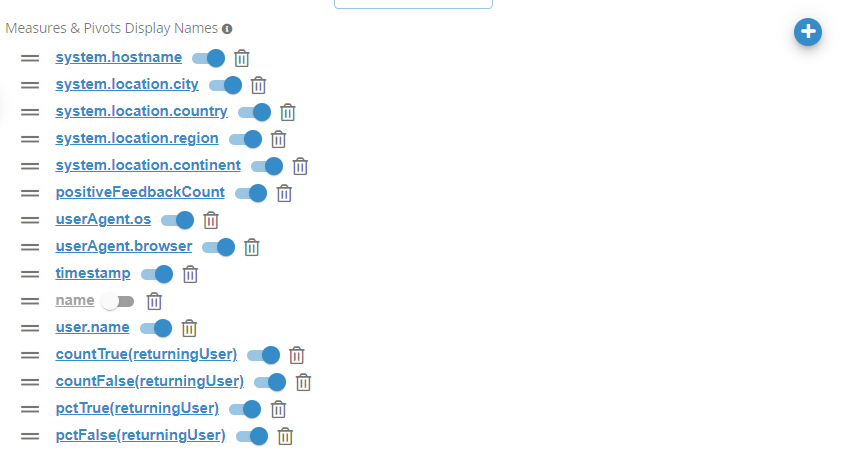
Measures & Pivots Display Names
Click :plus: to add a new display or update an existing one by selecting a list item.
Example
The below example shows how to add a new display name which renames userAgent.os field, on the Session Replay KPI, to Environment OS
Go to Germain Workspace > Left Menu > Analytics > KPI and select Session Replay KPI
Click SHOW ADVANCED and scroll down to Measures & Pivots Display Names section in the Configuration Editor panel
Click :plus: to open Field Name wizard
FIll in the form on the Field step
Field: userAgent.os
Display Name: Environment OS

Field Name wizard
Click FINISH to save
Feature Availability: 2022.5 or later
