Create your Own Dashboard
Feature
You can create your own Aggregate, Pivot, Drillthrough or RCA dashboard.
Aggregate Dashboard Creation
Different ways to create your own Aggregate Dashboard.
Video overview: https://youtu.be/tJoPdEmqFwA?si=xWGxFwZFFJU7XioP
Explore Your Data
Log on to Germain Workspace > Left Menu > Explore Your Data > Select keywords > Save your dashboard
Advanced Dashboard Creation
Log on to Germain Workspace > Left Menu > Dashboard > ALL

Add new Dashboard or Folder on ALL view of Germain UX
Clone an Existing Dashboard
Log on to Germain Workspace > Left Menu > Dashboard > select any dashboard you like and click “Clone”
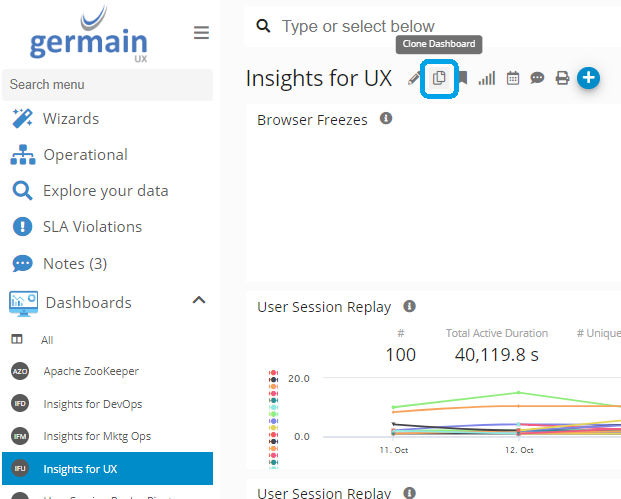
Clone an Aggregate Dashboard on Germain UX
Pivot Dashboard Creation
Pivot Dashboard are automatically generated for you, but you have the option to further customize them
Existing Pivot Dashboards are either accessible by moving your mouse over any metrics on any Aggregate Dashboard and select <Pivot on..>:
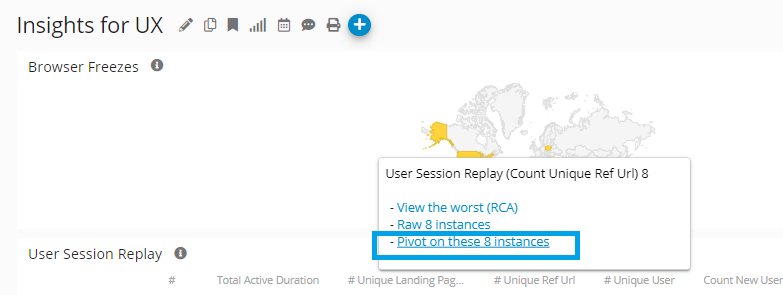
Pivot on a Metric from an Aggregate Dashboard - Germain UX
Then “Edit” existing portlet:

Edit Pivot Dashboard via Workspace - Germain UX
Or “Add Metric”
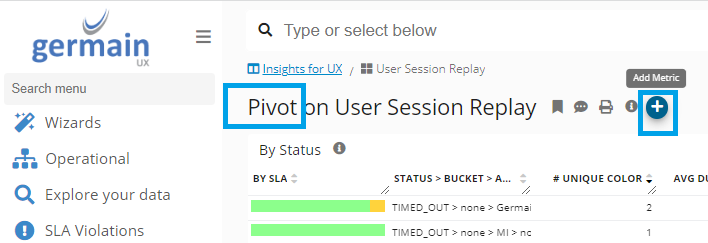
Add Metric on a Pivot Dashboard via Workspace - Germain UX
or go to the Config Console and edit Pivot Dashboard from there:
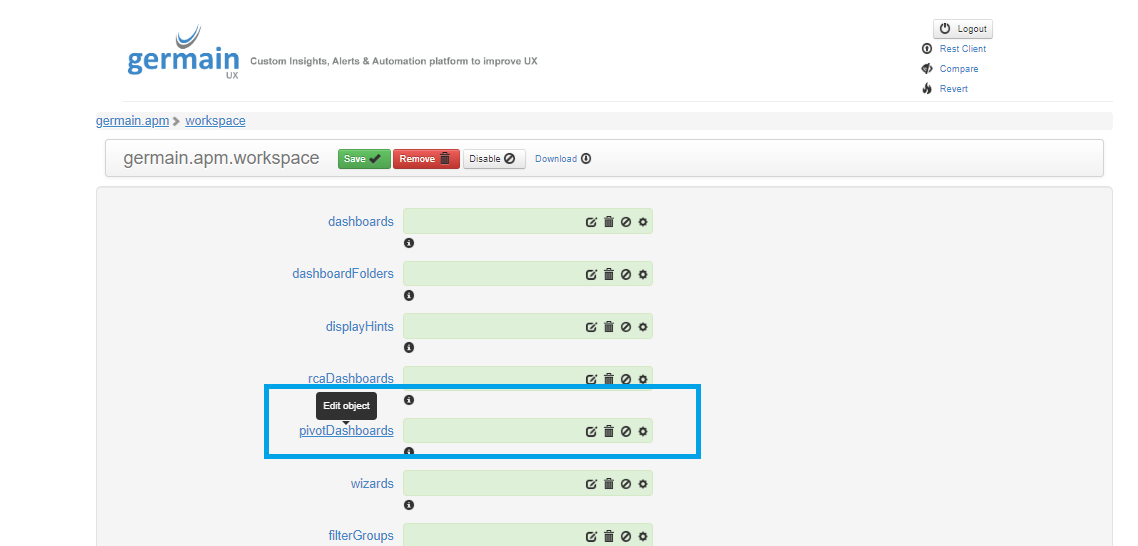
Edit Pivot Dashboard via Config Console - Germain UX
Drillthrough Dashboard Creation
Drillthrough Dashboard are automatically generated for you. but you have the option to further customize them if you like by updating the default portlet or adding new portlets
Existing Drillthrough Dashboards are either accessible by moving your mouse over any metrics on any Aggregate Dashboard, and select <Raw…>:
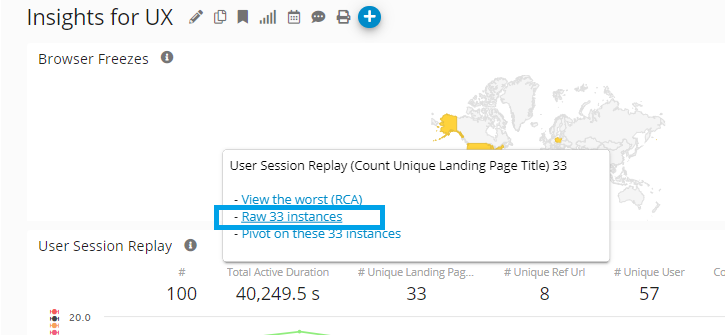
View Drillthrough Dashboard - Germain UX
Then “Edit” existing portlet:
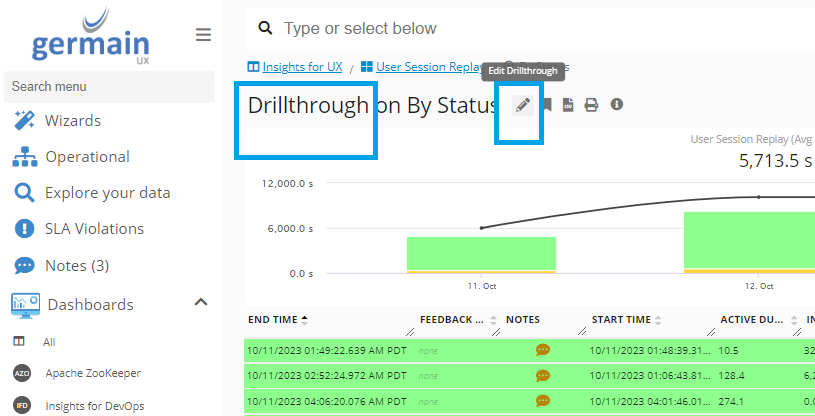
Edit Drillthrough Dashboard - Germain UX
RCA Dashboard Creation
RCA Dashboards are automatically generated for you, but you have the option to further customize them.
Existing RCA Dashboards are either accessible by moving your mouse over any metrics on any Aggregate Dashboard and select <View the worst (RCA)>:
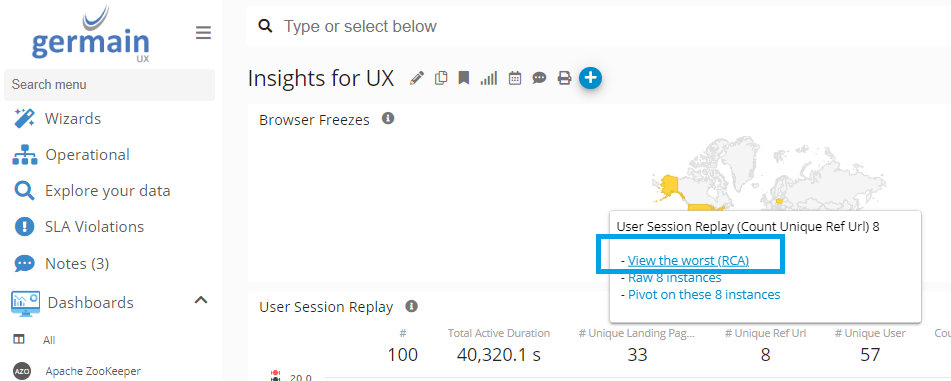
View the Worst (RCA) - Germain UX
Then “Edit” existing portlet:
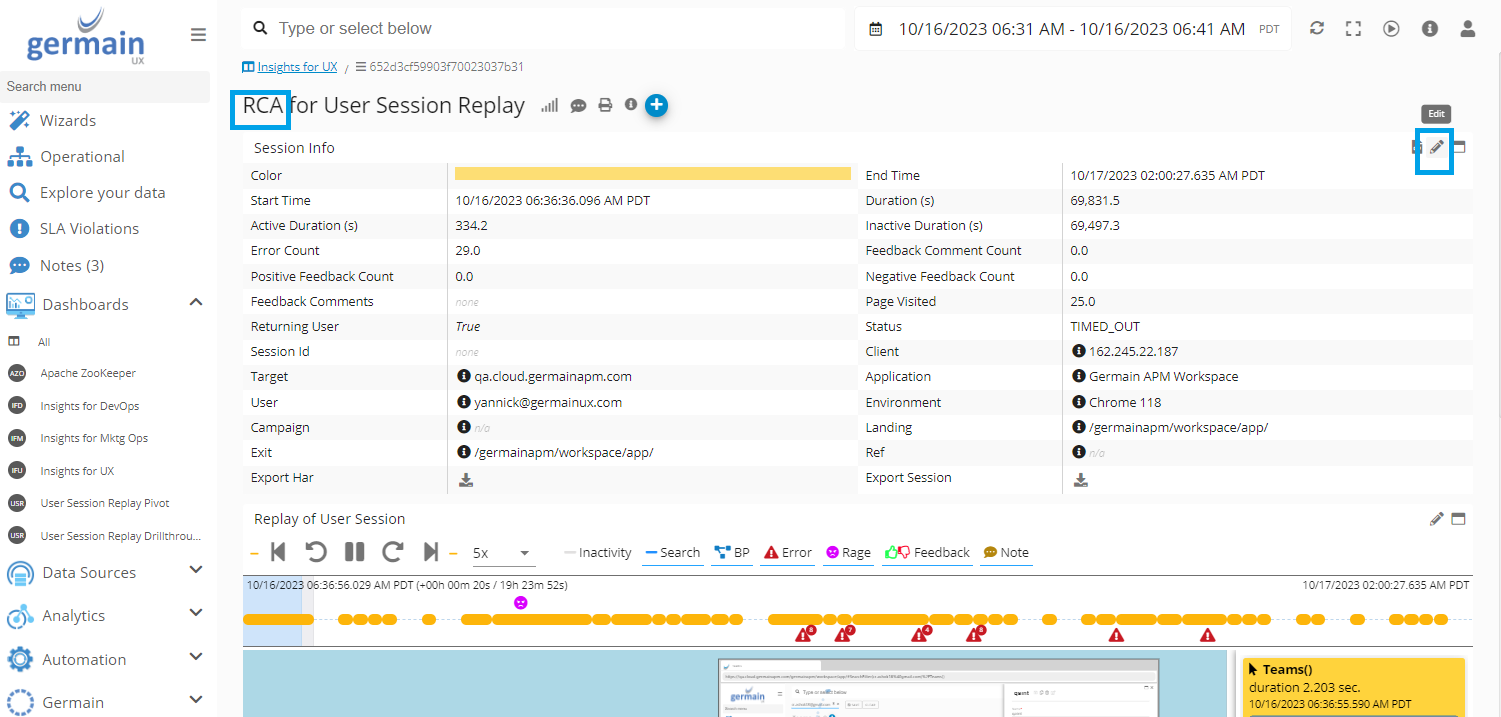
Edit RCA Dashboard via Workspace - Germain UX
or go to the Config Console and edit RCA Dashboard from there:
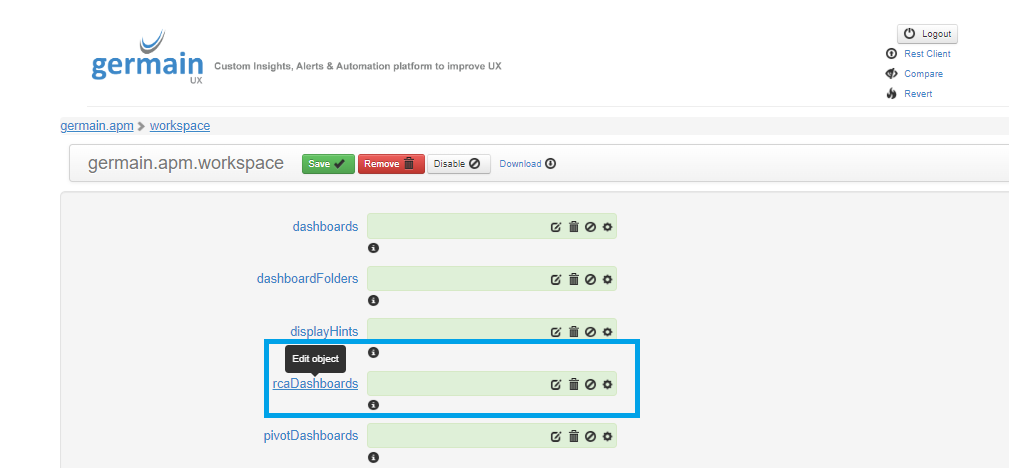
Edit RCA Dashboard via Config Console - Germain UX
