Configure a Business Process
Here are the steps to create a business process or workflow for Germain UX monitoring.
Create a new Business Process
Go to Germain Workspace > Left Menu > Wizards > Business Process or Left Menu > Analytics > Business Process > click + icon
Select Traditional or Collaborative Business Process (see above for differences)
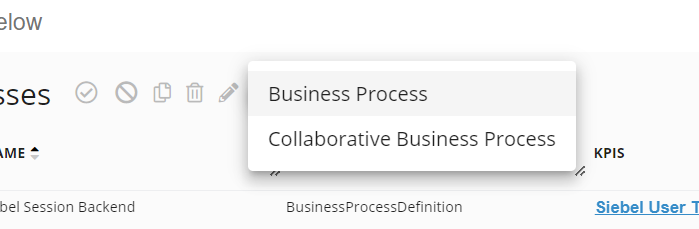
Add a Standard or Collaborative Business Process - Germain UX
Step1 - Business Process main definition
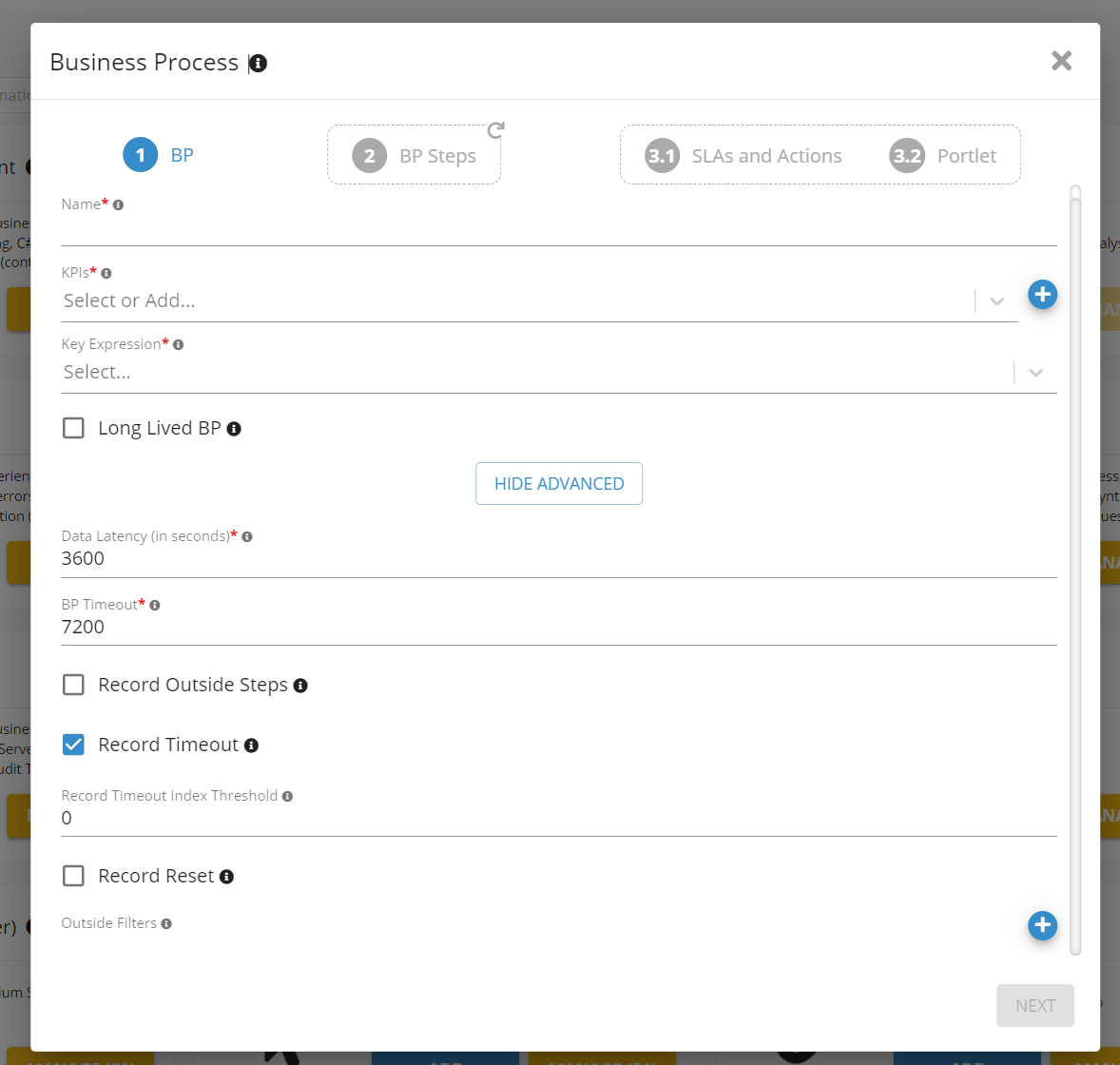
Business Process Definition step - Germain UX
Name - Identifies this business process (must be unique among all BP definitions; will be used also as part of the KPI name)
KPIs - This BP will process any data generated for any of these KPIs
Key Expression - Property to use to connect a single instance of this BP (usually a sessionId or correlationId)
Long Lived BP - This should be checked if this BP is expected to take more than a couple of days to complete.
Data Latency - Expected latency of fact data (in seconds; default 3600)
BP Timeout - Ongoing BP will timeout after this time; BP status will be marked as "TIMED_OUT" (in seconds; default 7200)
Record Outside Steps - If true, will record steps found outside of list of defined steps
Record Timeout - If true, will record BP in case of time-out otherwise we won't keep it
Record Timeout Threshold - Minimum progress (in %) required to record BP in case of timeout
Record Reset - If true, will record BP in case of reset otherwise we won't keep it
Record Reset Threshold - Minimum progress (in %) required to record BP in case of reset
Outside Filters - Map of filter criteria for outside steps. If empty, will collect all matched data as outside steps.
Step2 - Business Process Step definition(s)
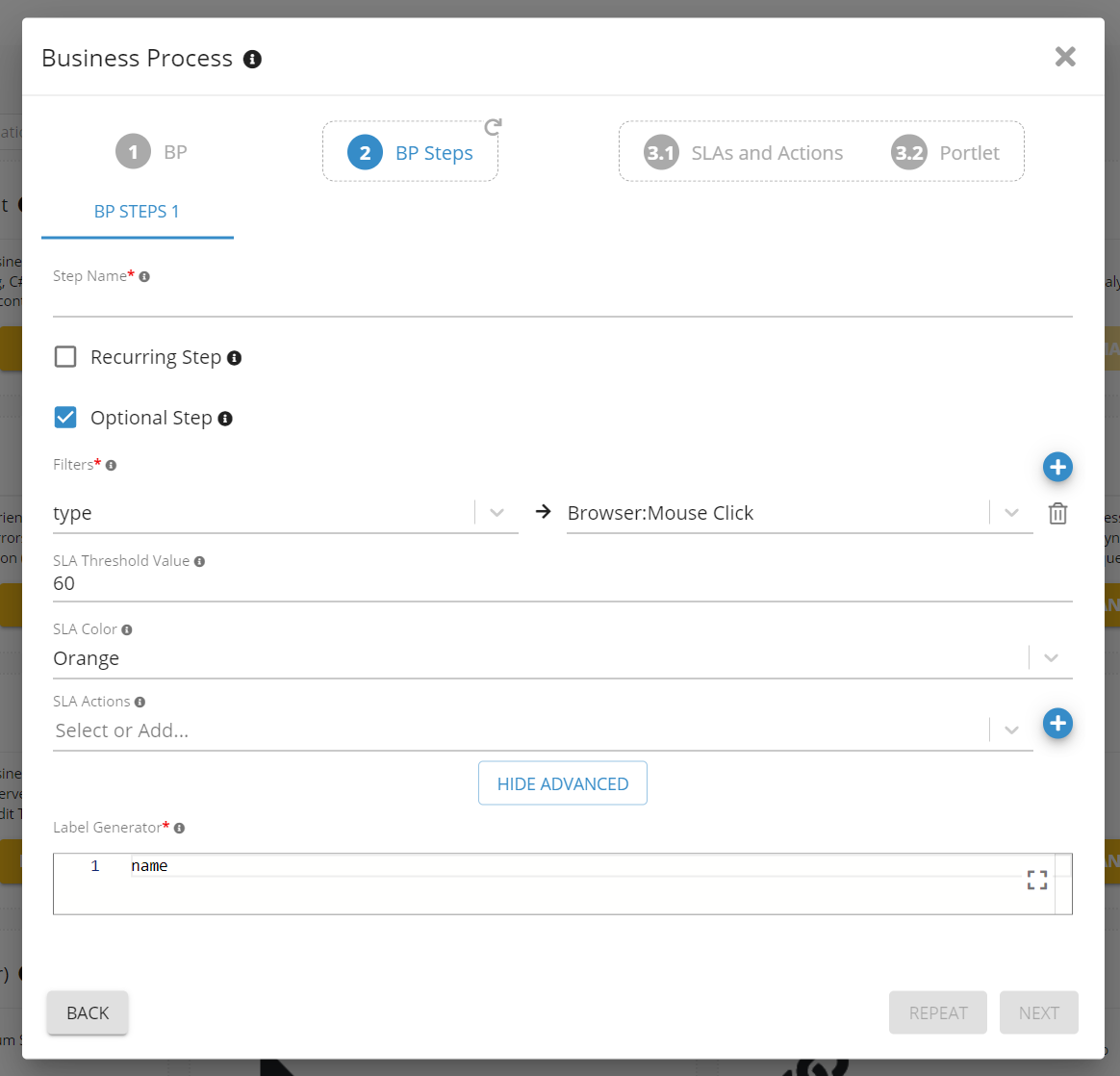
Business Process Step Definition step - Germain UX
Name - Business Process Step Name (must be unique among all BP Step definitions for this BP; will be used also as part of the KPI Step name)
Recurring Step - If true, marks this step as ocurring one or more times
Optional Step - If true, marks this step as optional
Filters - Map of filter criteria for this step (key of a specific filter is an attribute model (details on available model attributes are available here - Data Model) and value corresponds to the data value)
SLA Threshold Value - SLA value for this BP Step
SLA Color - Data point color if SLA not met
SLA Actions - Actions to be triggered when SLA not met
Label Generator - MVEL expression to generate BP step label (e.g. "Click on " + hierarchy.level1) (default: name)
Step3 - Business Process SLA(s) and Action(s)
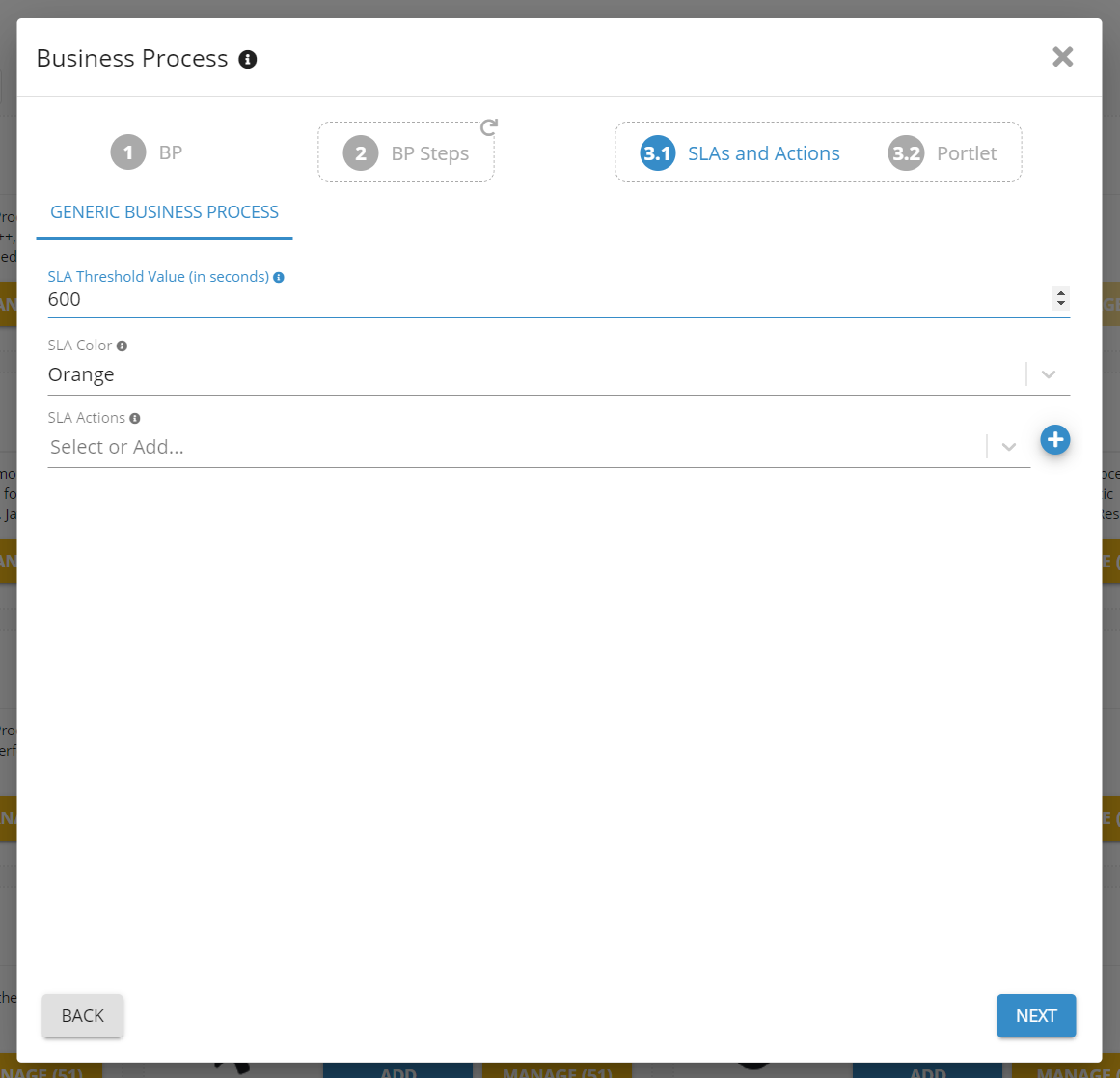
Business Process SLAs and Actions Definition step - Germain UX
SLA Threshold Value - SLA value for the entire BP
SLA Color - Data point color if SLA not met
SLA Actions - Actions to be triggered when SLA not met
Step4 - Portlet
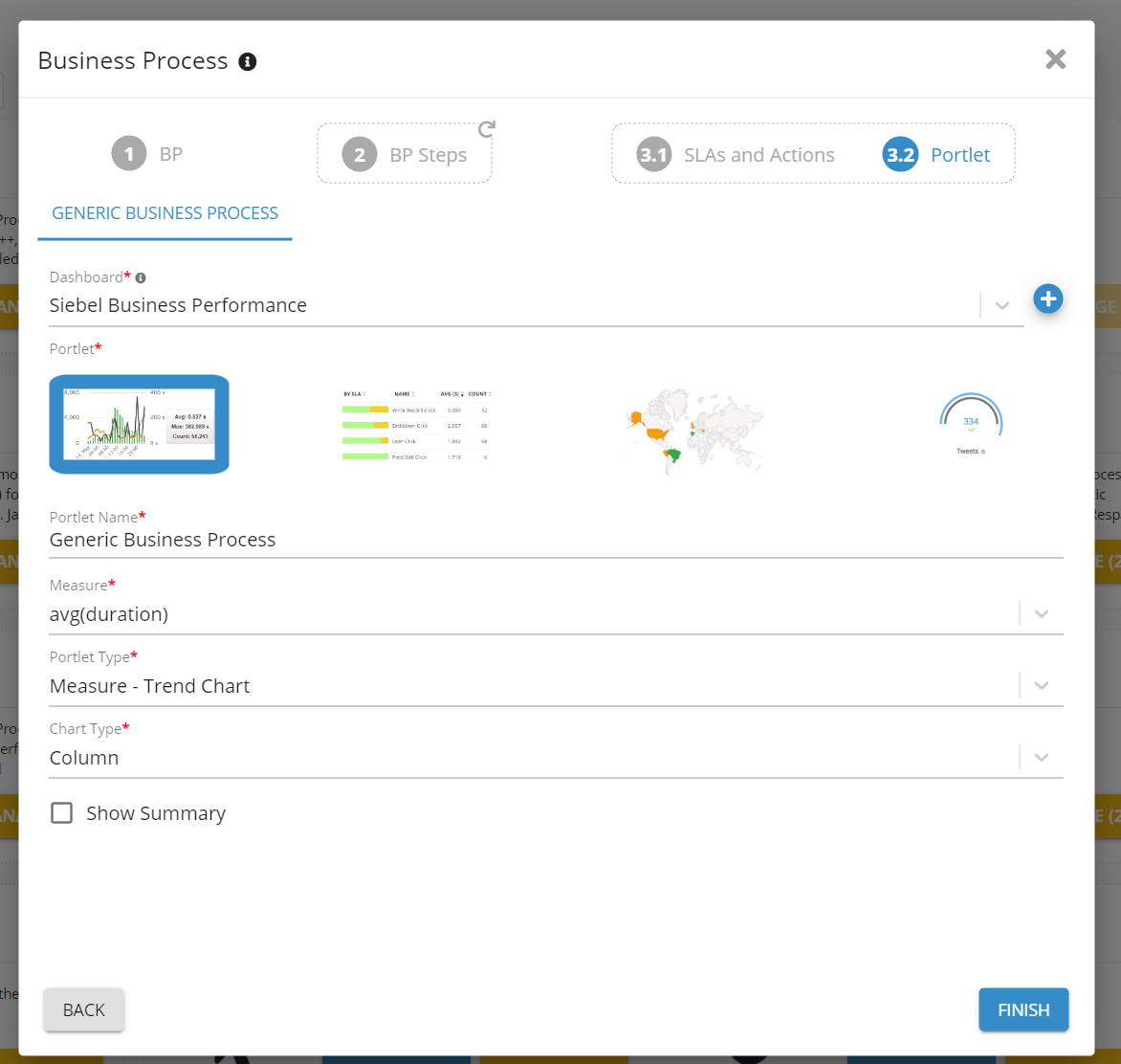
Business Process Portlet step - Germain UX
Dashboard - Dashboard where BP portlet will be added
Portlet - Portlet type and its settings
Click FINISH
Update a Business Process
Go to Germain Workspace > Left Menu > Analytics > Business Processes
Select a Business Process definition
Update its settings
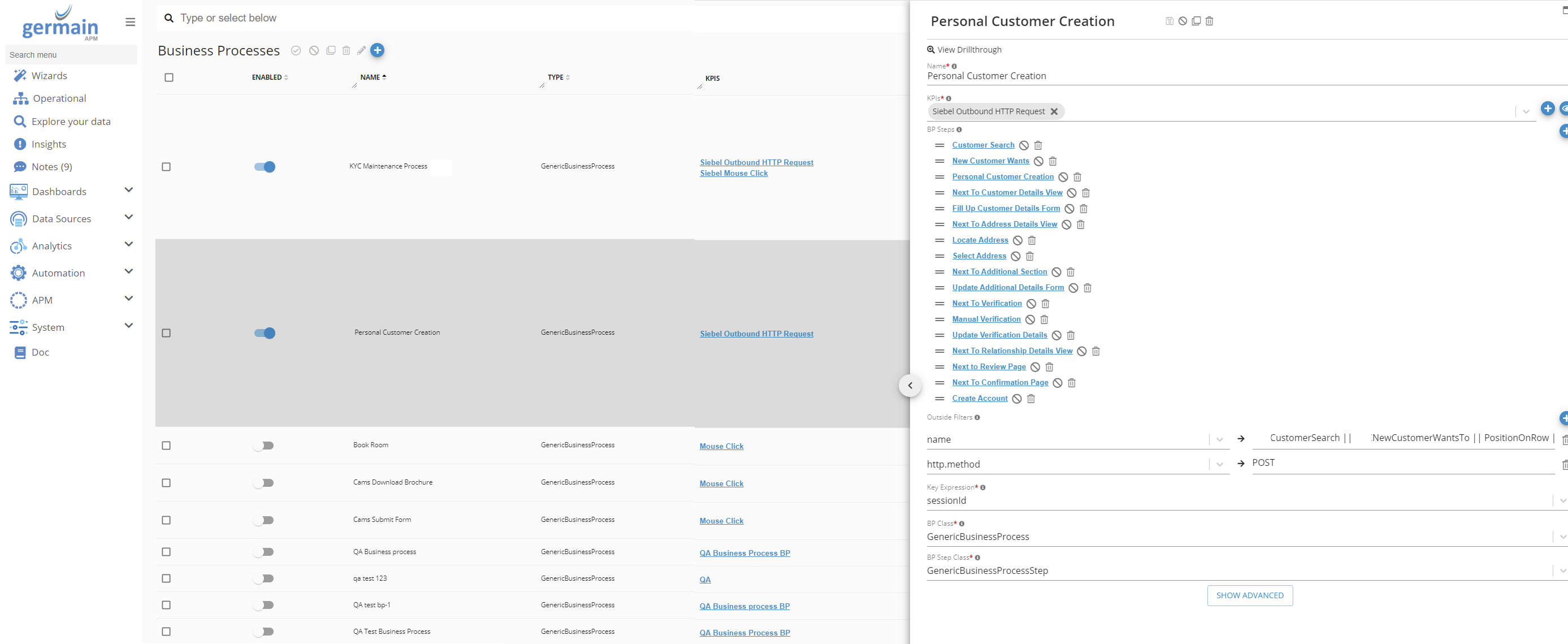
Business Process configuration screen - Germain UX
Please contact us and we can configure this for you.
Service: Analytics
Feature Availability: 8.6.0 or later
