Windows Monitoring
Feature
Germain is designed to monitor the uptime and performance of Windows OS by establishing periodic connections to remote systems and executing a series of Windows Management Instrumentation (WMI) queries. WMI is a management infrastructure provided by Microsoft for Windows operating systems.
To enable remote access to WMI through DCOM (Distributed Component Object Model), the process may vary depending on the version of Windows installed on the target server. However, in all cases, it is necessary to create a user login that Germain can use to authenticate and access the necessary information.
For detailed instructions on enabling remote access to WMI through DCOM and creating the required user login, it is recommended to refer to the Microsoft documentation specific to your Windows version. Microsoft provides comprehensive documentation on configuring and managing WMI in different Windows environments.
By connecting to Windows systems and executing WMI queries, Germain can gather important performance metrics, system information, and other relevant data to monitor the uptime and performance of Windows OS. This allows you to proactively identify and resolve any issues, optimize system performance, and ensure the smooth operation of your Windows-based infrastructure.
Configuration
Network Requirements
Following ports that need to be accessible
Port | Notes |
TCP 135 | General RPC Port |
UDP 137 | Netbios Name Resolution |
UDP 138 | Netbios Datagram Service |
TCP 139 | Netbios Session Service |
TCP 445 | SMB |
TCP Range | DCOM assigns a port to each incoming connection from a dynamically allocated range. We recommend limiting this port range explicitly (for example, to TCP 7000-7100), and then to open these ports in the firewall. |
Please check Network Requirements section above for complete list of network ports that are required to be opened.
Windows Log File Access
Enable Read access to IIS logs (Normally under C:\inetup\logs, but can be configured on a per-application basis) via network share
Access to HTTPERRlogs (Normally under C:\Windows\System32\LogFiles\HTTPERR, but also configurable) via network share
For instruction on how to enable logging, please refer to the Microsoft documentation To enable IIS logging, see http://technet.microsoft.com/en-us/library/cc732079%28v=ws.10%29.aspx.
Windows Network Port Access
Open HTTP/S ports between Germain UX Engine (and/or Germain UX Agent) and IIS web server to allow Germain UX Engine/Agent to perform synthetic transaction on that HTTP/s port.
Please check Network Requirements section above for complete list of network ports that are required to be opened.
Windows Registry Settings
Furthermore, depending on the Windows version in use, it may be necessary to create two pairs of registry keys to enable DCOM access. Specifically, the following entries are required:
Key | Action | Notes |
|---|---|---|
HKCR/CLSID/{72C24DD5-D70A-438B-8A42-98424B88AFB8} | Create a new REG_SZ value named "AppID" and set value to UUID of key. | WScript.Shell to allow execution of remote commands (e.g., Siebel Server Manager) |
HKCR/AppID/{72C24DD5-D70A-438B-8A42-98424B88AFB8} | Create two REG_SZ values, "(Default)" and "DllSurrogate", both of which can be left empty. | WScript.Shell to allow execution of remote commands (e.g., Siebel Server Manager) |
HKCR/CLSID/{76A64158-CB41-11D1-8B02-00600806D9B6} | Create a new REG_SZ value "AppID" and set value to UUID of key. | WBEM Scripting Locator to perform WMI queries |
HKCR/AppID//{76A64158-CB41-11D1-8B02-00600806D9B6} | Create two REG_SZ values, "(Default)" and "DllSurrogate", both of which can be left empty. | WBEM Scripting Locator to perform WMI queries |
Wizard
Go to Germain Workspace > Left Menu > Wizards > Monitor Server (Local or Remote)
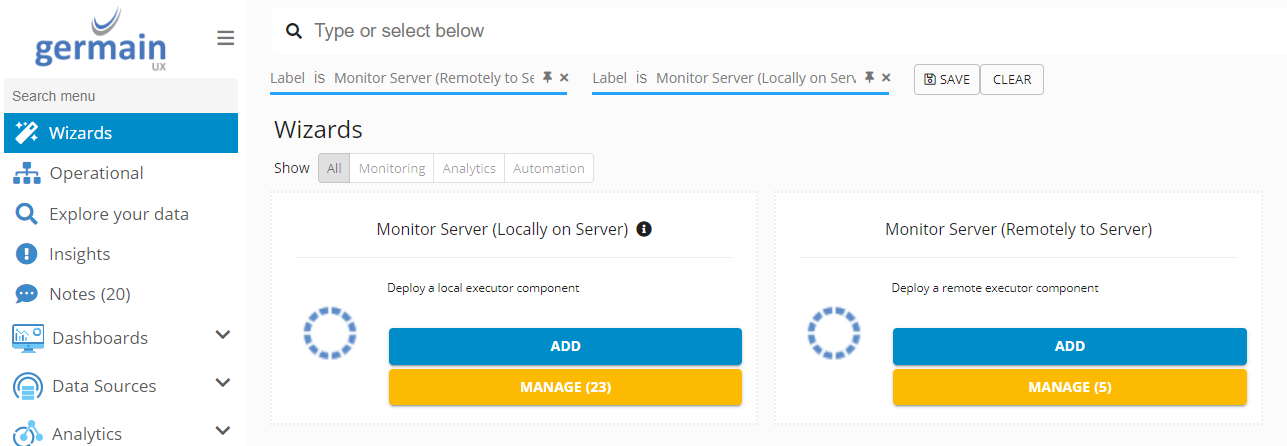
Component: Engine
Feature Availability: 8.0 or later
