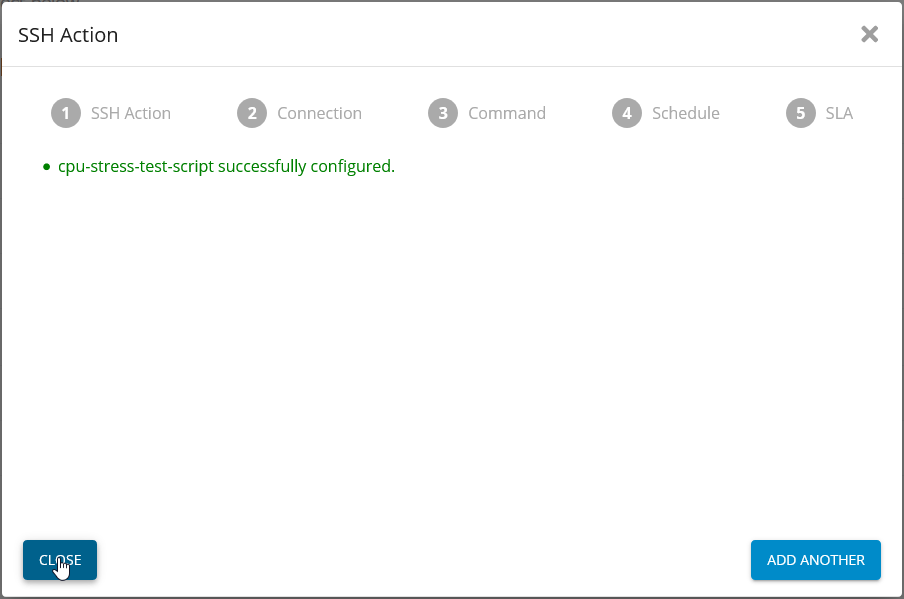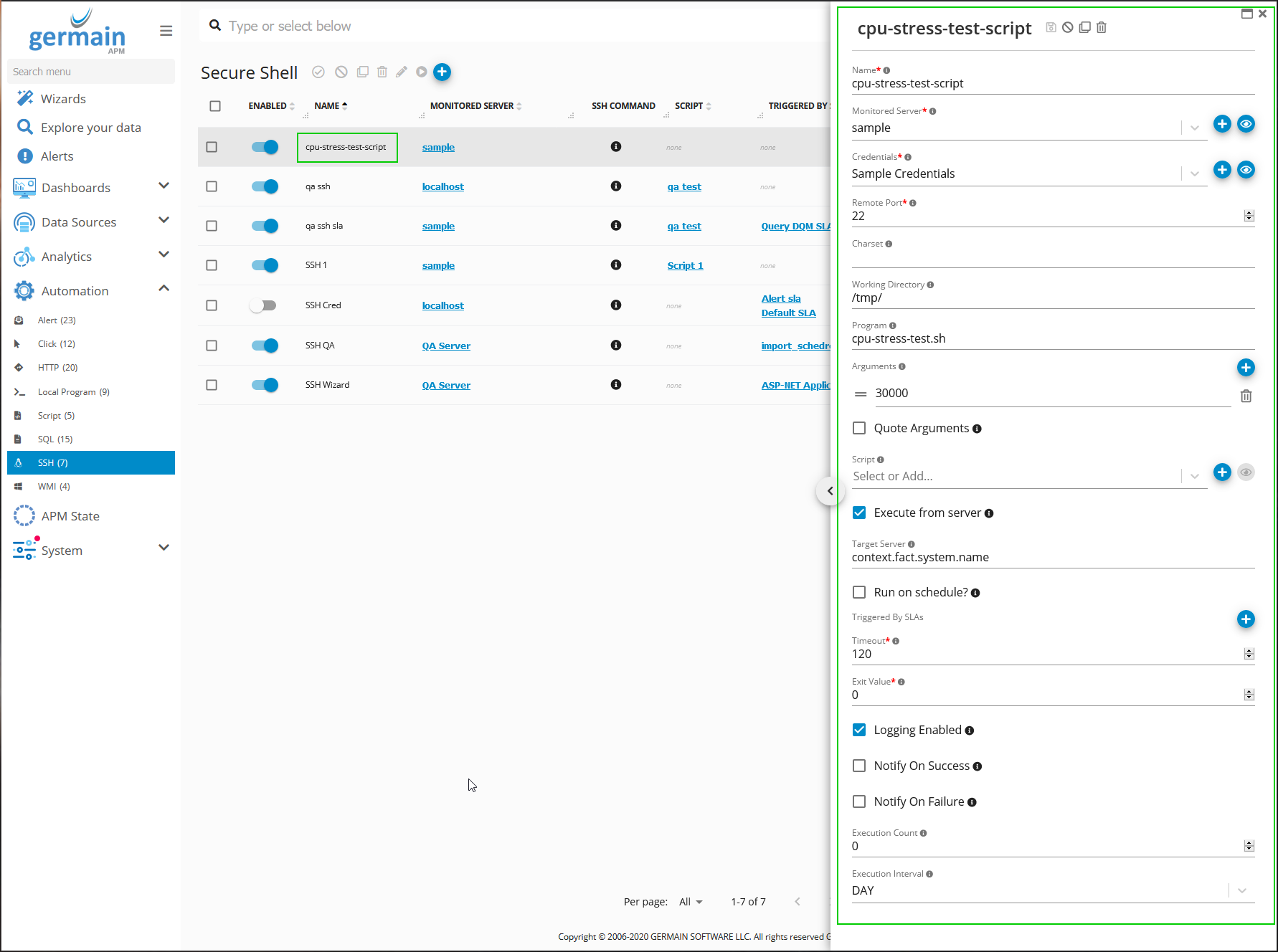SSH execution
Feature
Execute script via SSH to automate processing (reporting, data update, transaction execution, etc). Workspace offers a Wizard to help set this up.
Configure
Executes a command on a server via SSH.
via Wizard
Germain Workspace > Wizard > SSH
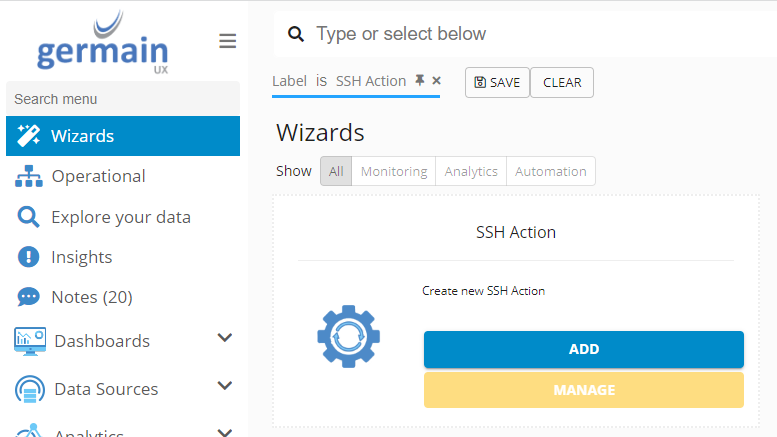
Via Automation Screen
Germain Workspace > Automation > SSH
Start the “SSH Action” Wizard from the “SSH” Action list under “Automation”
Automation → SSH → “Add New Configuration” button
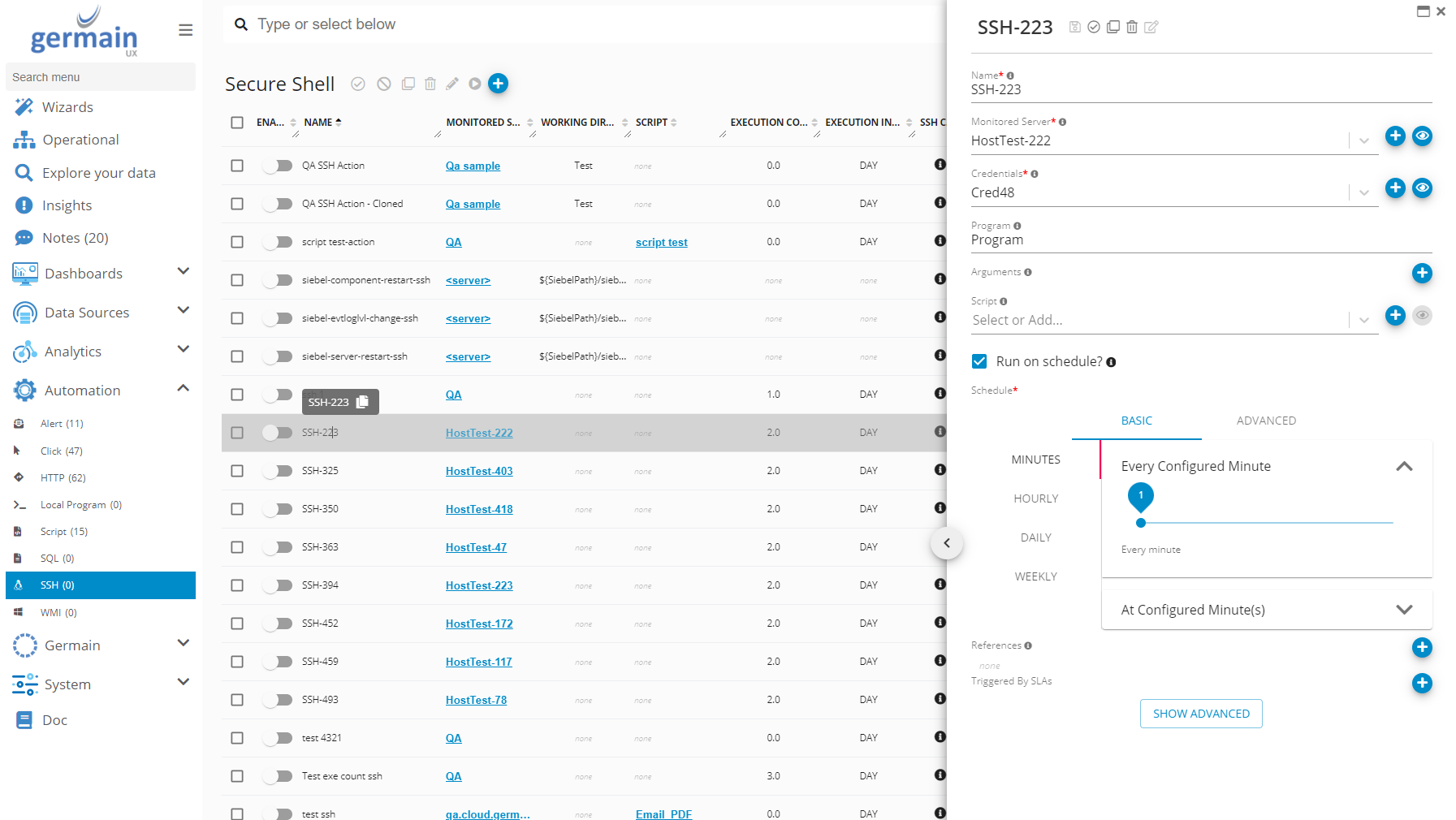
Fill in the SSH Action details
“Name”: A memorable name for identifying this SSH Action later
“Notify on Success”: Will send an email to Germain Server Administrators if running the script succeeds.
“Notify on Failure”: Will send an email to Germain Server Administrators if the script fails to run.
“Logging Enabled”: Will keep track of it’s execution in the “Germain Action Log” KPI
“Execute via engine”: If checked the ssh session will originate from the engine associated to the server, if not it will originate from Action Services
“Target Server”: For customizing the source of the server. Default “context.fact.system.name”
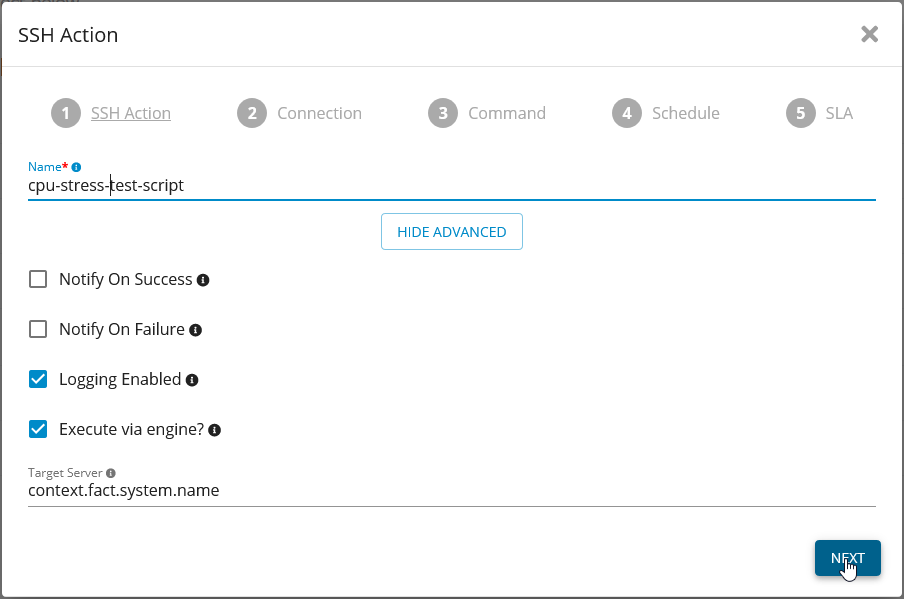
Fill in the Connection details
“Server”: Choose the target server from the list of entered servers
“Credentials”: Choose the credentials to use to connect to the target server via SSH
“Remote Port”: The port open on the server for receiving SSH connections. Default “22”
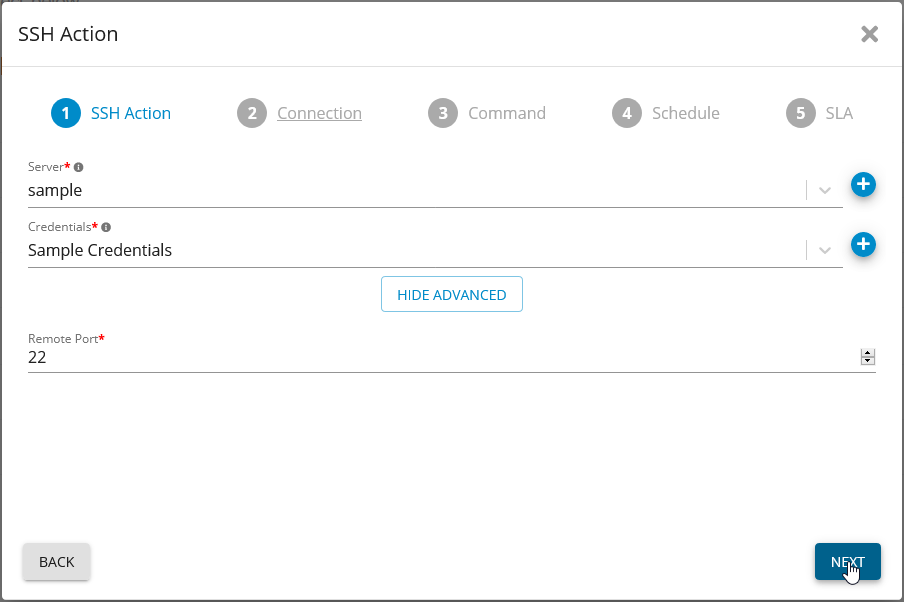
Fill in the Command details
“Working Directory”: The directory to be the starting working directory when the script is executed.
“Program“: The filename or command to execute.
“Arguments”: The arguments for the command. One per entry.
“Timeout”: Timeout for the attempt to execute the command
“Exit Value”: The exit value that indicates success. Usually anything non-zero is an error code.
“Charset”: If an alternate charset is required, it can be set here.
“Quote Argument”: In any of your arguments will contain a space, or quotes within them, you should turn this option on
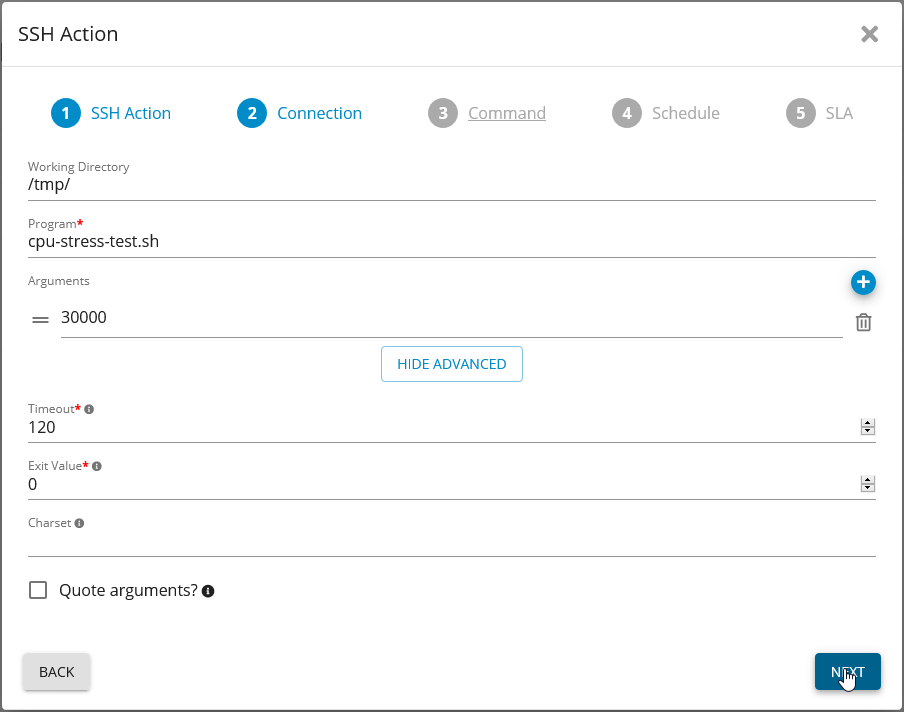
Schedule
“Run on schedule?”: All action can be executed on a schedule. If you wish this to be executed on a schedule, you can enter that here.
“Execution Count”: Set if you will the command or script to be executed more than one each time the action is triggered.
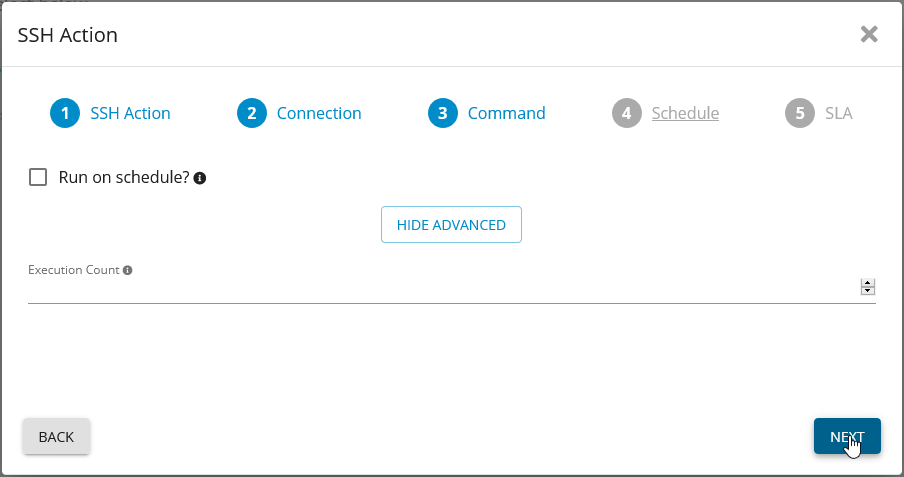
SLA
“SLA”: if you wish to attach this action to an SLA, you can select that here, or create a new SLA by clicking “+” to create a new SLA on a KPI.
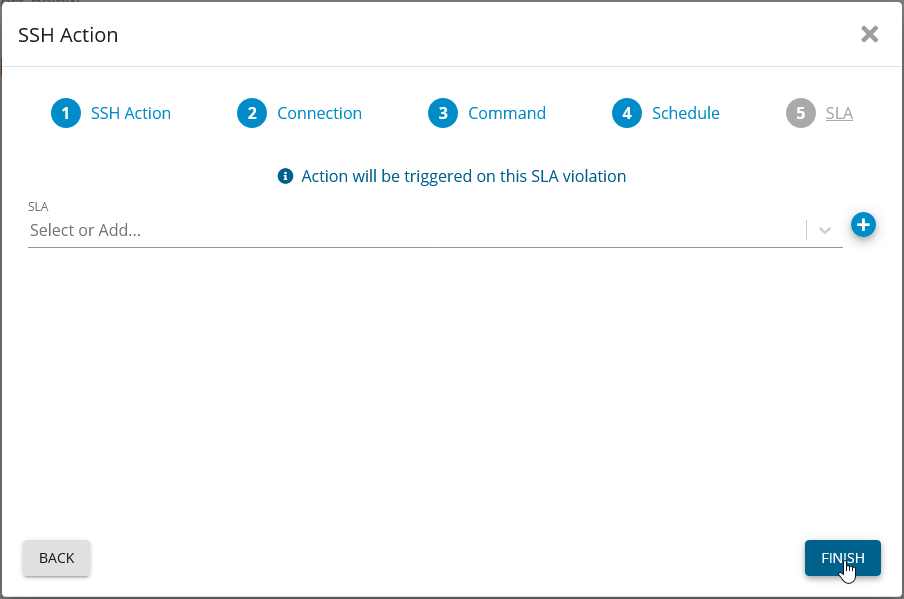
Summary
Verify Results
Component: Engine
Feature Availability: 8.6.0 or later