SQL execution
Feature
A SQL Report automation can execute queries against a selected target database and allow query output to be sent in an email or as an email attachment to recipients.
Configure
Wizard
Germain Workspace > Left Menu > Wizard > SQL Action
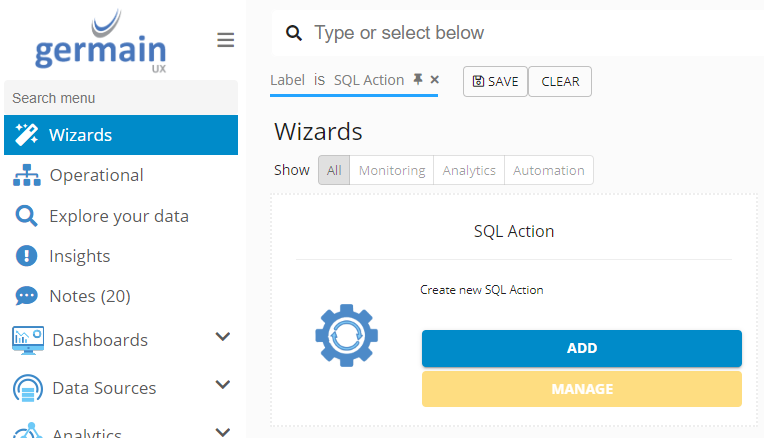
SQL Report Reference
Workspace Field Label | Configuration Key | Description | Possible Values | Default Value |
|---|---|---|---|---|
Name | name | Unique name for the action | String | |
Execute via Engine? | remote | If set, the system will log all occurrences of this action. | Boolean | |
Target Server | targetExpression | MVEL expression to identify target server for a remote action. | String | |
Logging Enabled | loggingEnabled | If set, the system will log all occurrences of this action. | Boolean | |
Notify On Success | notifyOnSuccess | If set, will create a notification whenever this action succeeds. | Boolean | |
Notify On Failure | notifyOnFailure | If set, will create a notification whenever this action fails. | Boolean | |
Execution Count | limitCount | Used in combination with limitInterval to define upper limit on how many times to execute this action. | Integer | |
Execution Interval | limitInterval | Used in combination with limitCount to defines interval during which upper limit applies. | String, one of the following values: | |
Distribution List | alertGroupName | Name of the alert distribution group for this alert. | String | |
Alert Template | templateName | Template to use for this report. | String | |
Suppress email if result is empty? | suppressIfEmptyResult | If set, will not send report if result set is empty. | Boolean | |
Monitored Database | monitoredDatabase | Must be one of the configured databases. | String | |
Credentials | credentials | Must be one of the configured credentials. | String | |
Attach Result? | attachResult | If set, will attach result set to report. | Boolean | |
Datamart Query? | datamartQuery | If set, query will be run against the APM datamart. | Boolean | |
Run on schedule? | schedule | *Calculated Field* if set to true, allows schedule cron expression to be defined | Boolean | |
references | *Advanced Field* References to configuration entries associated with this action. Allows other configuration items such as credentials to be used within the Template as a key/item pair that can then be used within the Alert Template, eg. §{Credentials.username} .*option1* Also allows for direct key/value references to be defined that do not reference other configuration items. *option2* | name - unique reference name | ||
SQL Queries | sqlQueries | List of SQL queries to include in the report. | List of SqlReportQueryConfig: | |
Triggered By SLAs | *Calculated Field* Collection of SLAs this action is configured for |
Example - Configure a SQL Query Action - Scheduled Germain Login Report
Navigate to Automation > SQL
In this screen you'll be able to easily spot which SQL actions are available and configured to trigger on SLAs
Clicking on an existing action will bring you to the respective configuration page.
In order to create a new SQL action we'll click the + symbol up top which will bring up our SQL Action Wizard
In the example below we’ll schedule an email report to be sent out daily, which will have an attachment with all the logins against Germain for the previous day.
Step 1 - SQL Action
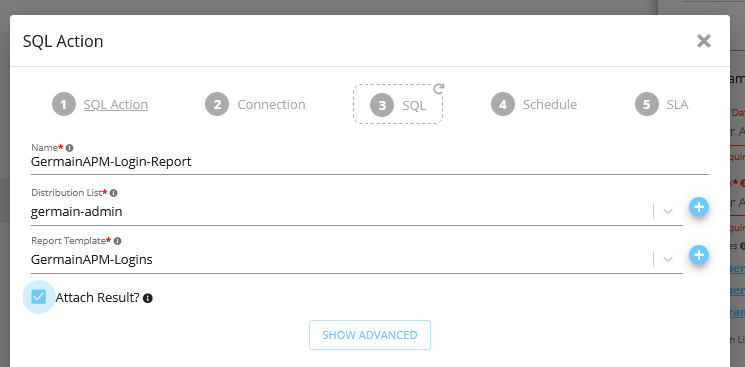
Type in the SQL Action name.
Select or create which distribution we’ll send this report to.
Select or create the template used to send this email report.
Select Attach Result.
Step 2 - Connection
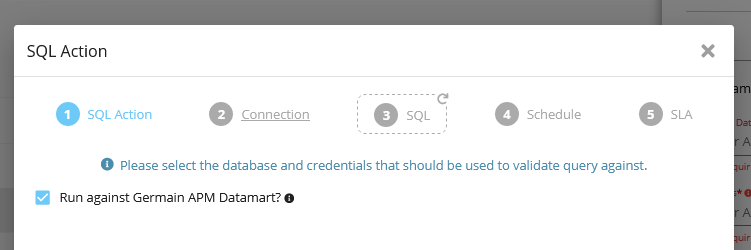
Select Run against Germain Datamart, otherwise this is where you can define which database and credentials will be used to run the query against.
Step 3 - SQL
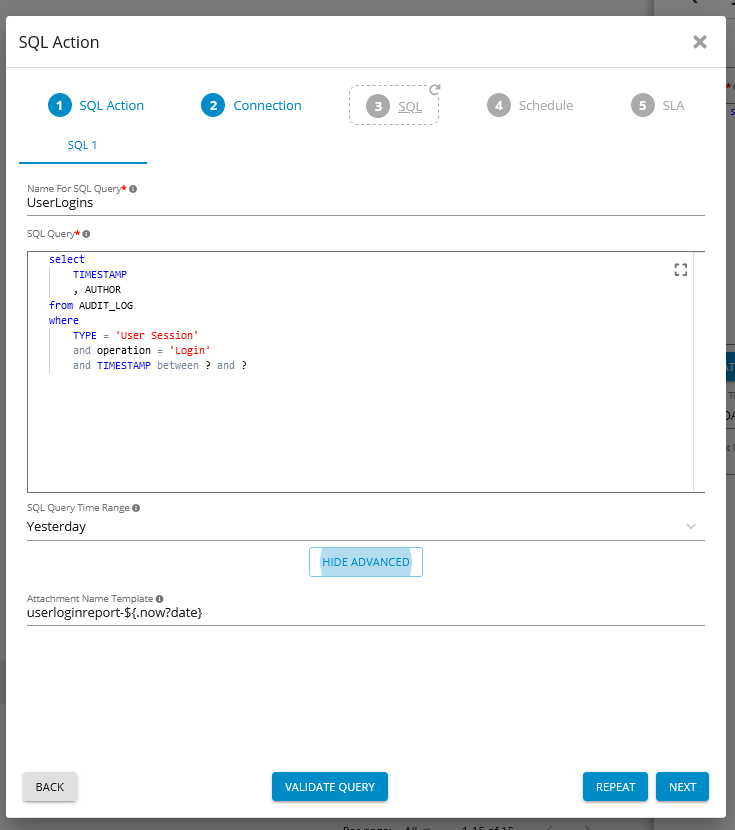
In this screen we’ll define which queries are to be run, for this example we’re querying Germain’s own Datamart, but this can be any query against any database you would configure in the previous screen.
Step 4 - Schedule
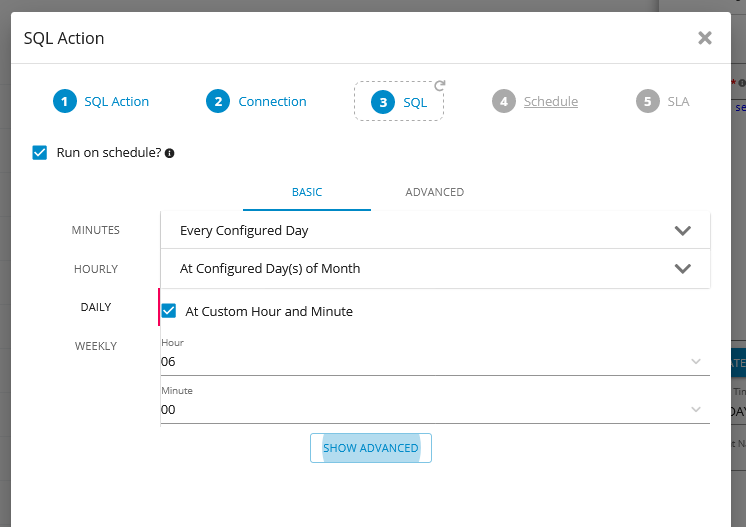
Since we want a scheduled report, we’ll select the option to run on schedule, which then allows us to define a cron expression that will define the report schedule.
Step 5 - SLA
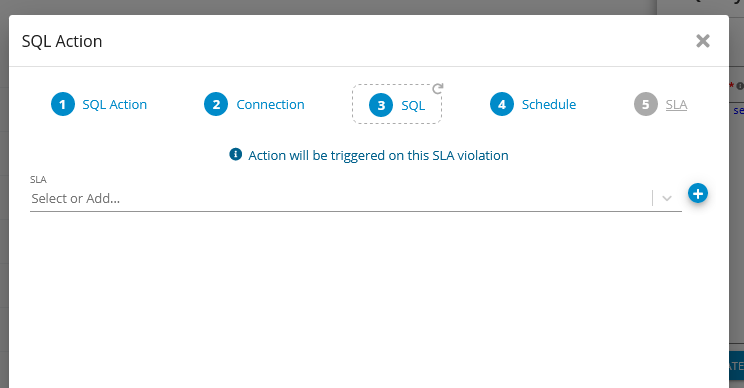
SqlReport actions can also be triggered by SLAs, alternatively to a defined schedule, here you can attach this action to an SLA that would make the SqlReport to run once the SLA is breached.
Since we’re defining a scheduled report, let’s click Finish without defining an SLA.
We will then receive the following alert:
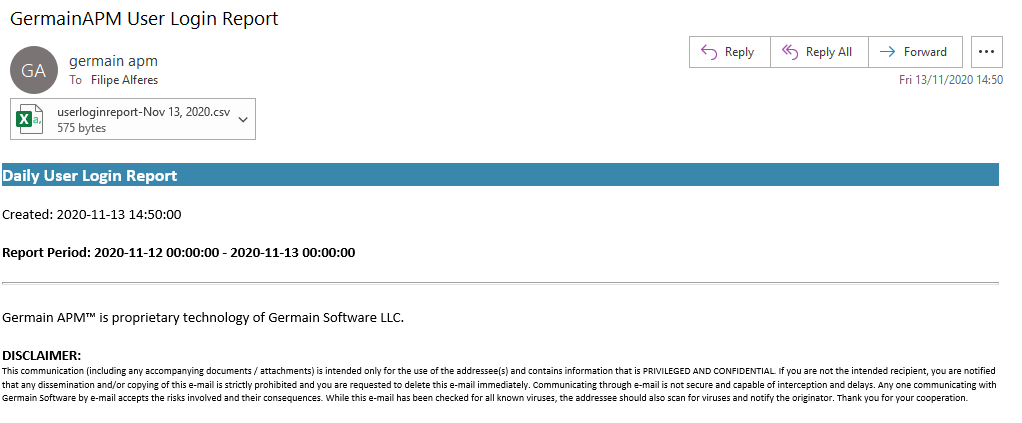
Component: Engine
Feature Availability: 8.6.0 or later
