Quick Start Setup
This guide will walk you through setting up a small Germain UX environment, suitable for testing. Please note that this configuration is not recommended for production environments.
Hardware Requirements
CPU with at least 4 cores
32 GB of RAM
100 GB of disk space
Software Requirements
Docker
Docker-compose
Installation
Download and extract the Germain UX package
CODEcd /opt wget https://germain-apm.s3.us-west-2.amazonaws.com/GermainAPM/2025/germainux-quickstart-2025.1-binary.tar.gz tar xzf germainux-quickstart-2025.1-binary.tar.gzDeploy your license key
CODEcd germainux echo <your license key> > config/license.keyExample:

Deploy client distribution files (optional)
CODEwget https://germain-apm.s3.us-west-2.amazonaws.com/GermainAPM/2025/GermainAPMEngine-2025.1-5-binary.zip unzip GermainAPMEngine-2025.1-5-binary.zip -d data/server/dist/2025.1Update email settings (optional)
Update the email settings in the included common.properties file to match your SMTP server: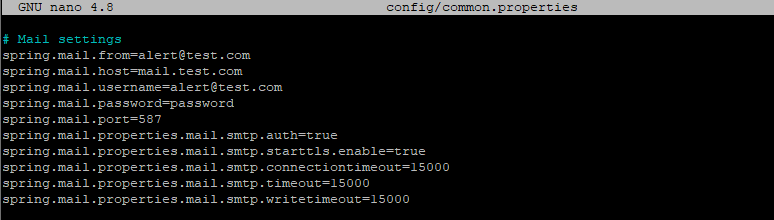
Start containers
CODEdocker-compose -f germainux.yaml up -d --force-recreate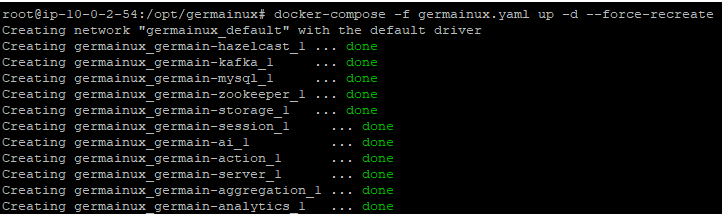
This will start up the containers necessary to run Germain UX and create the default schemas and OOTB config. The individual containers will generate log output under the data directory.

This process will take a few minutes to complete - you should see the system CPU utilization spike and the drop once the services had completed their startup.
Verify that all containers are running:
CODEdocker ps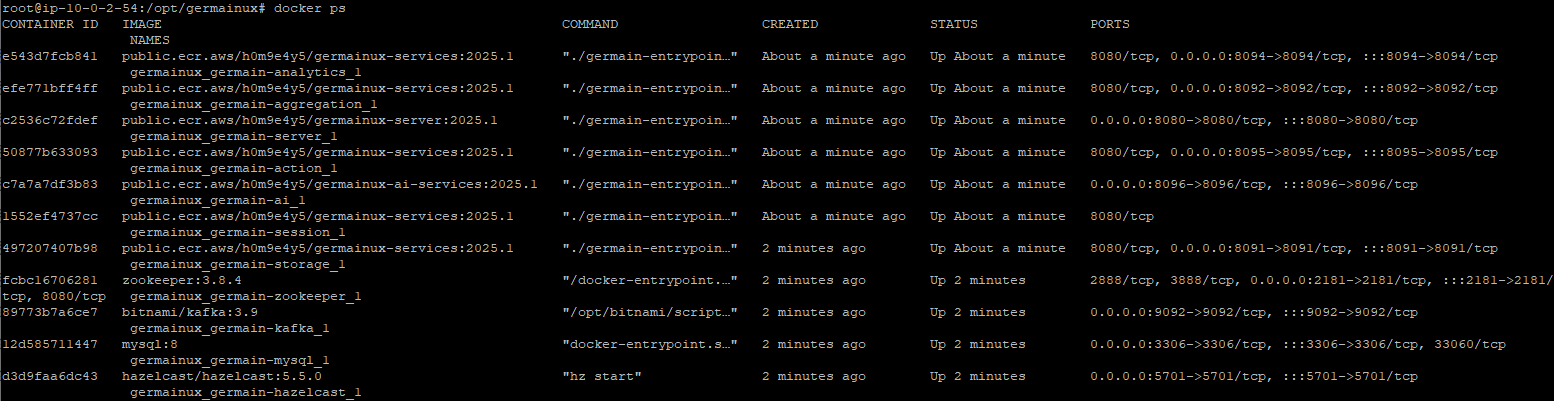
Connect to the Germain UX workspace
By default, the workspace can be accessed via http://<your ip>:8080/germainapm/workspace/ using the default credentials (admin / admin):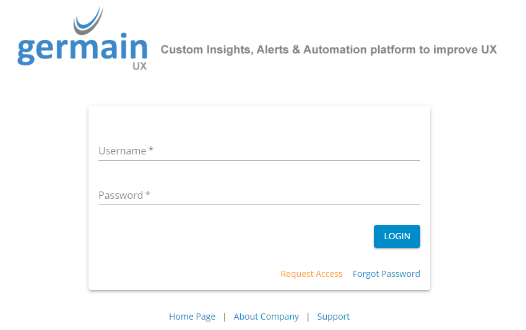
Login Page - Germain UX Workspace
Stop containers
CODEdocker-compose -f germainux.yaml down
Service: Enterprise
Feature Availability: 2024.1
