Moogsoft
Feature
Germain Alerts can be integrated with Moogsoft for faster and more proactive issue detection and resolution.
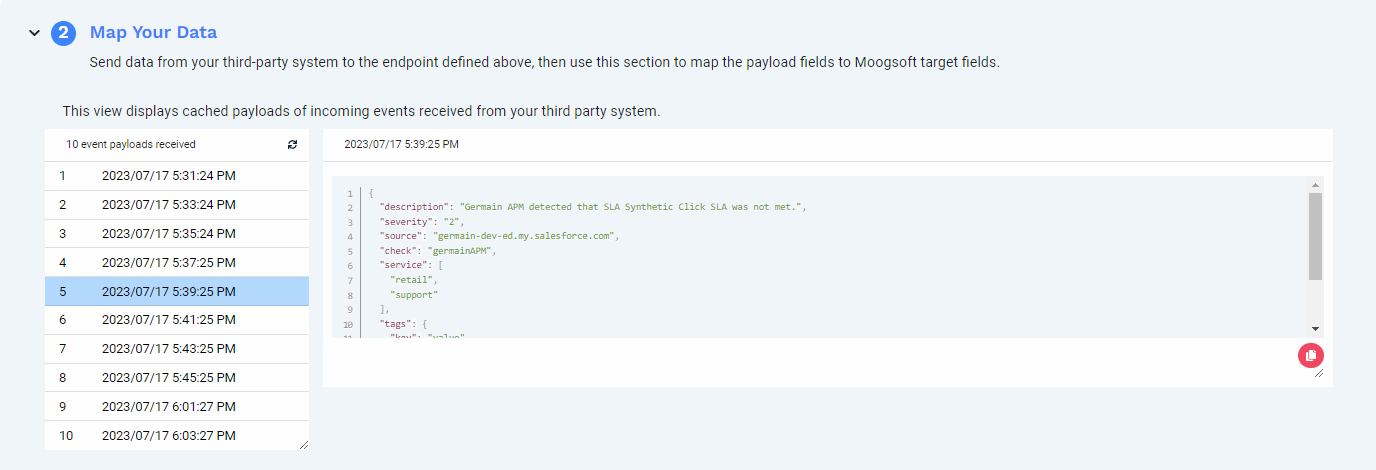
Configure
Germain integrates with Moogsoft using Germain’s HTTP actions. In this use case, the Moogsoft API allows you to post your critical alerts (triggered by configurable SLAs or by Schedule) and send data to Moogsoft in real time.
Create your own Integration in Moogsoft
If you have not already done so, you will need to create your own Integration in Moogsoft. Please follow the quick guide here to do so.
After completing the setup, you should have the Moogsoft endpoint and the API Key.
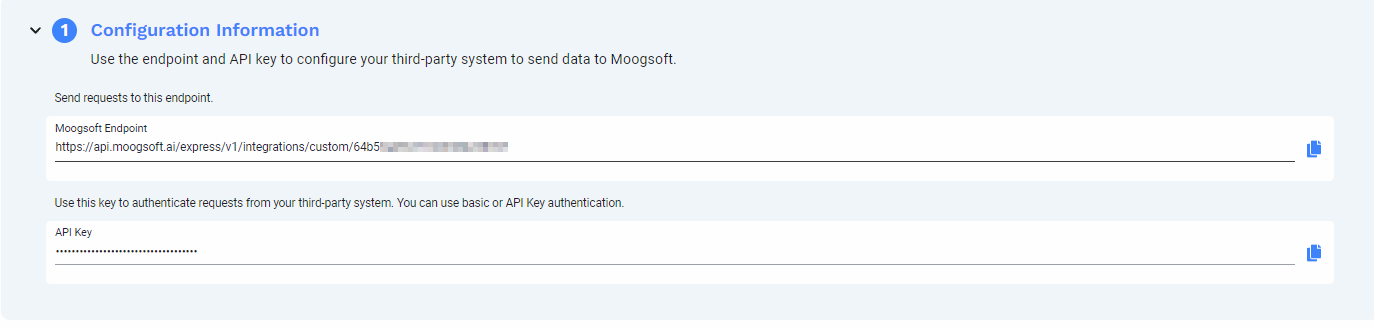
Automate posting of Germain Alert into Moogsoft
Posting a new message can be done by doing an HTTP POST request to the Moogsoft endpoint as shown below.
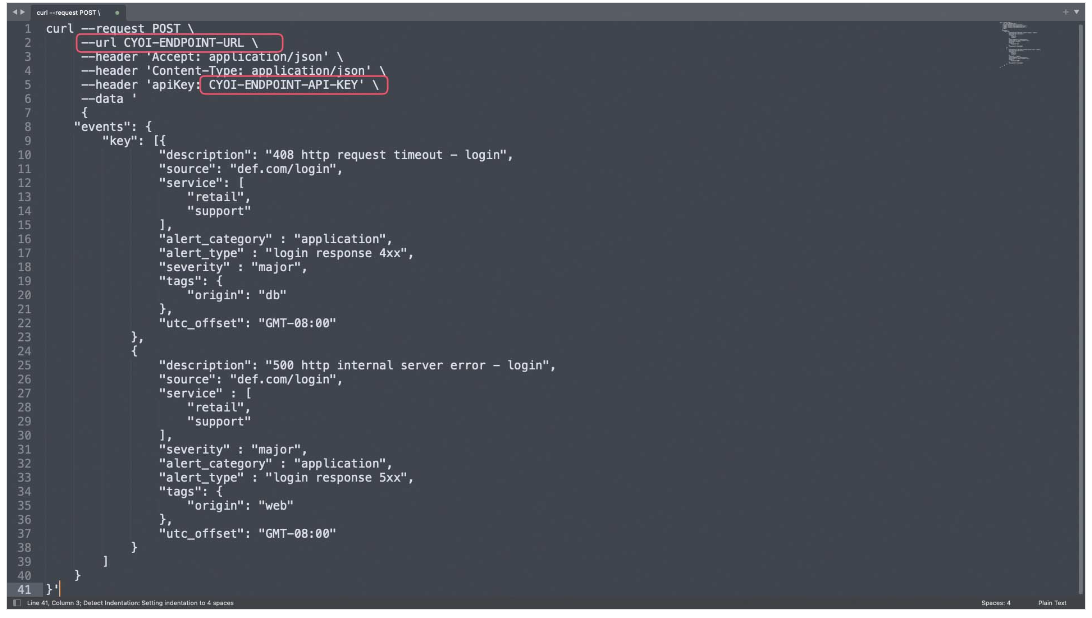
This same scenario can be automated with Germain HTTP Action by following the below steps.
Germain Workspace > Left Menu > Automation > HTTP

In this screen, you'll be able to easily spot which HTTP actions are available and configured to trigger on SLAs.
Clicking on an existing action will bring you to the respective configuration page.
In order to create a new HTTP action we'll click the + symbol up top which will bring up our HTTP Action Wizard
Step 1 - Action
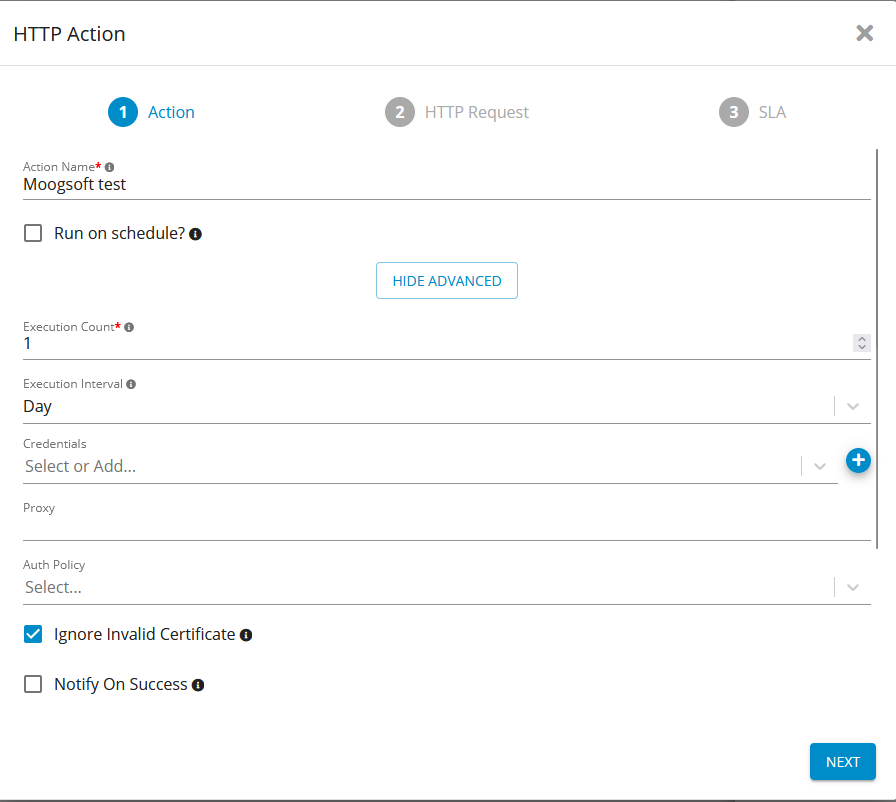
Type in the action name, “Test Moogsoft”, Execution count as 1 and click Next.
Step 2 - HTTP Request
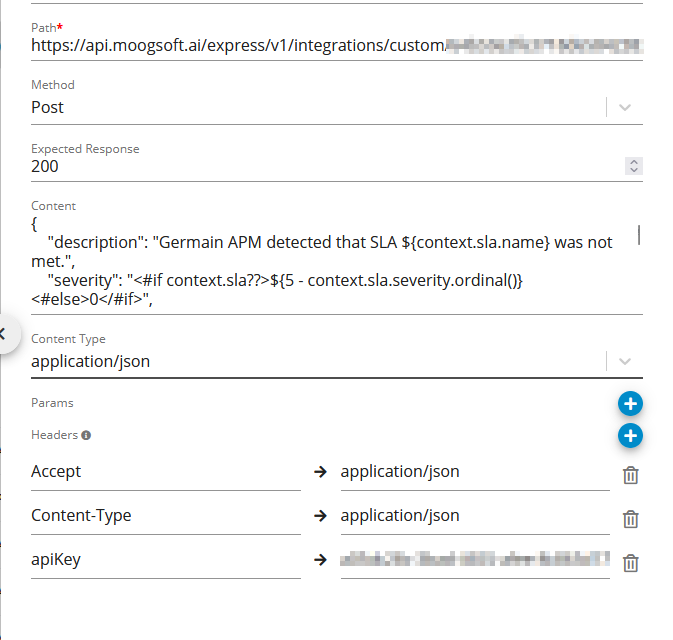
Type in the details as per the below table.
Field | Value |
|---|---|
Path | https://api.moogsoft.ai/express/v1/integrations/custom/Id |
Request Method | POST |
Content Type | application/json |
Request Body |
CODE
|
Expected Response | 200 |
HTTP Headers |
|
Step 3 - HTTP Request
For this example, we would create a new Moogsoft message once the synthetic scenario fails.
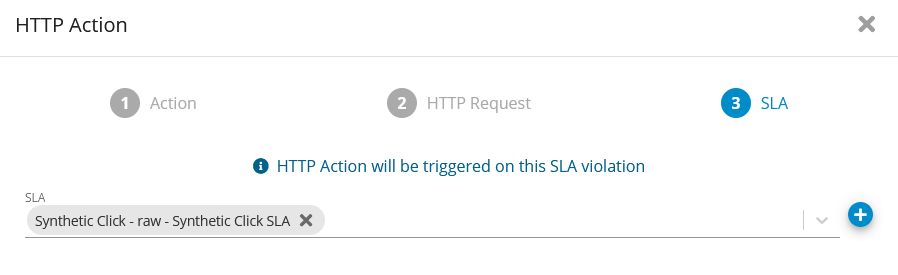
Click Finish.
The above example while simplified showcases how simple it would be to configure the integration of Germain sending messages to Moogsoft.
Component: Engine
Feature Availability: 8.6.0 or later
