Heatmaps
Features
Germain UX offers six powerful heatmaps that provide deep insights into user interactions with your web pages. These heatmaps highlight the areas of a page that attract the most activity, helping you identify frictions or drop-offs—whether for individual users or your entire user community.
Here’s what each heatmap reveals:
Mouse Movement Heatmap
Tracks mouse movements across a page, offering insights into areas of interest or hesitation that may indicate confusion or curiosity.

Mouse movement heatmap - Germain UX
Error Clicks Heatmap
Highlights clicks that result in errors, such as broken links, unresponsive elements, or other issues, enabling you to quickly resolve pain points.
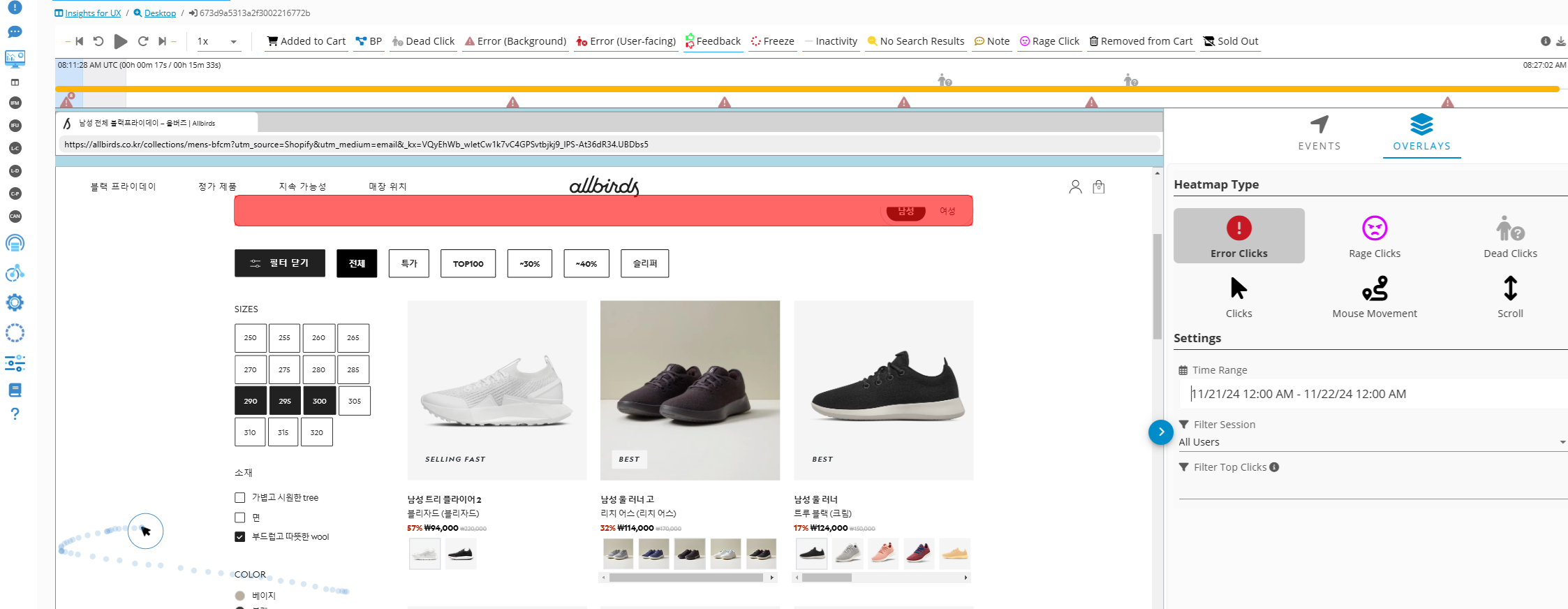
Error Clicks heatmap - Germain UX
Rage Clicks Heatmap
Tracks areas where users repeatedly click out of frustration, helping you identify confusing or malfunctioning elements that disrupt the user experience.

Rage click heatmap - Germain UX
Dead Clicks Heatmap
Shows clicks on non-interactive or ineffective elements, giving you insight into wasted efforts and opportunities to optimize page functionality.

Dead Clicks heatmap - Germain UX
Clicks Heatmap
Displays all user clicks on a page, providing an overview of how users engage with your content and navigation.
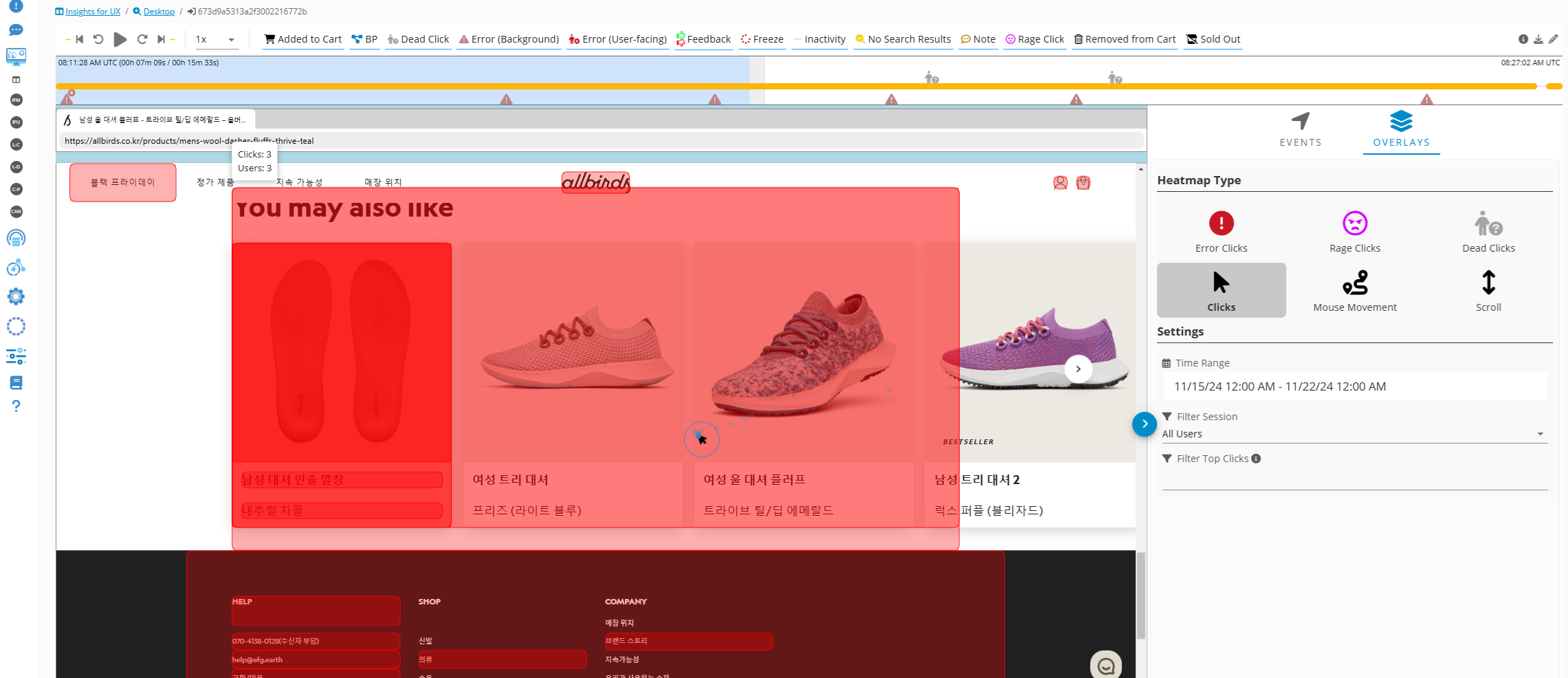
Clicks Map - Germain UX
Scroll Heatmap
Visualizes how far users scroll down a page, showing you the content that captures attention versus what goes unnoticed.
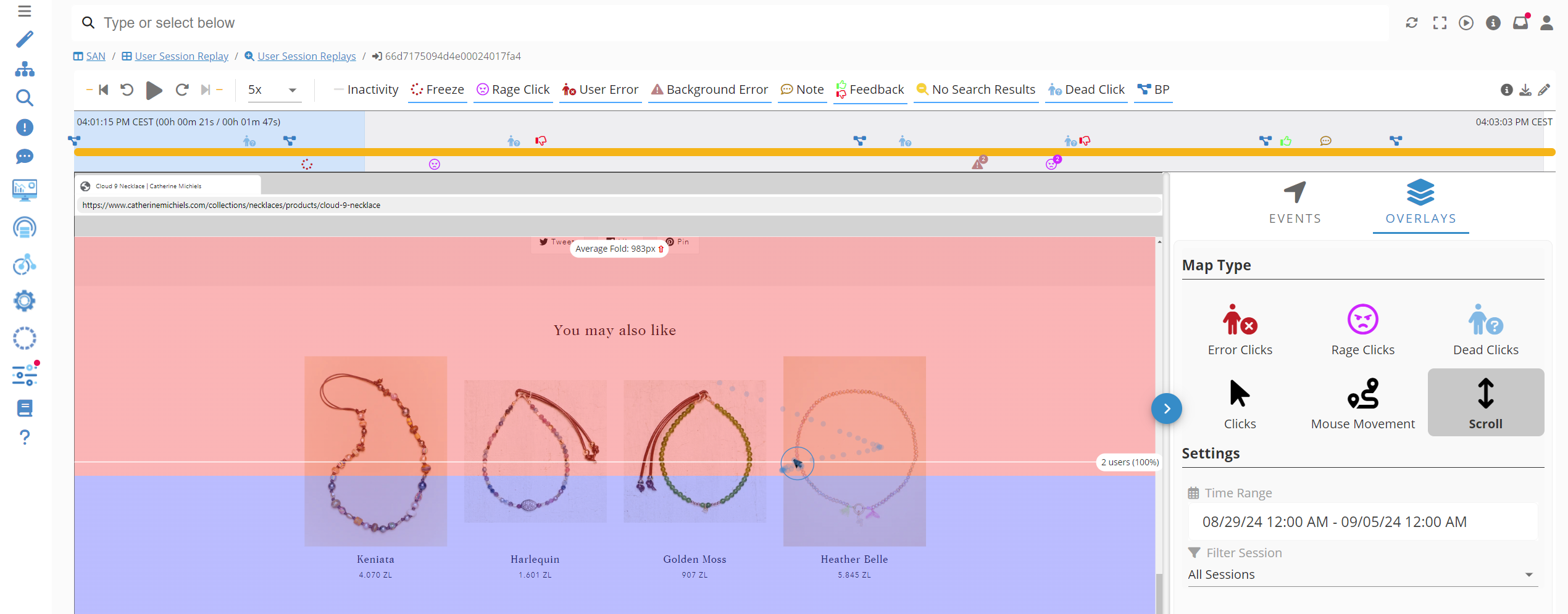
Scroll heatmap - Germain UX
Where to find Heatmaps
Heatmaps are tied to the [User Session Replay] KPI and visible after a drilldown on the 4th level dashboard called “User Session Replay RCA”.
From any portlet that displays [User Session Replay] KPI on an aggregate dashboard (1th level dashboard), you can simply drilldown onto the RCA. Several options are available:
Select “The Worst (RCA)”
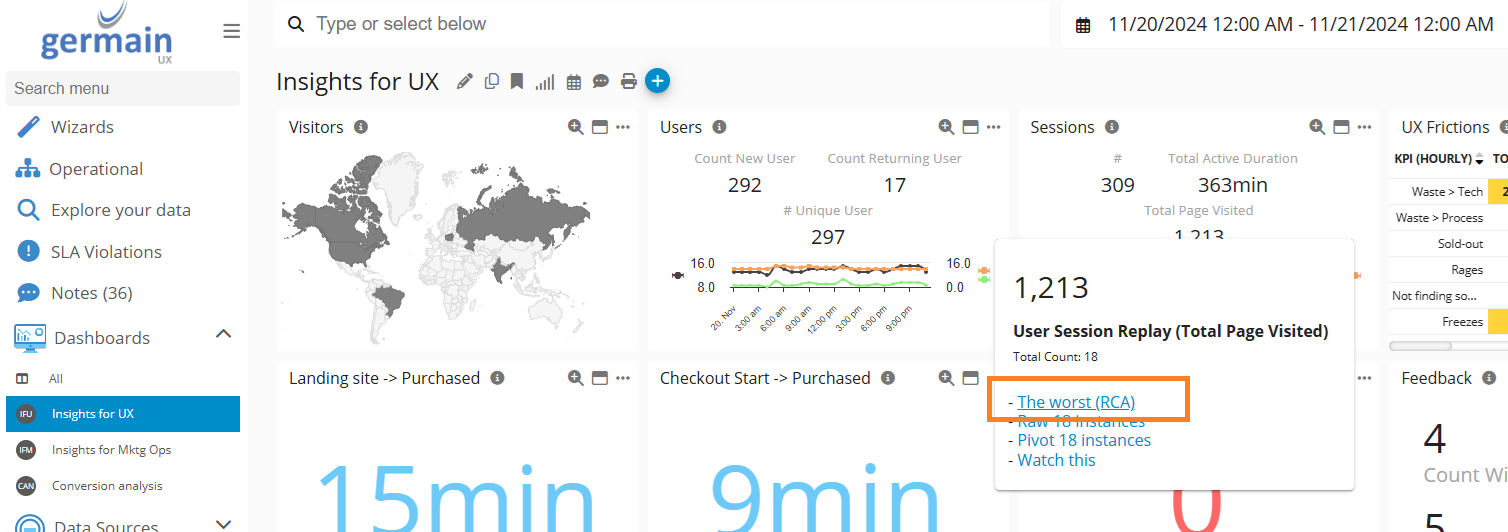
or Select “Raw … instances”
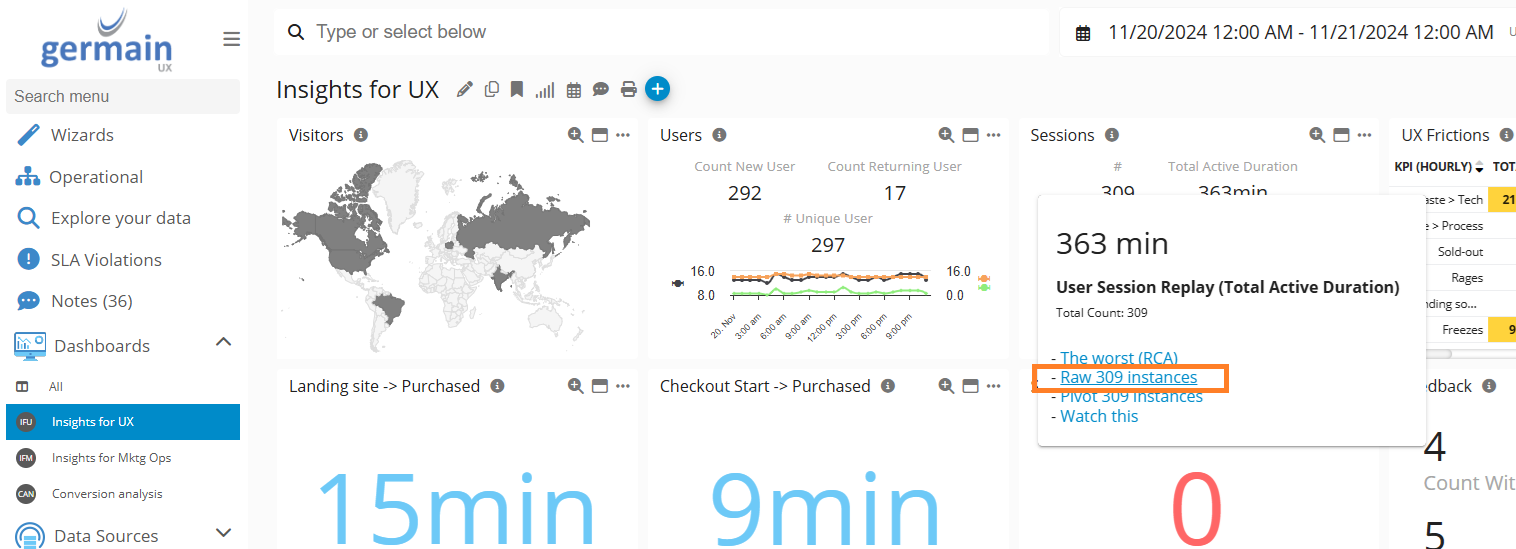
Select Raw Instances - Germain UX
Then click on one the instances:
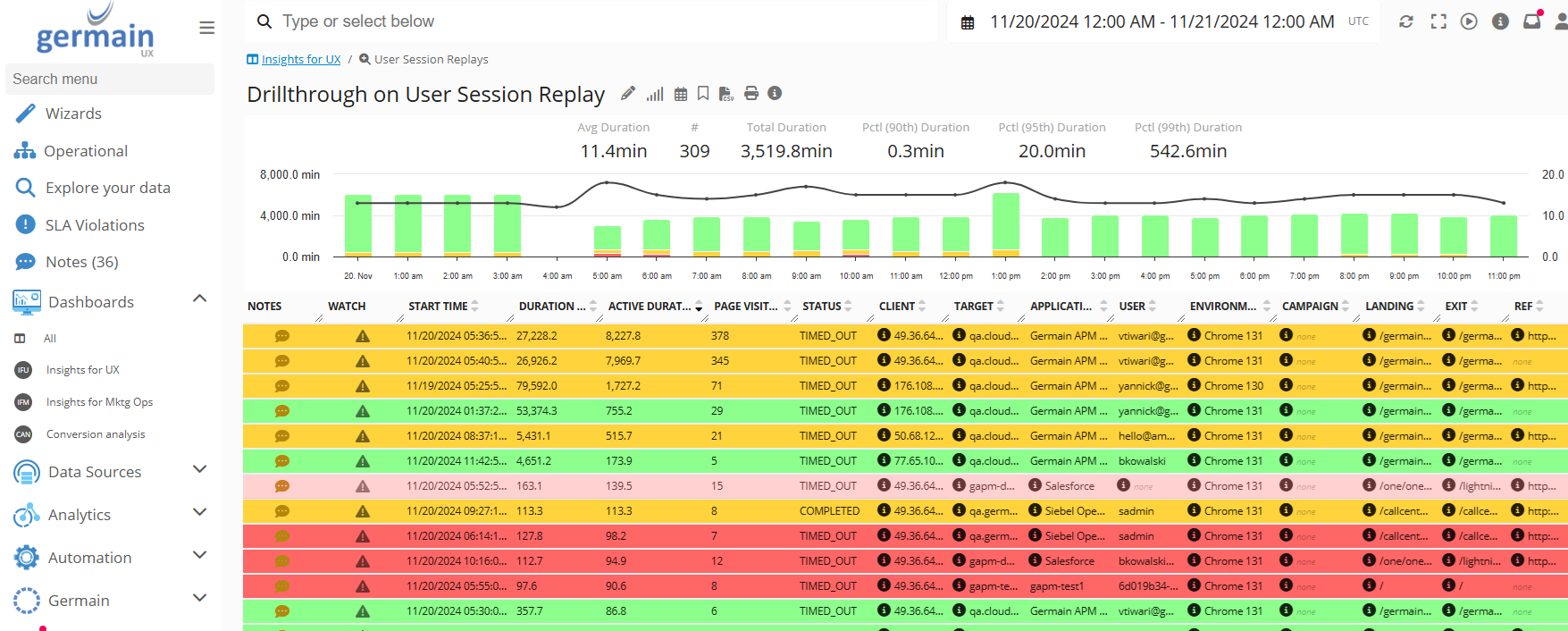
Click on one Raw Instance - Germain UX
Click on Overlays tab (on the right of the page)
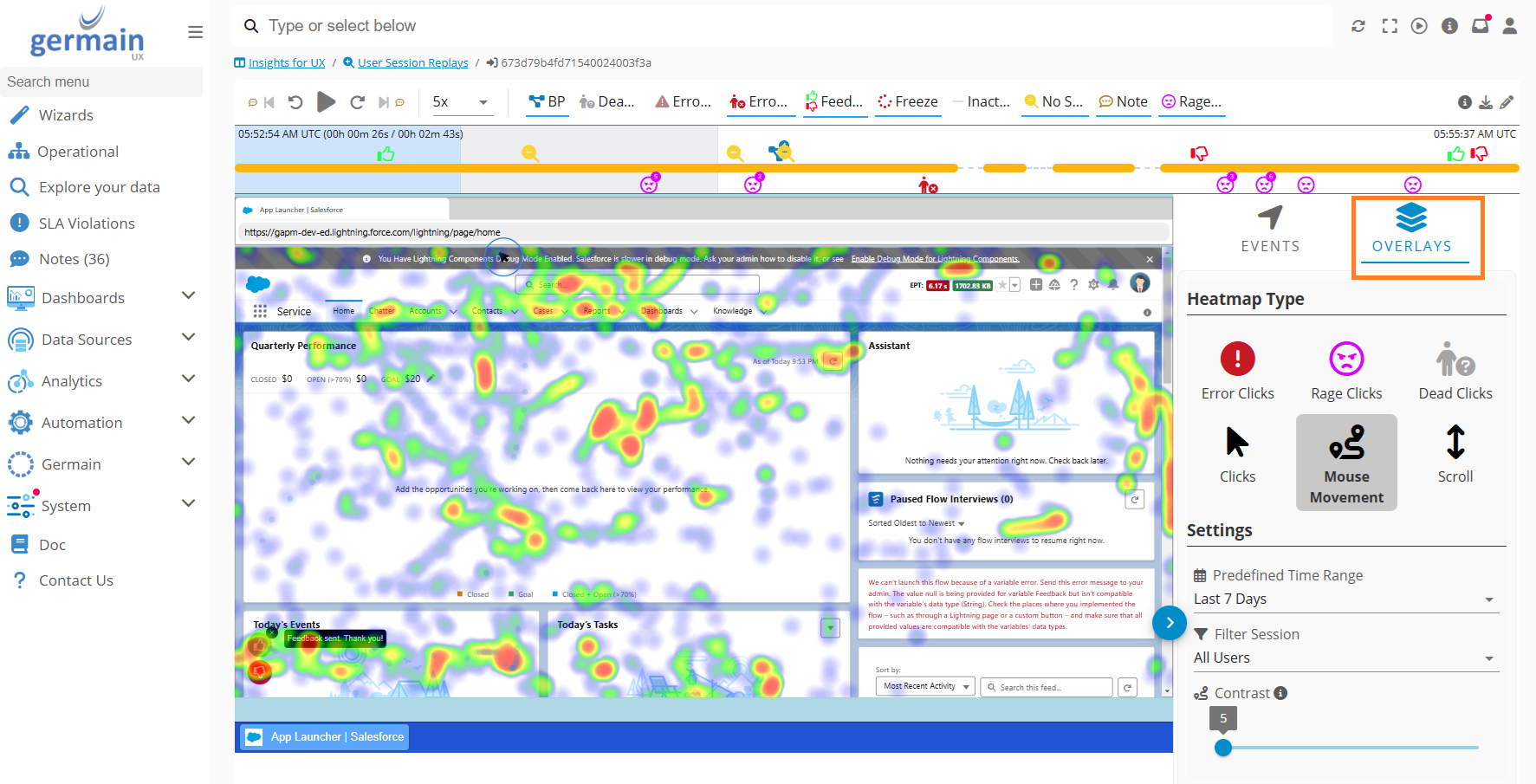
Click on Overlays tab - Germain UX
For any other questions, please contact us.
Service: Analytics
Feature Availability: 8.6.0 or later
