Form Privacy and UX Monitoring Profile View
Form Privacy in Germain UX provides built-in rules to automatically protect sensitive form input fields during session replays. It ensures user-entered data (like credit card info, free-text inputs, etc.) is masked or excluded by default for privacy and compliance. Once privacy settings (like masking, anonymization, or exclusion) are configured, you can validate them by reviewing active session recordings. This step ensures that sensitive data is correctly hidden or excluded from UX session replays.
Form Privacy
Default Rules
Masked Elements:
<input>,<textarea>,<select>,<option>,<datalist>,[contenteditable]<input autocomplete="cc-*">
Excluded Elements:
<input type="checkbox"><input type="radio">
During Initial Deployment – Form Privacy can be enabled at first setup.
Later Management via Analytics UI:
Go to Analytics > UX Monitoring Profiles
Select the relevant profile (e.g.,
reactjs2)Scroll to the Session Replay Exclusions section
Locate the default rules:
Form Privacy Mask
Form Privacy Exclude
Click on either rule to edit or fine-tune the settings
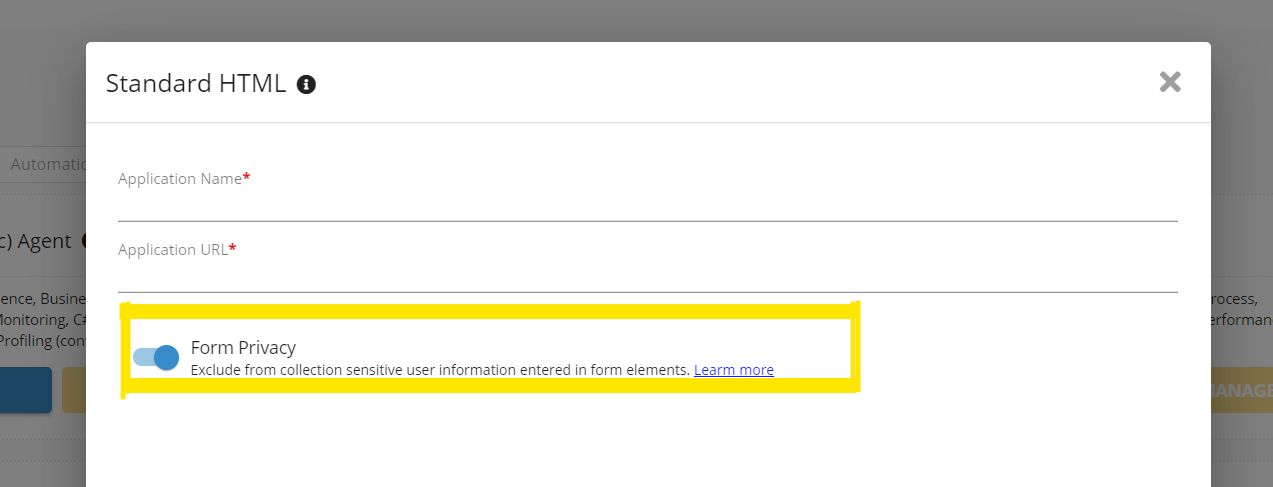
Form Privacy - Germain UX
UX Monitoring Profile View
Go to Germain Workspace > Left Menu > Analytics > UX Monitoring Profiles
Search for the profile where Form Privacy is enabled (e.g.,
reactjs2)Click on the profile to open the editor
Scroll down to Session Replay Exclusions
You’ll see two default rules:
Form Privacy MaskForm Privacy Exclude
Click on either to edit, update, or disable the rule as needed
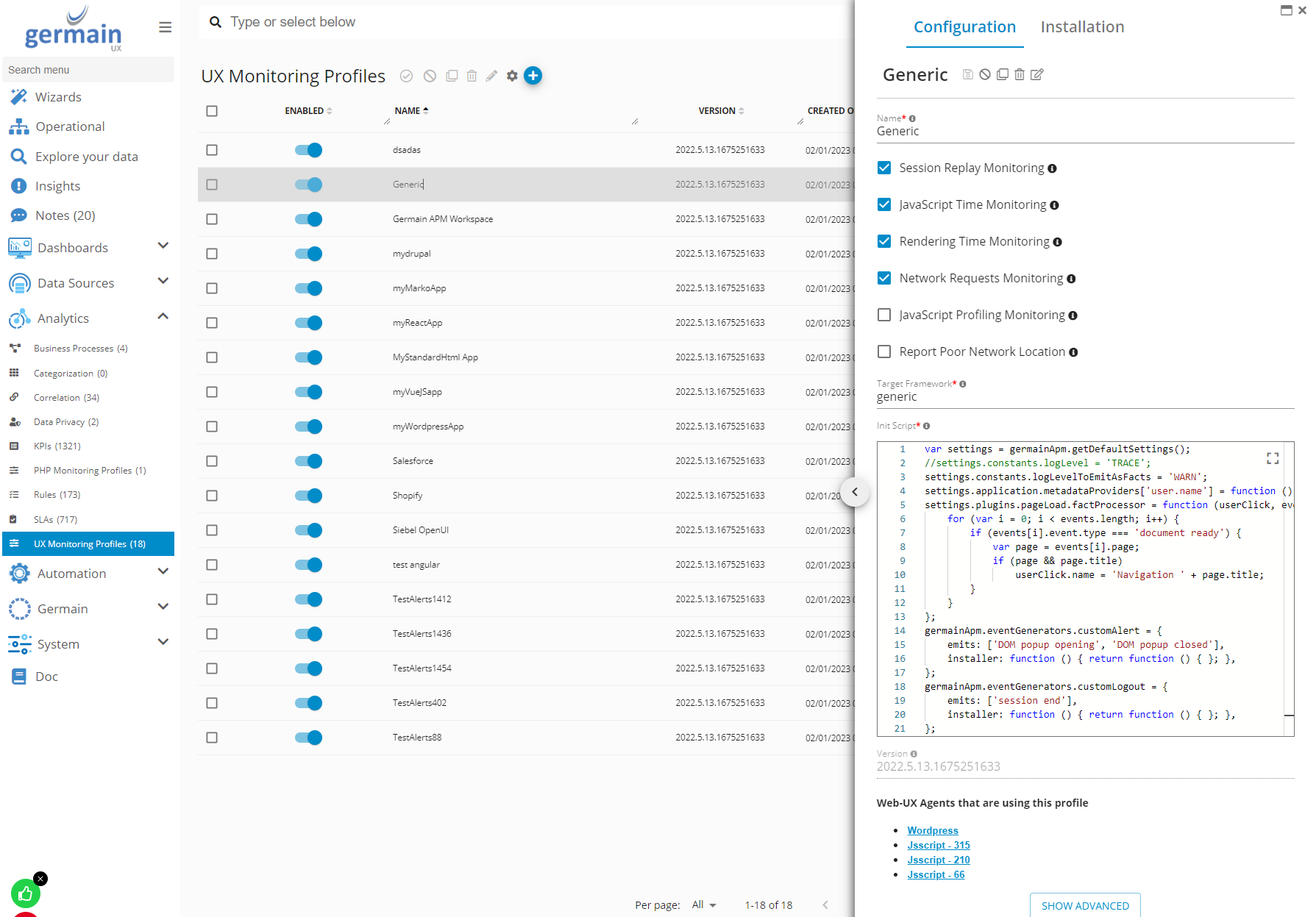
UX Monitoring Profile View - GermainUX
Active Sessions
Once privacy settings (like masking, anonymization, or exclusion) are configured, you can validate them by reviewing active session recordings. This step ensures that sensitive data is correctly hidden or excluded from UX session replays.
Process: Viewing Active Sessions
Go to the Germain Workspace.
Navigate to Germain > Sessions.
Open and review session recordings.
Verify that sensitive data (e.g., emails, credit card inputs) is:
Masked (e.g., shown as
***)Anonymized (hashed)
Or completely excluded from the replay.
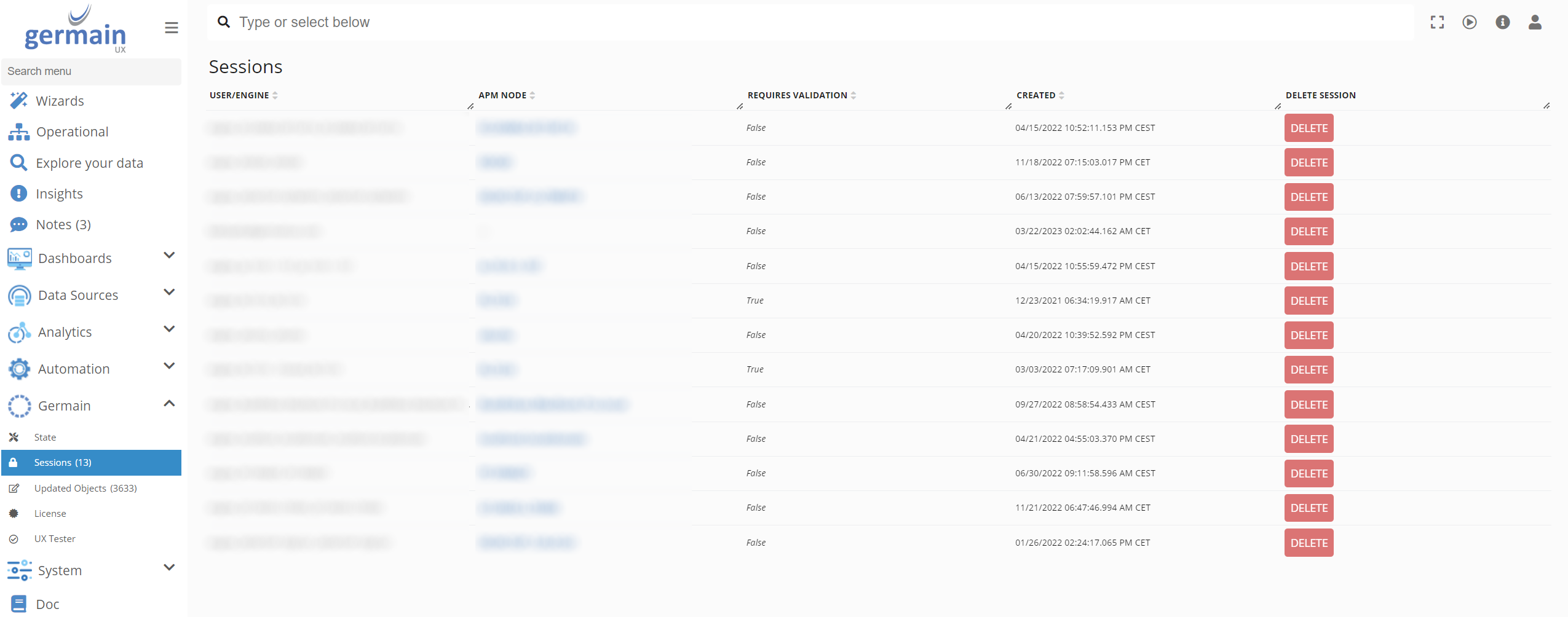
Active Sessions in GermainUX
Service: Management
Feature Availability: 2020.1 or later
