Deploy Code Profiling & Usage Monitoring for .NET
Requirements and steps on how to deploy Germain UX - Code Profiler component in to get real-time code profiling & usage monitoring for .NET.
Deployment
Steps on how to deploy Germain UX - Code Profiler for .NET.
Follow the steps on the .NET CLR Agent configuration wizard
Germain Workspace > Left Menu > Wizards > .NET CLR Agent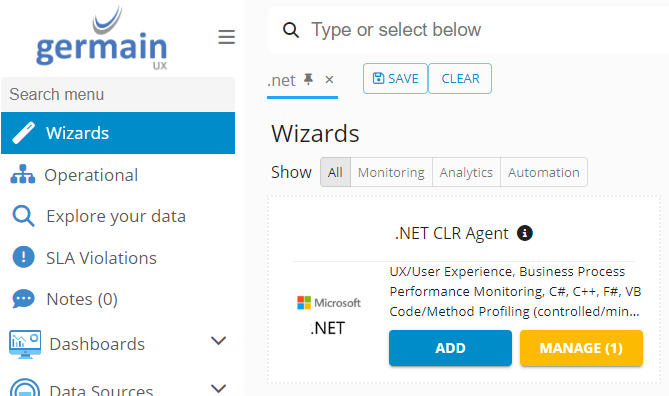
NET CLR Agent Wizard
Fill in the Target step details
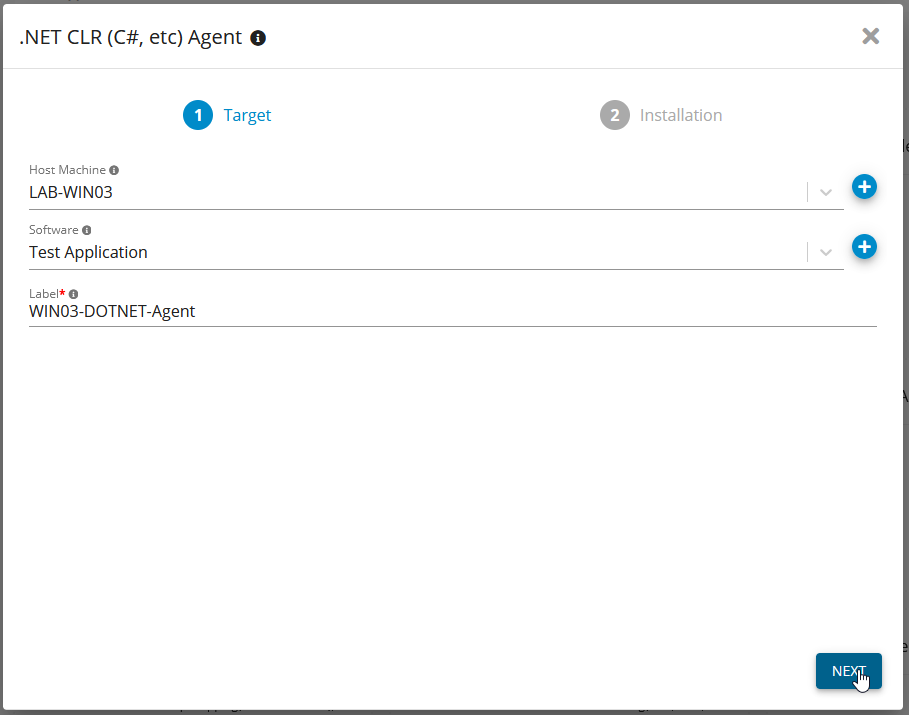
Target Step of .NET CLR (C#, etc) Agent Wizard- Germain UX
Download the agent on the Installation step
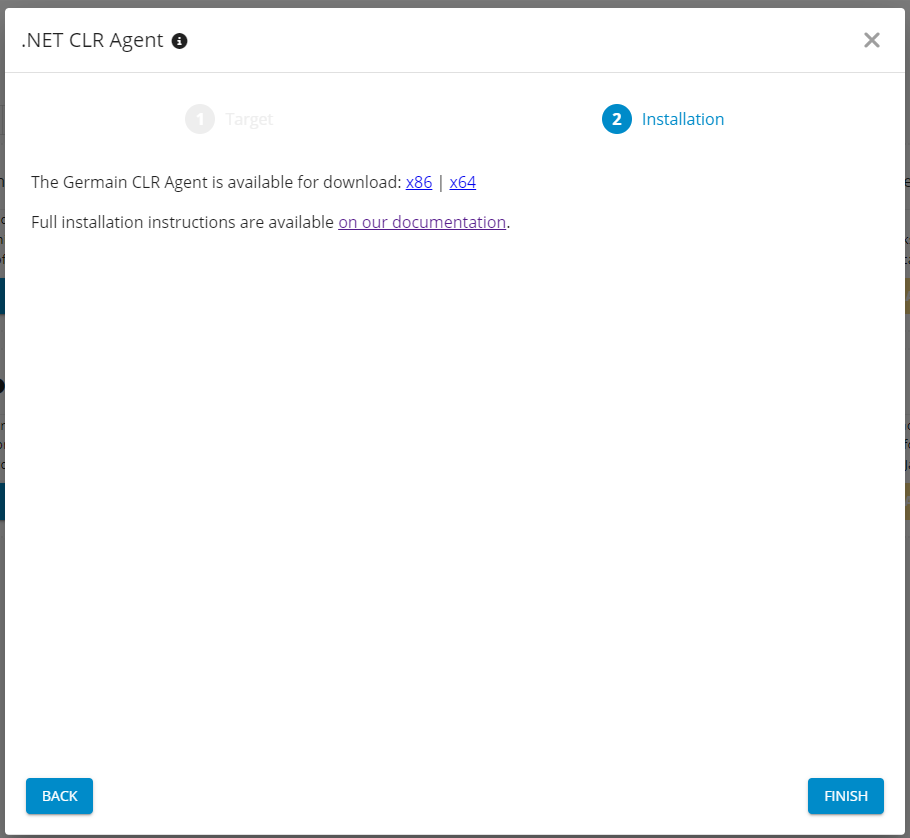
Single Host Installation
This method describes the manual installation method of the profiler files for a single host. It is important that you download the correct installer for the target architecture of the .NET application that you are planning to monitor. Refer to the following table for more details:
Installation Path of your .NET application | Architecture | Download |
|---|---|---|
Under C:\Program Files (x86)\… | x86 | |
Under C:\Program Files\… | x64 |
The Germain CLR Agent requires the Microsoft Visual C++ Redistributable to be deployed in order to run. Please download the version that matches your architecture before installing the Germain CLR Agent: https://learn.microsoft.com/en-US/cpp/windows/latest-supported-vc-redist?view=msvc-170
Deploy the installer to the target machine and execute the installer.
Click ‘Next’
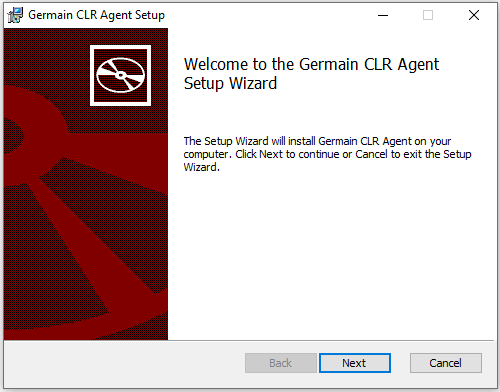
Enter the URL of your Germain UX cloud instance. Also, specify the name of the .NET executable that you are planning to monitor. Click ‘Next’
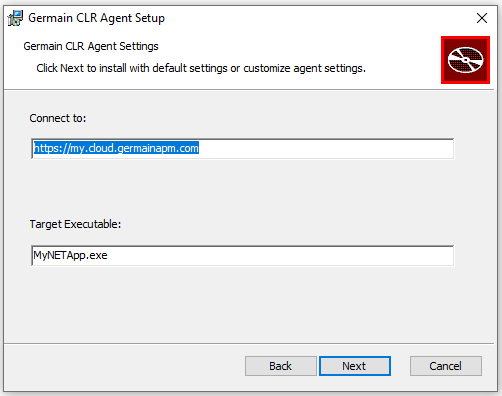
Enter the path for installation. Click ‘Next’
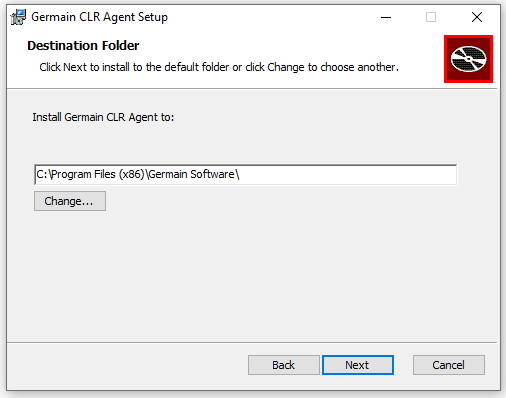
Click ‘Finish’
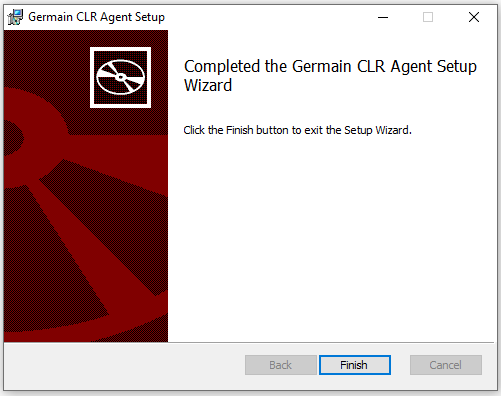
Bulk Host Installation via Active Directory
This method is for administrators who need to deploy the profiler to a large number of systems.
Creating a GPO to Assign a software to be installed:
For bulk installations across your enterprise you will create a GPO in your Active Directory. In this GPO you will need to Assign the Package to the group of Users or Computers you wish for the profiler files to be installed on. Please see the Microsoft documentation linked and review the section “Assign a package“ for details: https://docs.microsoft.com/en-us/troubleshoot/windows-server/group-policy/use-group-policy-to-install-software#assign-a-package
How to: Alter the Installer to change Default Install Path:
When installing in bulk, you may need to change the default install path of the Profiler Files. The instruction below will explain what you need to do to make this change to the installer.
You will need to get the Microsoft tool Orca.exe to modify the installer: https://docs.microsoft.com/en-us/windows/win32/msi/orca-exe
To get ORCA:
you will need to use the “Windows SDK” installer.
Get the “Windows SDK” installer
Search for 'Windows SDK' and get it from the Microsoft site
Run the “Windows SDK” installer and choose to download “MSI Tools“
Please note where you chose to download the files to
Go to the directory you downloaded the file to and run the ‘Orca-x86_en-us.msi’ installer
Once installed, you can open ORCA by right clicking on the Germain .NET Profiler .msi file and choose “Edit with Orca”
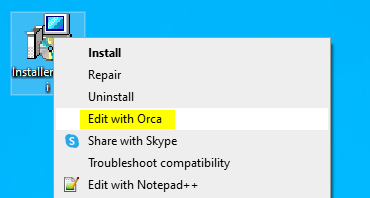
Edit with Orca -Germain UX
Go to the Property table and add the property “TARGETDIR” with your choice of directory for the value.
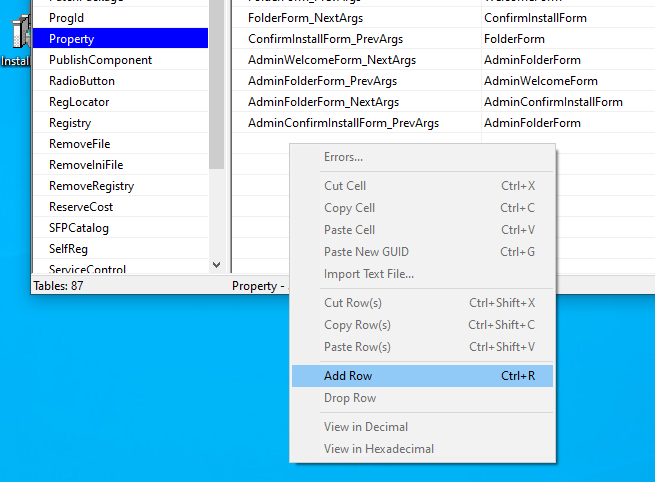
Add Row - Germain UX
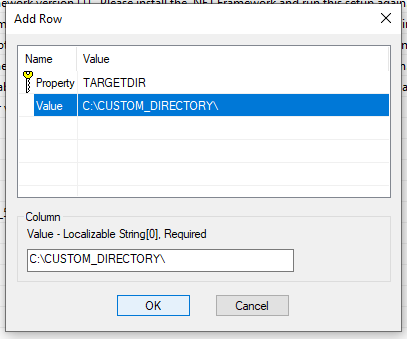
Add Row (2) - Germain UX
Use “Save As…” to create your new installer file with your non-default install directory.
Support Matrix
The following table shows the versions of Windows and .NET supported by the Germain UX - Code Profiler:
OS | .NET3 | .NET3.5 | .NET4 | .NET4.5 | .NET4.6 | .NET4.7 | .NET4.8 | |||||||
x86 | x64 | x86 | x64 | x86 | x64 | x86 | x64 | x86 | x64 | x86 | x64 | x86 | x64 | |
Windows Server 2022 | Not Supported | Not Supported | Not Supported | Not Supported | OK | OK | OK | OK | OK | OK | OK | OK | OK | OK |
Windows Server 2019 | Not Supported | Not Supported | Not Supported | Not Supported | OK | OK | OK | OK | OK | OK | OK | OK | OK | OK |
Windows Server 2016 x64 | OK | OK | OK | OK | OK | OK | OK | OK | OK | OK | OK | OK | OK | OK |
Windows Server 2012 R2 x64 | OK | OK | OK | OK | OK | OK | OK | OK | OK | OK | OK | OK | OK | OK |
Windows Server 2012 x64 | OK | OK | OK | OK | OK | OK | OK | OK | OK | OK | OK | OK | OK | OK |
Windows Server 2008 R2 x64 | OK | OK | OK | OK | OK | OK | OK | OK | OK | OK | OK | OK | OK | OK |
Windows Server 2008 R2 x86 | OK | N/A | OK | N/A | OK | N/A | OK | N/A | OK | N/A | OK | N/A | OK | OK |
Component: Code Profiler
Feature Availability: 8.6.0 or later
