Dashboard Management
Features
Here are details on how to manage your analytics dashboards.
Create, Delete, Organize or Pin Dashboards
The folder called “All” under the Dashboards menu provide access to all dashboards that are configured by anyone.
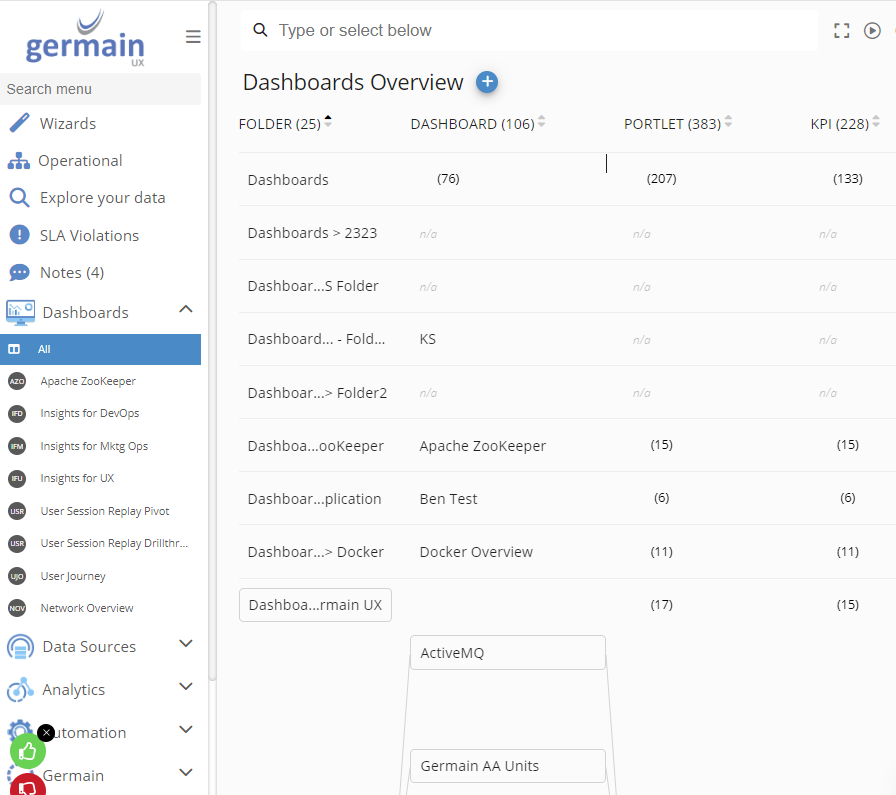
Navigate to the Dashboard section on Germain UX workspace for access to these features.
More details on how to create dashboards.
Visibility at Dashboard level
To edit the visibility of a dashboard, you can open that dashboard and click the 'edit' button.
Go to the dashboard you want to configure.
Click the "Edit Dashboard" icon.
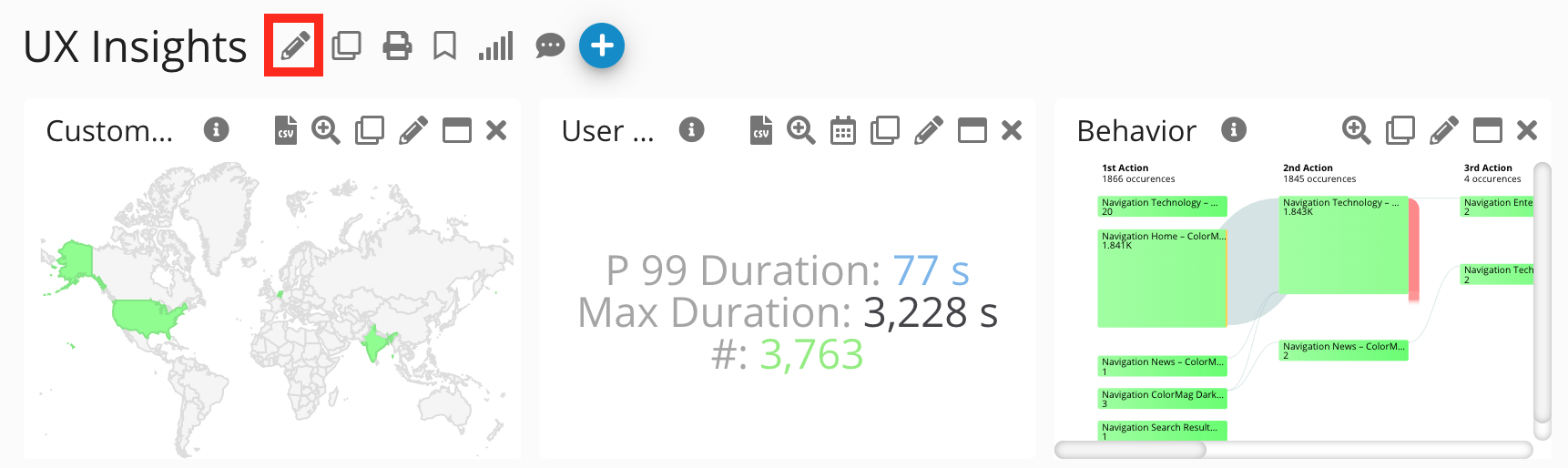
This action will open a popup for editing the dashboard's visibility settings.

Permission levels on Aggregate Dashboard - Germain UX
Update the Dashboard Permission settings as needed and click 'Save.' Here's what each option does:
View
Users or teams with visibility access to an aggregate dashboard.
Manage
Users or teams authorized to edit an aggregate dashboard.
Visibility at Team Level
Alternatively, to edit the permission levels of a dashboard, you can go to the Team and set it up there.
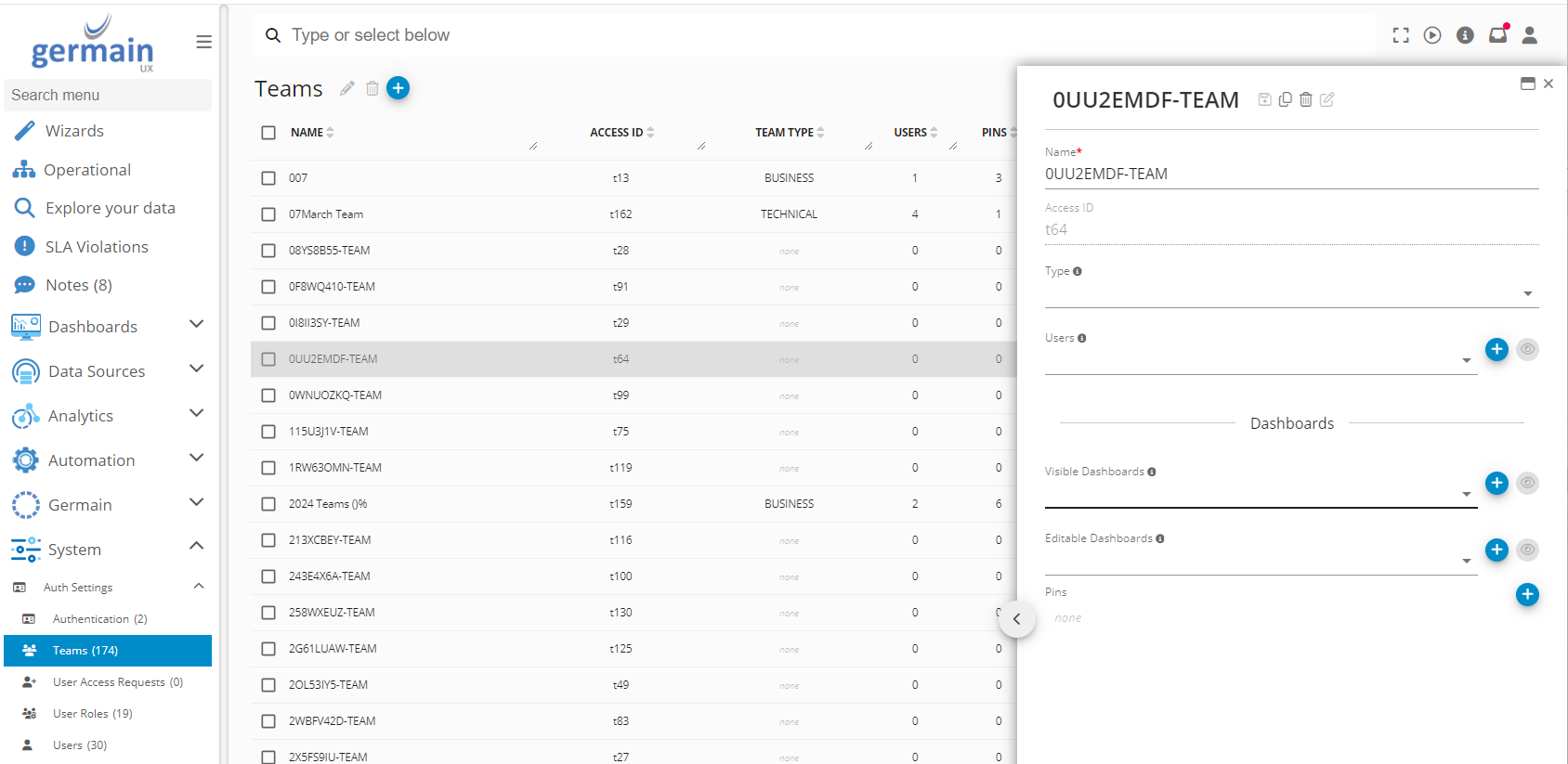
Permission levels for Aggregate Dashboard at Team level - Germain UX
