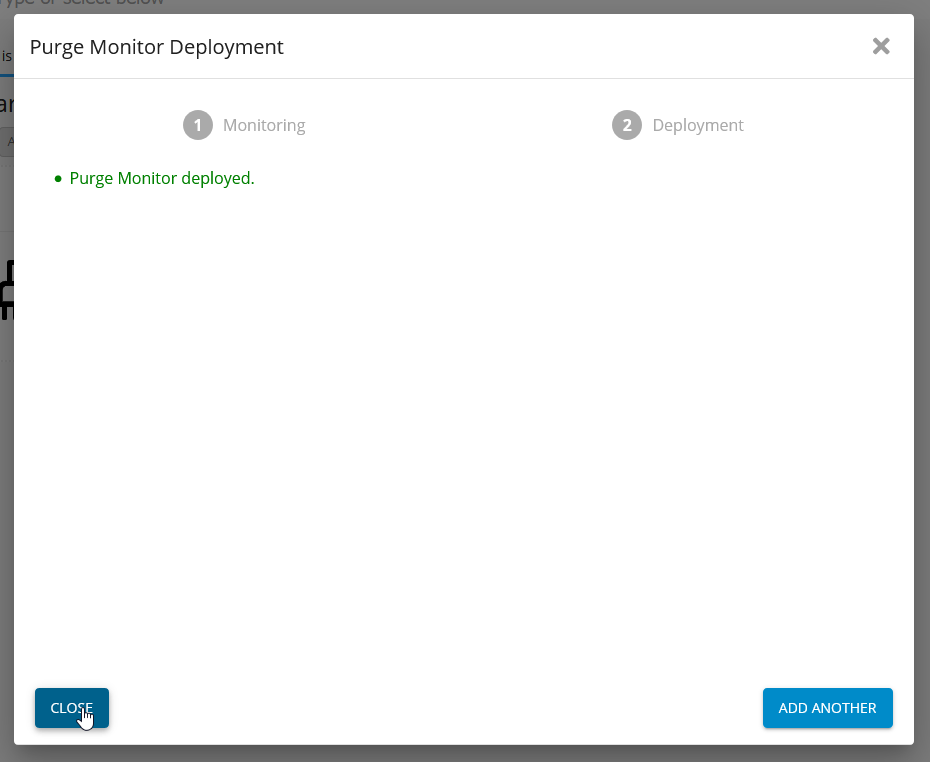File Deletion/Purge
Feature
Automatic Deletion or Purge of files.
Configure
Germain Workspace > Left Menu > Wizards > Purge Monitor Deployment
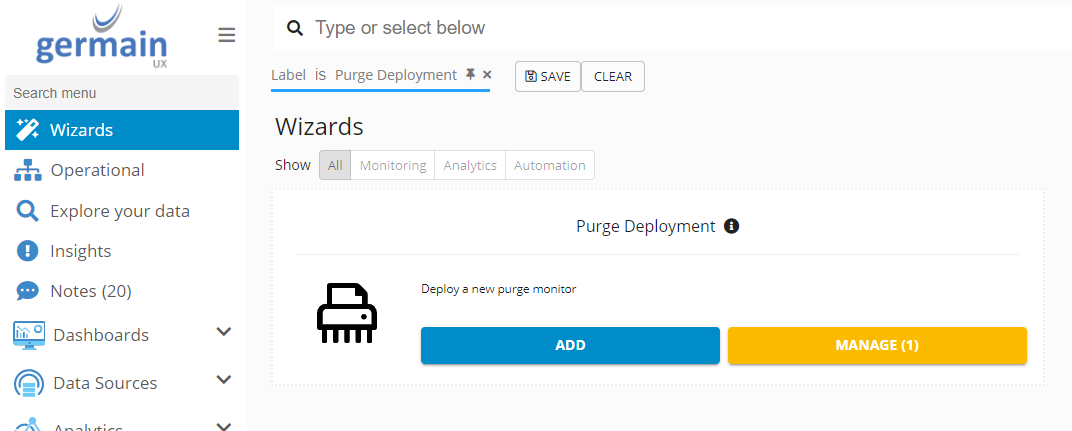
Click “Add”
Fill in below:
Component Type: “Siebel Log Purge Monitor” (For Siebel)
Directory: Directory log files are in
Interval: How many seconds old must the file before it will be purged
Monitored Server: The server the log files are on
Click “Next”
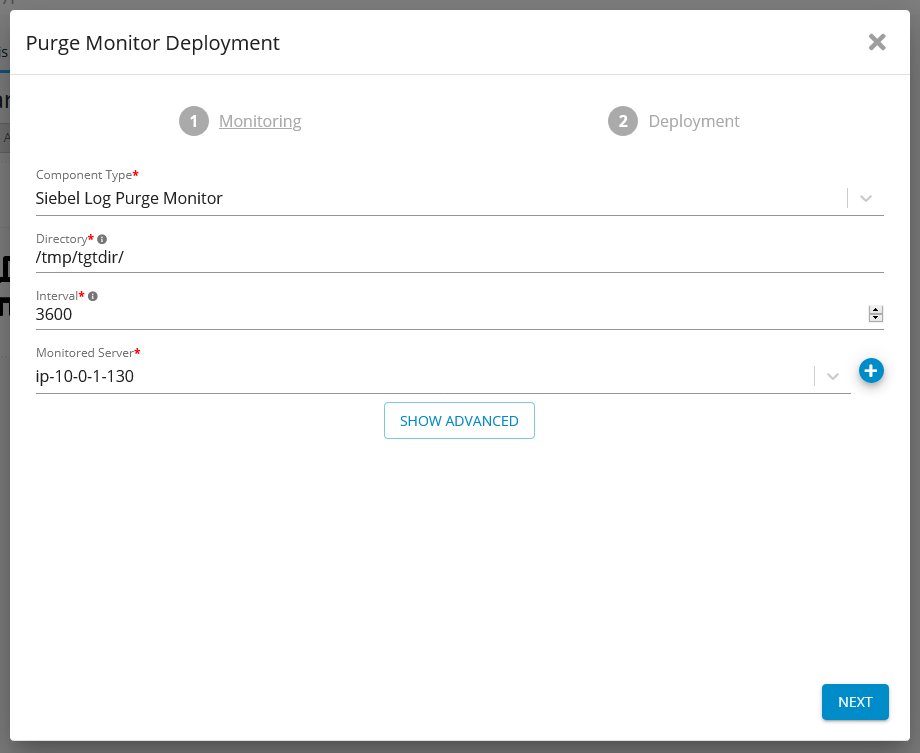
Fill in Below:
Monitor Name: Something unique like “Siebel Log Purge Server07”
Monitoring Node: The Engine manage running on the server with the log files
Engine: Choose the appropriate Engine running on the above node
Fill in the schedule to run the purge on
Click “Finish”
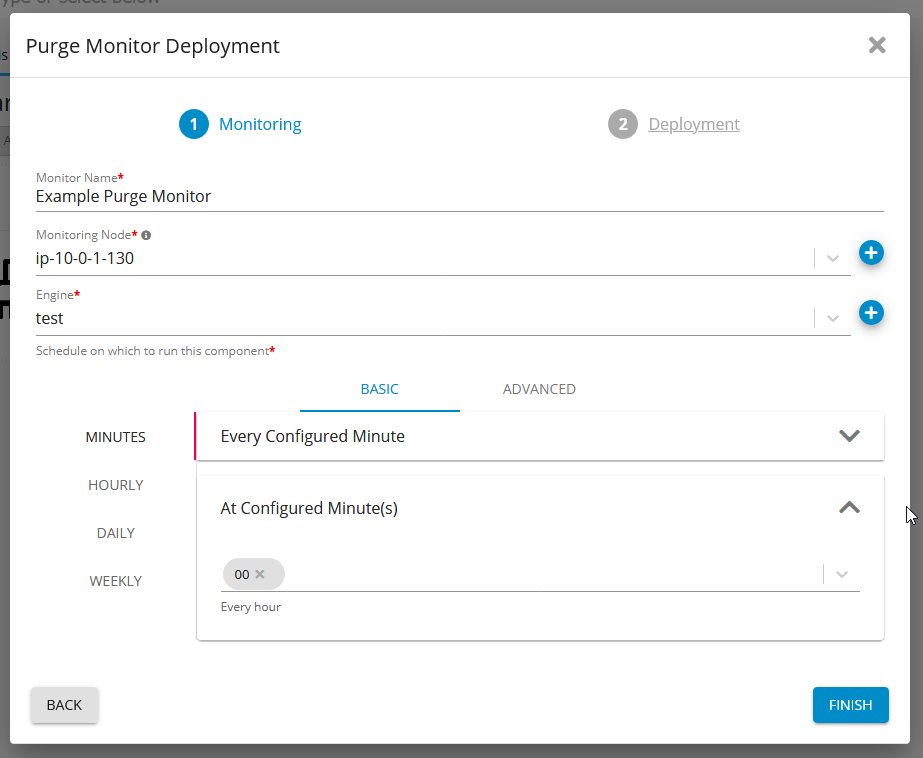
Click “Close”
You can verify your monitor is deployed in “Germain State” bu going to the node/engine selected earlier.
Setup
Log Purge Monitor can be used in the Workspace or the Config Console
Workspace
Click on “Germain State” → [Node that hosts the engine] → [Engine that hosts the Component] → [The Component]
The settings will be available in the Details Panel on the right.
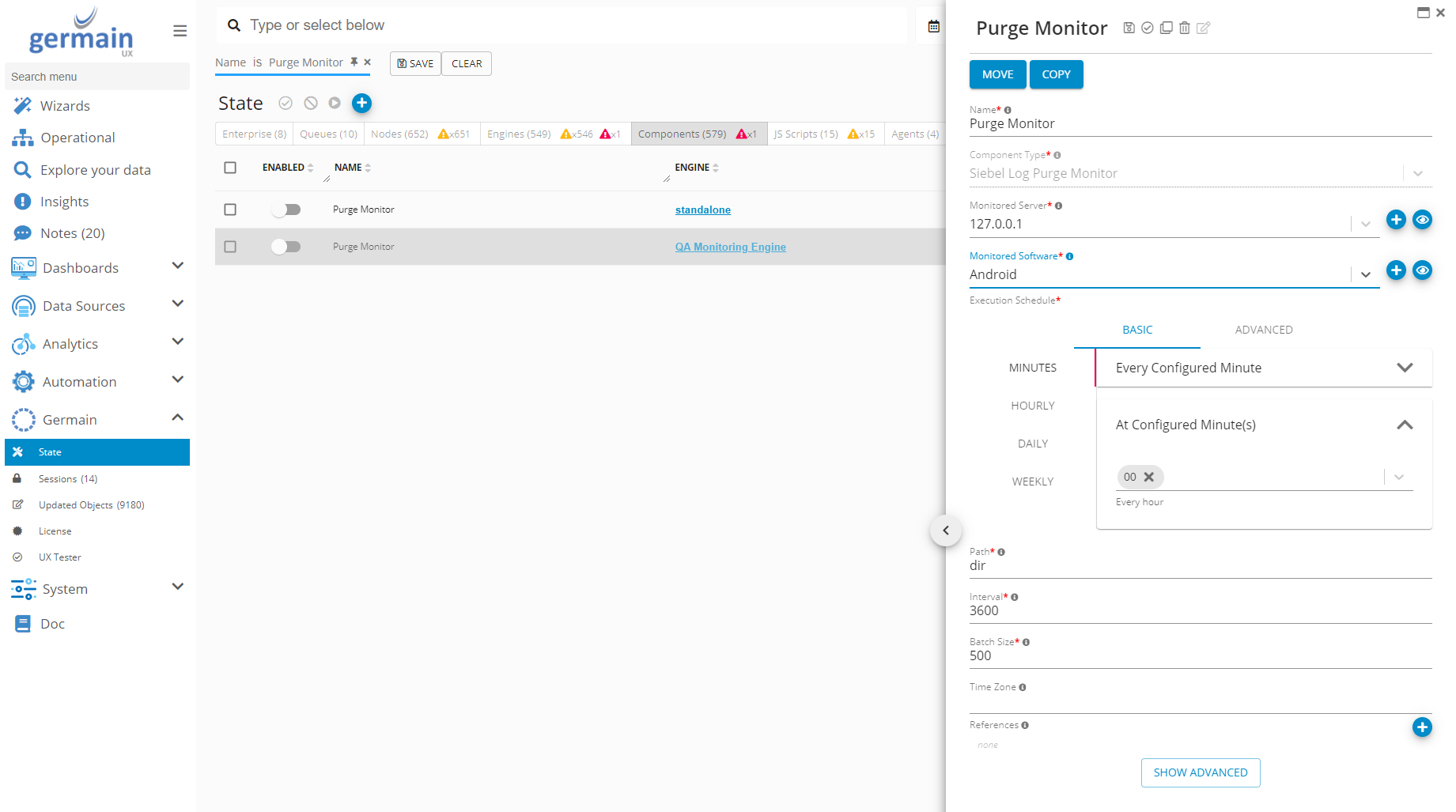
Config Console
You can check the settings from the Germain configuration console: https://GERMAIN_INSTANCE/germainapm/config
Navigate to the following sub-tree to see the list of monitoring engines that we have deployed:
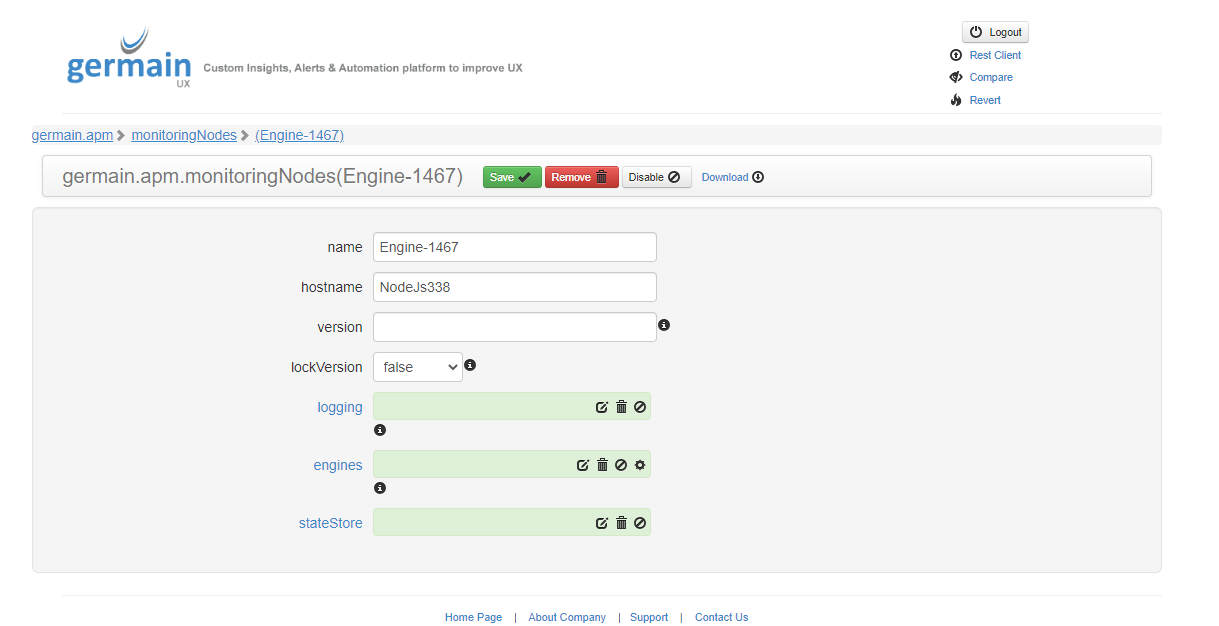
You should see an entry for each Siebel server. For example, for PRDSIEBA1AGCT, you could then drill down further to see the monitoring components deployed for this server:
Among them you will find the component responsible for the log purge:
Component: Engine
Feature Availability: 8.6.0 or later